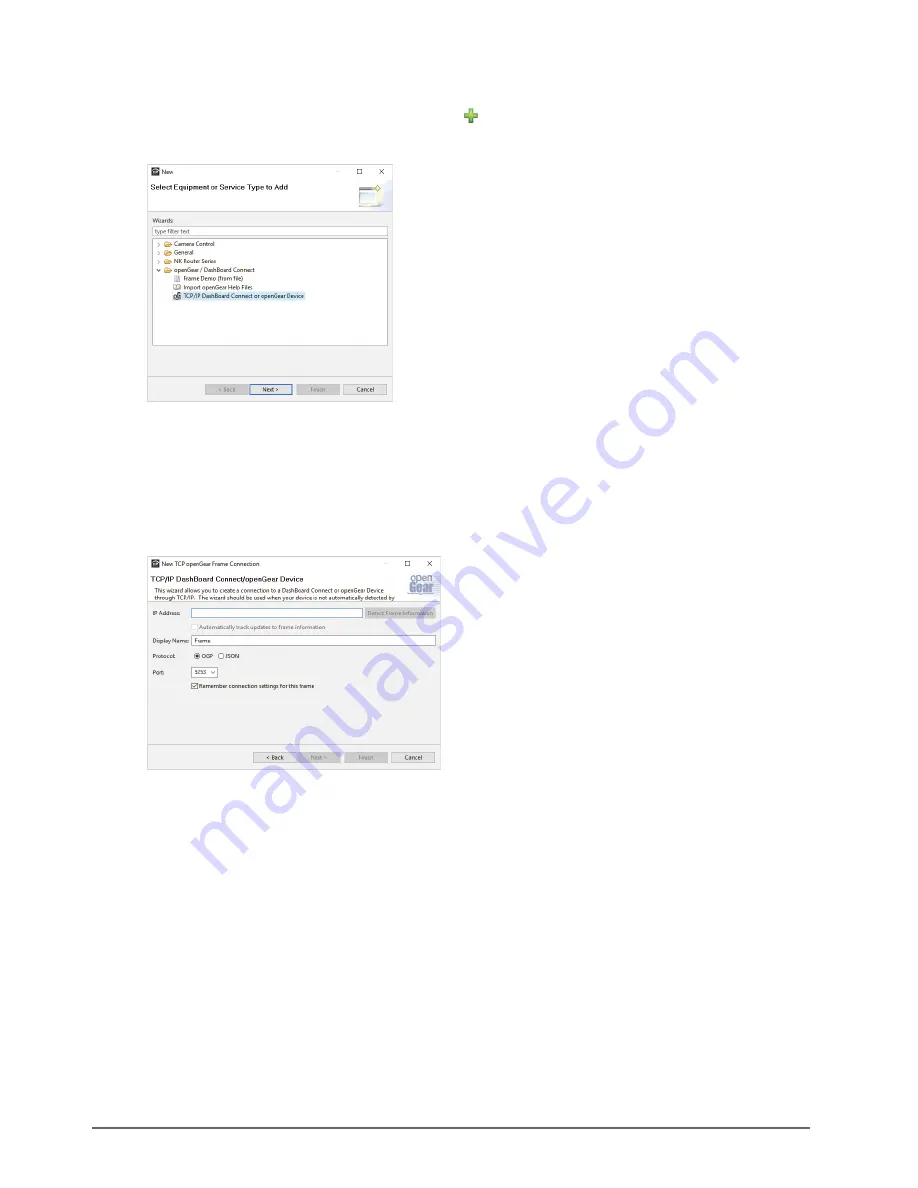
22 • Configuration
Ultripower User Guide (v4.0)
To manually add the Ultripower to the Tree View in DashBoard
1. In the
Basic
Tree
View
toolbar of DashBoard, click
.
The
Select Equipment or Service Type to Add
dialog opens.
2. Expand the
openGear/DashBoard Connect
node.
3. Select
TCP/IP
DashBoard
Connect
or
openGear
Device
.
4. Click
Next >
.
The
TCP/IP
DashBoard Connect/openGear Device
dialog opens.
5. Select the
OGP
radio button as the
Protocol
.
6. Enter the IP Address for the router in the
IP Address
field that you assigned in the section “
initial static IP address for the Ultripower
7. Perform one of the following steps:
• In the text fields provided, enter the display name for the Ultripower, and port of the panel you wish to add.
• Click
Detect Frame Information
to automatically retrieve the connection details.
8. Click
Finish
.
The Ultripower displays in the
Tree
View
.
Accessing the Ultripower Interfaces in DashBoard
The interface is accessed by expanding the Ultripower node in the DashBoard Tree View and selecting the
sub-node. The interface is divided vertically to show status and frame information on the left, and configuration
options on the right.
Summary of Contents for Ultripower
Page 1: ...Ultripower User Guide...
Page 6: ......
Page 26: ...26 Configuration Ultripower User Guide v4 0...
Page 36: ...36 Technical Specifications Ultripower User Guide v4 0...





























