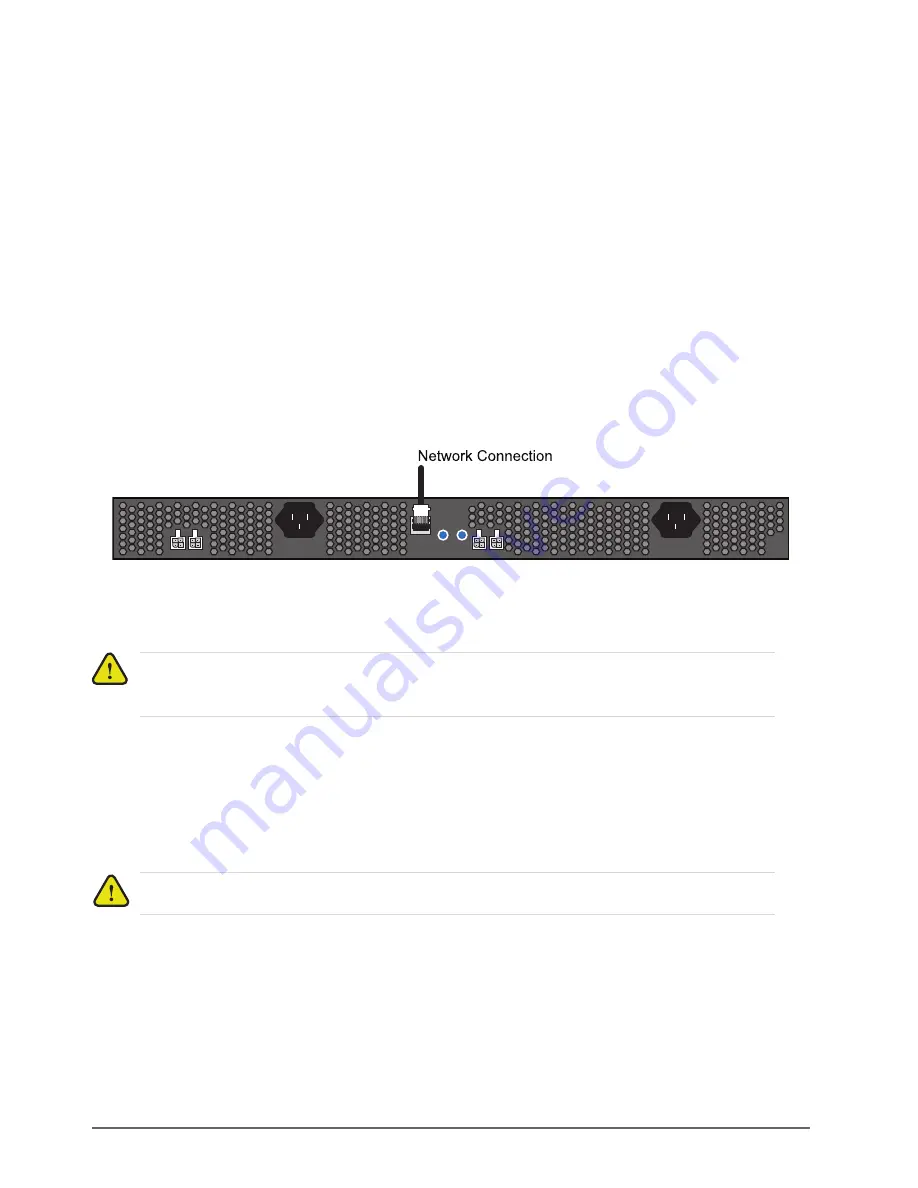
16 • Physical Installation
Ultripower User Guide (v4.0)
Connecting Ultripower to a Network
The
ETHERNET
port is a standard 10/100 RJ45 Ethernet connector and is used to exchange data and
communicate with control and monitoring applications such as DashBoard.
Contact your IT department before connecting to your facility network to ensure that there are no conflicts. They
will provide you with an appropriate value for the IP Address, Subnet Mask, and Gateway for your device.
The Ultripower is connected directly to your network so that it can interface with the devices and the computer
running the DashBoard client. After a physical connection is established, DashBoard is used to configure the
network settings for the Ultripower.
For More Information on...
• downloading and installing DashBoard, refer to the
DashBoard User Manual
.
If difficulties or problems are experienced when connecting the Ultripower to a network hub, or with assigning
IP addresses, please contact your network administrator.
To establish a physical connection to the network
1. Connect one free end of a standard CAT 5/5e/6 Ethernet cable to a free port of the network hub.
2. Connect the other end of the same cable to the
ETHERNET
port on the rear of the Ultripower.
Figure 4.1 Ultripower — Network Connections
Connecting an Ultrix Router to Ultripower
You must first establish DC connections between the Ultrix routers and Ultripower before you can connect a power
source to the Ultripower.
Connecting to an ULTRIX-FR1 Router
You must use a Molex® connector on one end to connect to the Ultripower, and a Molex® connector on the other to
connect to the Ultrix-FR1 router. This cable is supplied by Ross Video and shipped with Ultripower.
Caution
— Do not exceed 1200W total power for all connected devices. Damage can occur and the
Ultripower will not be able to supply power if the limit is exceeded. Refer to the appropriate user guide for
the maximum power consumption of each device, or contact Ross Video Technical Support.
Notice
— The ULTRIX-FR1 router automatically powers on when power is applied to Ultripower.
1
2
OUT
2
1
OUT
4
3
RESTART
ETHERNET
RESET
Summary of Contents for Ultripower
Page 1: ...Ultripower User Guide...
Page 6: ......
Page 26: ...26 Configuration Ultripower User Guide v4 0...
Page 36: ...36 Technical Specifications Ultripower User Guide v4 0...






























