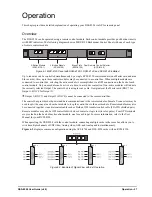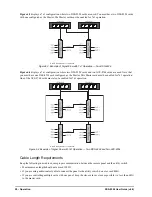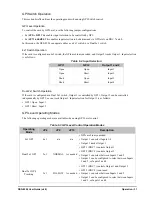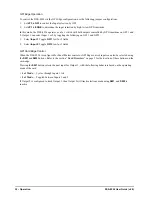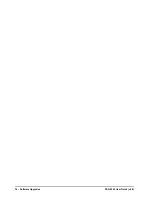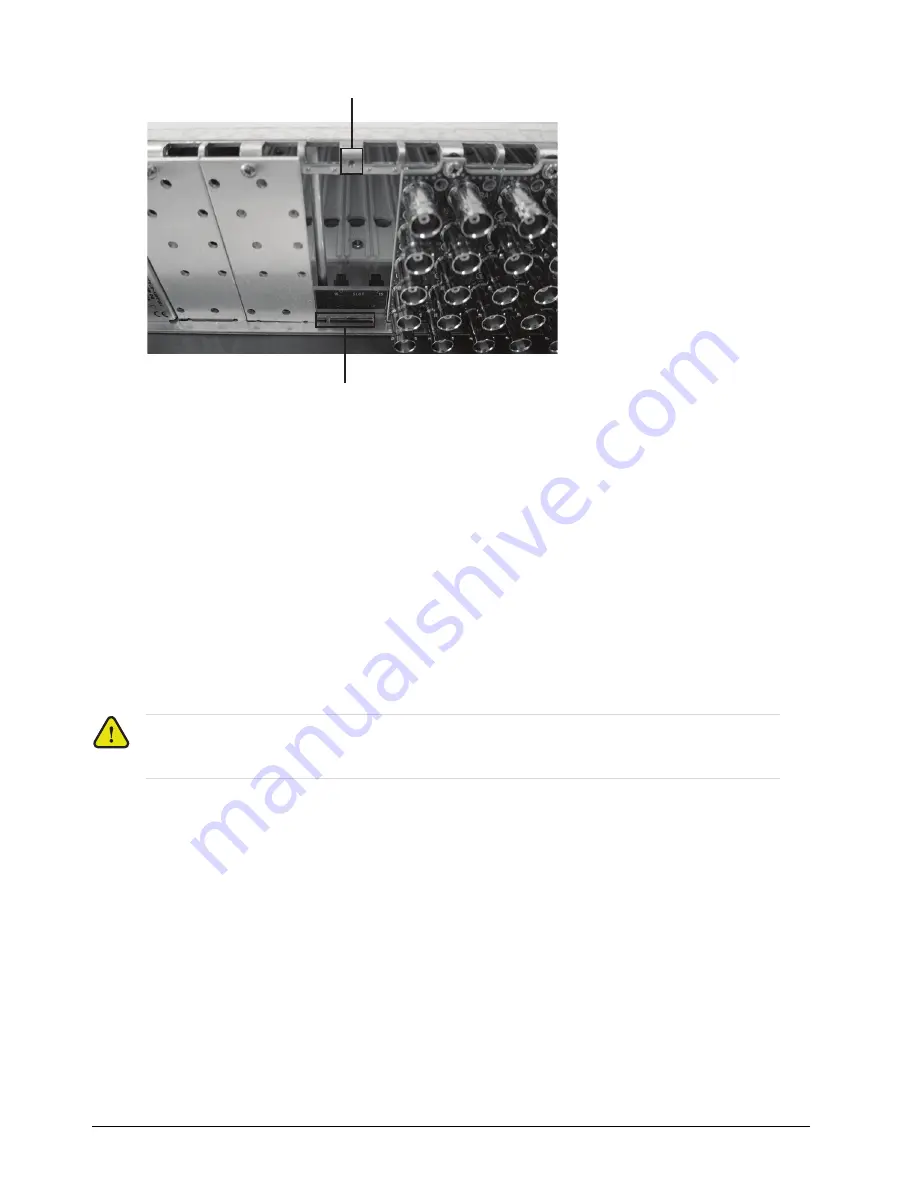
20 • Physical Installation
DSS-8224 User Guide (v6.0)
4. Align the top hole of the Rear Module with the screw on the top-edge of the frame back plane.
5. Using a Phillips screwdriver and the supplied screw, fasten the Rear Module to the back plane of the frame. Do
not over tighten.
6. Ensure proper frame cooling and ventilation by having all rear frame slots covered with Rear Modules or Blank
Plates.
Installing the DSS-8224
This section outlines how to install the DSS-8224 in an openGear frame. If the DSS-8224 is to be installed in any
compatible frame other than a Ross Video product, refer to the frame manufacturer’s manual for specific
instructions.
To install the DSS-8224 in an openGear frame
1. Locate the Rear Module you installed in the procedure Refer to the section “
2. Hold the DSS-8224 by the edges and carefully align the card-edges with the slots in the frame.
3. Fully insert the card into the frame until the rear connection plus is properly seated in the Rear Module.
4. Verify whether your Rear Module Label is self-adhesive by checking the back of the label for a thin wax sheet.
You must remove the wax sheet before affixing the label.
5. Affix the supplied Rear Module Label to the rear module face.
Caution
— Heat and power distribution requirements within a frame may dictate specific slot
placements of cards. Cards with many heat-producing components should be arranged to avoid areas of
excess heat build-up, particularly in frames using convectional cooling.
Screw Hole
Module Seating Slots
Summary of Contents for OpenGear DSS-8224
Page 1: ...DSS 8224 User Guide ...
Page 6: ......
Page 14: ...14 Before You Begin DSS 8224 User Guide v6 0 ...
Page 18: ...18 Hardware Overview DSS 8224 User Guide v6 0 ...
Page 22: ...22 Physical Installation DSS 8224 User Guide v6 0 ...
Page 34: ...34 Software Upgrades DSS 8224 User Guide v6 0 ...
Page 42: ...42 DashBoard Menus DSS 8224 User Guide v6 0 ...
Page 44: ...44 Technical Specifications DSS 8224 User Guide v6 0 ...