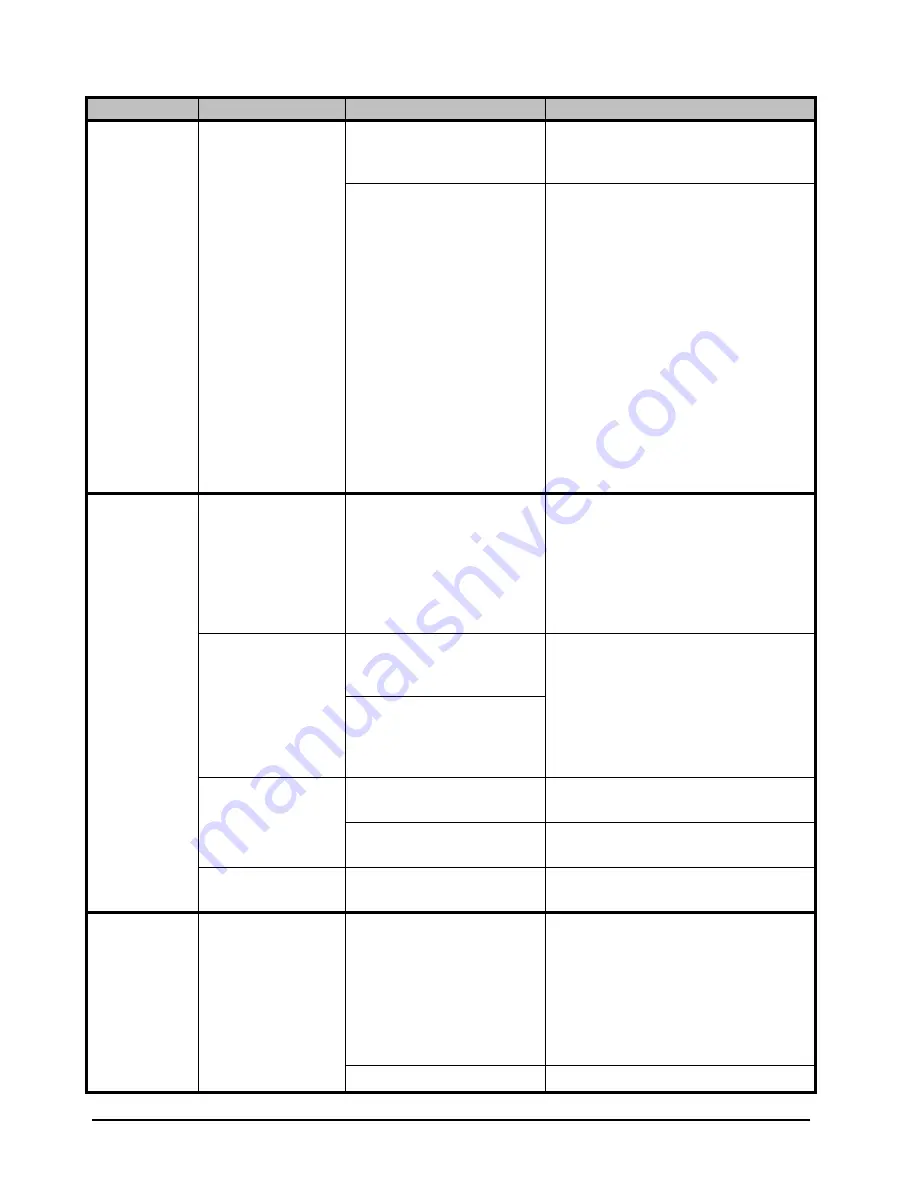
5–8 • DashBoard Menus
HDC-8223 User Manual (Iss. 01)
Output Status
(read-only)
#
Displays the current content and source
used for the timecode data; output status is
valid.
Insertion Disabled
Timecode insertion button is set to
Disabled; output insertion is disabled.
If timecode is unavailable from Source
Priority selection performed, timecode on
output reverts to Free Run (internal count)
mode
Because the 1’s digit of the display
Frames counter goes from 0-29, the
fractional digit (along with the 1’s digit)
indicates frame count as follows:
• 0.0 Frame 0
• 0.1 Frame 1
• 1.0 Frame 2
• 1.1 Frame 3...
• 29.1 Frame 59
SD VITC Waveform
Output # Line
Number
#
For SD output, enables or disables SD
VITC waveform timecode insertion into
the output video, and selects the VITC1
and VITC2 line numbers (6-22) where the
VITC waveform is inserted
If only one output line is to be used, set
both controls for the same line number.
SD VITC Waveform
Insertion
Enabled
Only affects VITC waveform inserted (or
copied to a new line number) by this
function.
Disabled
An existing VITC waveform on an
unscaled SD SDI stream is not affected by
this control and is passed on an SDI
output.
SD ATC_VITC
Insertion
Enabled
Enables SD ATC_VITC timecode
insertion into the output video
Disabled
Disables ATC_VITC timecode insertion
into the output video
SD ATC Insertion
Line
#
Selects the line number for the
ATC_VITC
ATC_VITC Legacy
Support
Enabled
Accommodates equipment requiring
ATC_VITC packet in both fields as a
“Field 1” packet (non-toggling). Note that
non-toggling VITC1 and VITC2 packets
do not conform to SMPTE 12M-2-2008
preferences. As such, ATC_VITC legacy
support should be enabled only if required
by downstream equipment.
Disabled
Disables this feature
Table 5.8 Timecode Tab Items
Tab Title
Item
Parameters
Description
Summary of Contents for HDC-8223
Page 1: ...HDC 8223 HD Down Converter and Distribution Amplifier User Manual...
Page 8: ......
Page 40: ...4 14 Operation HDC 8223 User Manual Iss 01...
Page 70: ...Notes...
Page 71: ...Notes...
















































