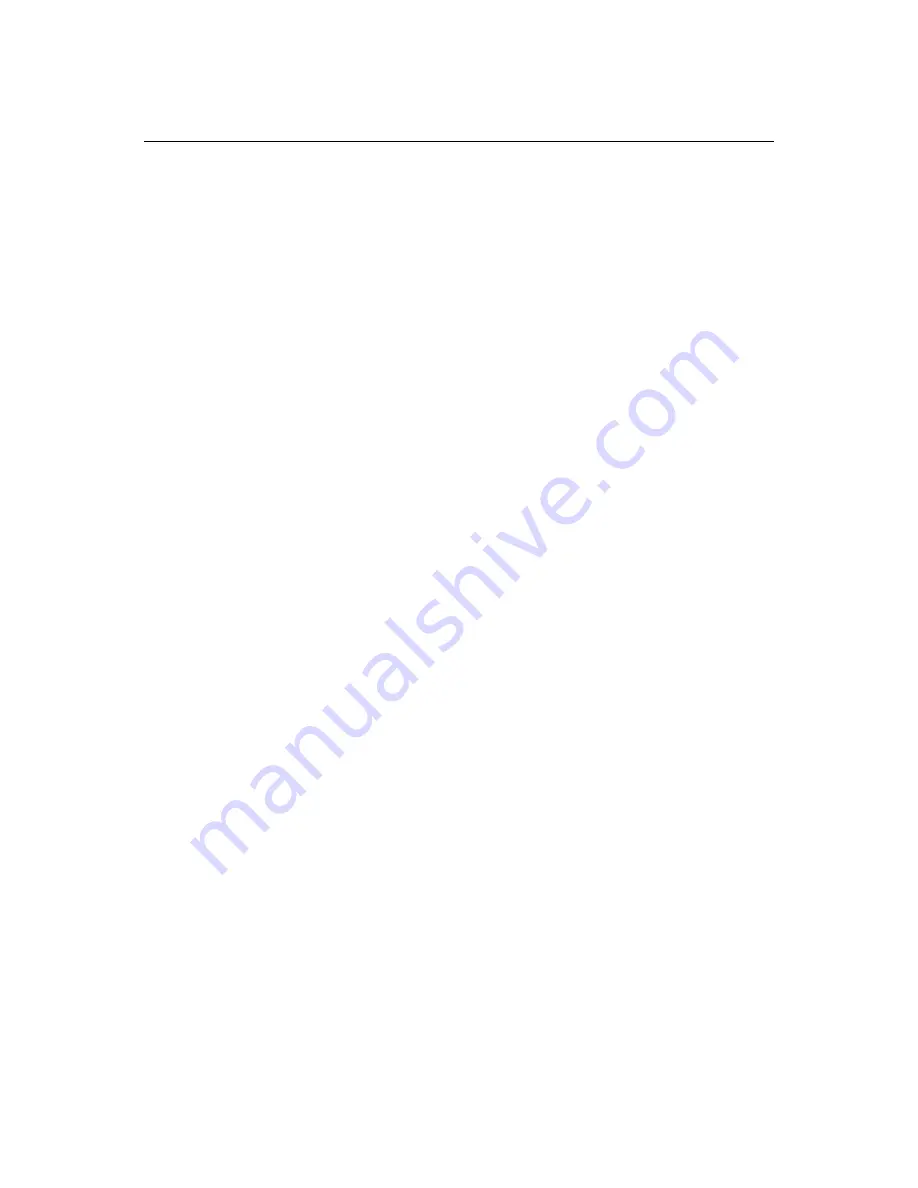
Quick Installation Guide
00825-0100-4716, Rev DA
October 2009
Rosemount 3095 MultiVariable
10
S
TEP
3: S
OFTWARE
I
NSTALLATION
The 3095 Engineering Assistant (EA) for HART and 3095 Engineering Assistant (EA) for
FOUNDATION Fieldbus software programs can be installed on the same computer. The
applications cannot be open simultaneously.
3095 Engineering Assistant (EA) for HART Software Installation
1. Install the Program
a.Place the CD-ROM in the drive and run setup.exe from Windows NT, 2000, or XP.
b.After installing the software, install the HART Modem (see “Installing the HART
Modem” on page 11).
2. Upgrade the previous versions of Engineering Assistant program (if required)
a.Place the CD-ROM disk 2 into the drive and run the EAUpgrade.exe from Windows
98, NT, 2000, or XP. To properly install, the program will first uninstall Engineering
Assistant from the computer. (Upgrades also are available at www.rosemount.com.)
b.Remove the installation disk and reboot the computer to complete installation.
c. To install the upgraded program, run the EAupgrade.exe from Windows 95,98, or
NT again.
3. Connect the computer to the 3095 transmitter.
a.Connect the HART modem cable to the computer using the 9-pin serial or USB
communications port on the computer.
b.Open the cover above the side marked Field Terminals, and connect the
mini-grabbers to the two 3095 terminals marked COMM.
4. Select Engineering Assistant for HART from the program menu.
On-Line Mode:
EA communicates directly with the 3095 through AMS.
a.In AMS Explorer view or AMS Connection view, right-mouse click on a 3095 device
tag or icon.
b.Select SNAP-ON/Linked Apps > Engineering Assistant.
Off-Line Mode: Engineering Assistant does not communicate directly with the 3095.
Instead, the EA configuration is sent to a 3095 later when Engineering Assistant is in
on-line mode. In the off-line mode a future device needs to be created in order to launch
Engineering Assistant.
a.In AMS Explorer view or AMS Device Connection view, left click on Plant Database
to the Area folder.
b.Left click on Area to the Unit folder.
c. Left click on Unit to the Equipment Module folder.
d.Left click on Equipment Module to the Control Module folder.
e.right-mouse click on Control Module to the pop-up context menu.
f. Select Add Future Device.
g.Select 3095MV Template and click OK.
h.Right-mouse click on Future device to pop-up context menu.
i. Select SNAP-ON/Linked Apps > Engineering Assistant.
Summary of Contents for 3095MF Series
Page 29: ...Quick Installation Guide 00825 0100 4716 Rev DA October 2009 Rosemount 3095 MultiVariable 29 ...
Page 30: ...Quick Installation Guide 00825 0100 4716 Rev DA October 2009 Rosemount 3095 MultiVariable 30 ...
Page 31: ...Quick Installation Guide 00825 0100 4716 Rev DA October 2009 Rosemount 3095 MultiVariable 31 ...
Page 32: ...Quick Installation Guide 00825 0100 4716 Rev DA October 2009 Rosemount 3095 MultiVariable 32 ...

























