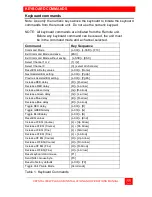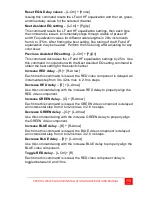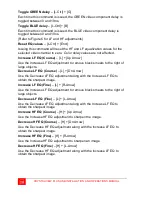Figures
Figure 1. Dual Video (Local models) ............................................................. 4
Figure 2. Dual Video (Remote models) ......................................................... 5
Figure 3. Dual Video Connections ................................................................. 9
Figure 7. Color skew delay compensation................................................... 16
Figure 8. Video Test Card............................................................................ 17
Figure 9 HF / LF adjustment guide. ............................................................. 17
Tables
Table 1. Keyboard Commands .................................................................... 11
Table 2. Channel select ............................................................................... 12
Table 3. Private mode commands............................................................... 19
Appendices
Appendix A. General specifications............................................................. 27
Appendix B. Parts and cables ..................................................................... 29
Appendix C. Rack mount instructions.......................................................... 30
Appendix D. Rack mount illustration............................................................ 30
Appendix E. Quick Installation/Setup Guide................................................ 31