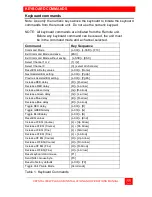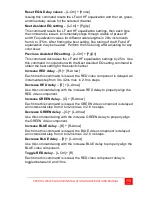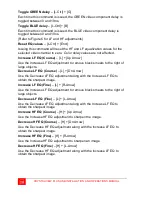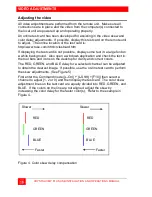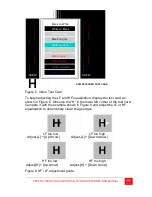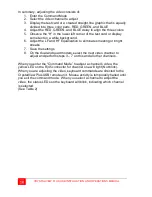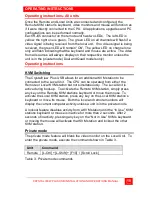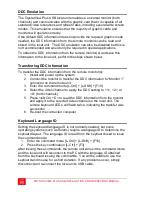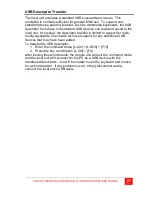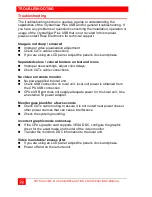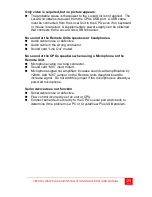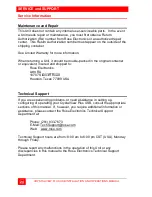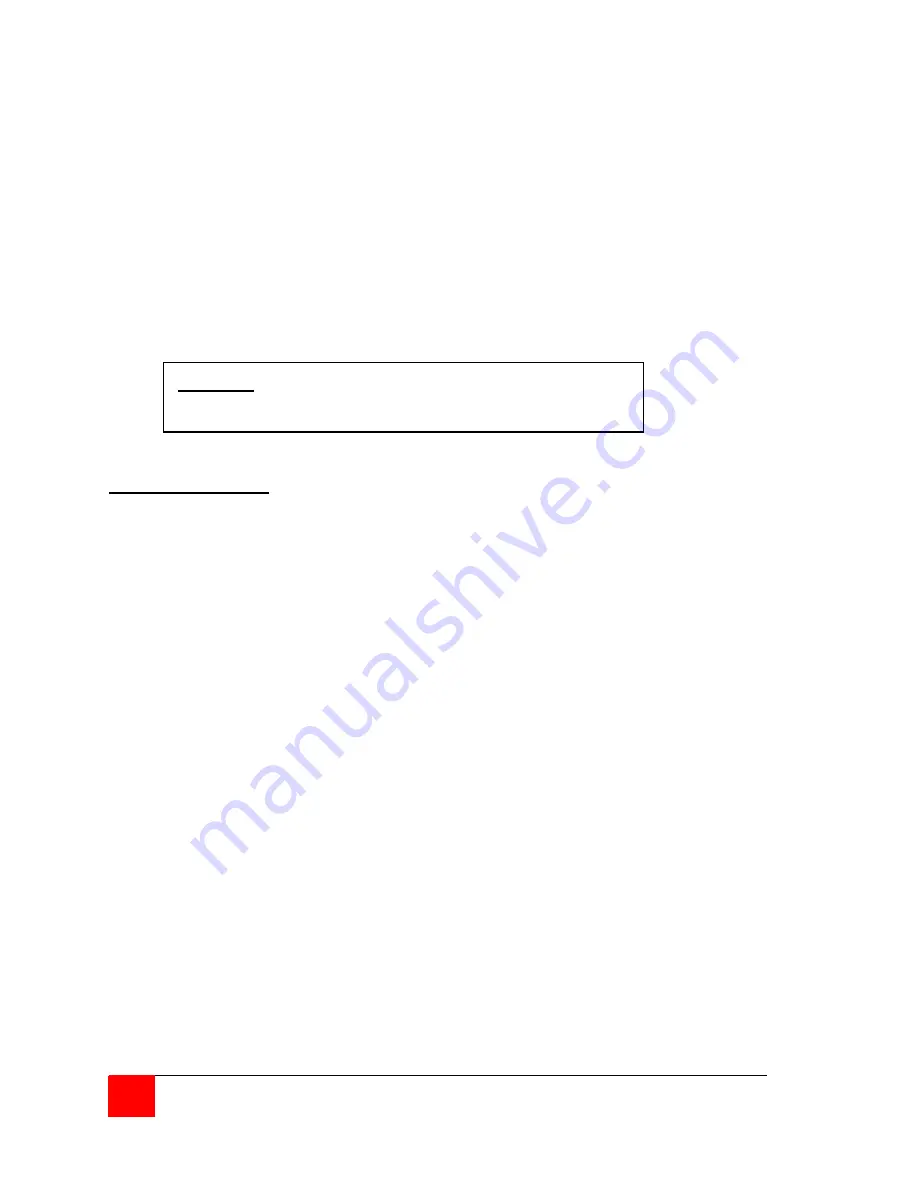
10
CRYSTALVIEW PLUS USB INSTALLATION AND OPERATIONS MANUAL
Serial port
The serial port is a DB9F on the local unit and DB9M on the remote unit.
The serial port on the remote unit is the same as the DB9M serial connector
on your computer. Serial devices such as Touchscreens can connect
directly to the serial port on the remote unit
.
Audio ports
A set of powered computer speakers can connect directly to the CrystalView
Plus USB remote unit’s line level audio out connector. A powered or non-
powered microphone can connect to the Line level audio in (MIC) connector.
If you are using a non-powered microphone on the Remote Unit, install the
“MIC” jumper, if needed, to provide additional amplification.
Applying power
(All models)
Plug in the power adapter to a 100/240-volt source and to the power
connector on the Remote Unit. Only use the power adapter provided
with the CrystalView Plus USB. Boot up the connected CPU and wait for
it to completely boot-up. The Local Units power is supplied from the
CPUs USB port. If additional power is required at the local unit due to
extended cable lengths or only passing video through the CrystalView
Plus USB, connect the op5V DC power adapter to the local units
+5V DC power jack.
With power applied, you should see the primary and secondary video on
the remote unit’s monitors. Verify that the keyboard and mouse
connected to the remote unit function properly. The video can be fine
tuned to correct for patch panels and cable differences with simple
keyboard commands. Table 1 shows the keyboard commands and key
sequences used to initiate the command.
DO NOT
INSTALL THE “MIC” JUMPER IF USING A
POWERED MICROPHONE.