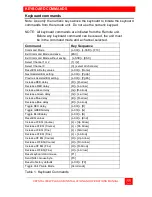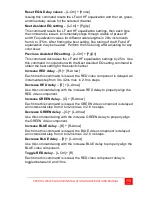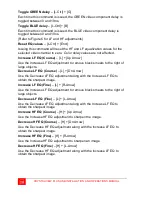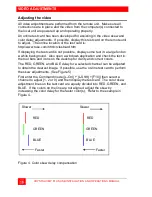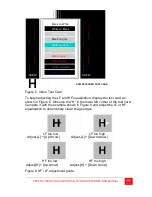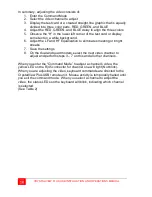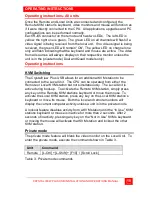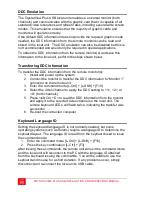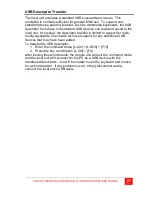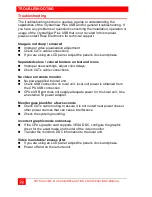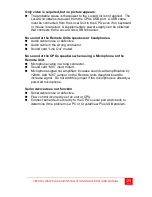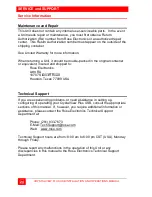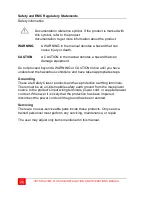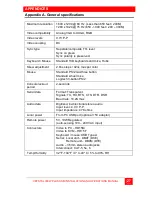12
CRYSTALVIEW PLUS USB INSTALLATION AND OPERATIONS MANUAL
Keyboard command descriptions
Command mode
– [L-Ctrl] + [L-Shift] + [F10]
Entering the command mode sends the remote units keyboard instructions
to the CrystalView Plus USB Local unit instead of the connected computer.
In the command mode, the yellow LED on the remote units RJ45 connector
for channel 1 will light indicating that the unit is in the command mode. The
keyboard status LEDs (Num lock, Caps Lock, and Scroll Lock) will flash
indicating which channel is selected. The Command mode automatically
times out after 30 seconds of inactivity, saves all settings, and returns the
keyboard to normal functions.
Number of keyboard
status LED flashes
Video channel selected
1
Channel 1 (Default, all models)
2
Channel 2
Slow flashes
Channel 0 (All channels)
Table 2. Channel select
Exit Command mode and save
– [Esc]
Pressing the Esc key while in the command mode will save all configuration
changes made and exit the command mode.
Exit Command mode without saving
– [L-Shift] + [ESC]
Pressing the left shift key and the Esc key while in the command mode will
exit the command mode without saving any configuration changes.
Select Channel 1
– [1]
Pressing 1 while in the command mode selects channel one and all
configuration adjustments apply to channel 1 only. Keyboard status LEDs
flash once.
Select Channel 2
– [2]
Pressing 2 while in the command mode selects that channel and all
configuration adjustments apply to the selected channel only. Keyboard
status LEDs flash twice for channel 2.
Select Channel 0
– [0] (Dual video model only)
Pressing 0 (zero) while in the command mode selects all channels and all
configuration adjustments are applied to all channels.
This is especially helpful if all cable lengths and types used for all channels
are the same.