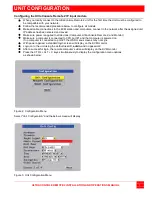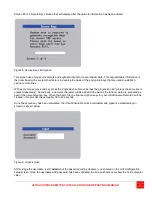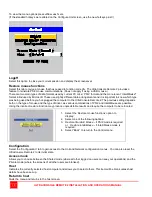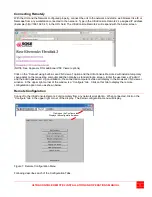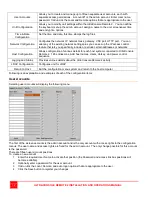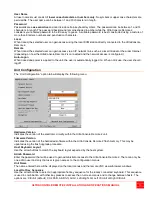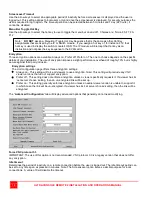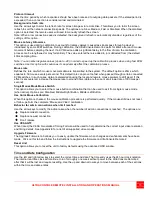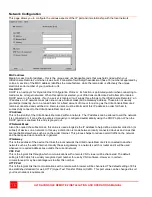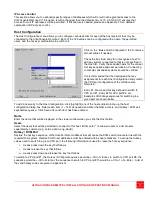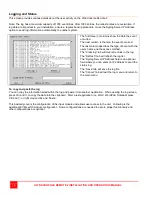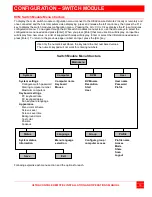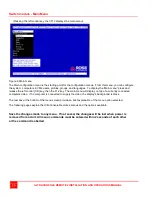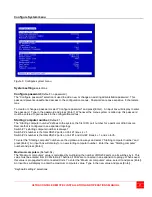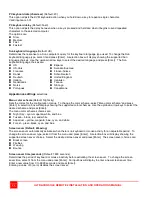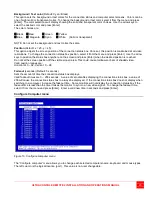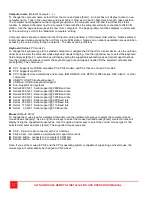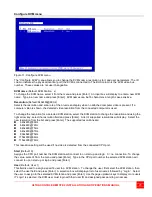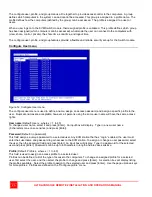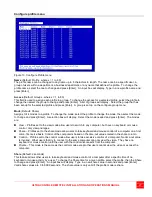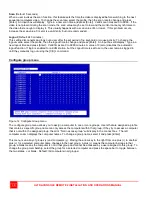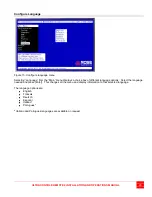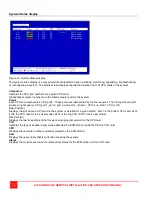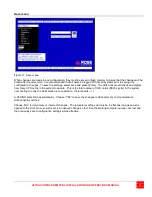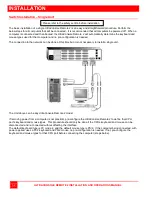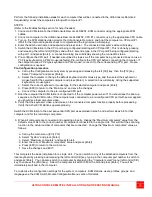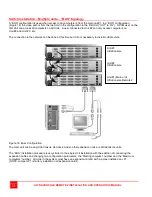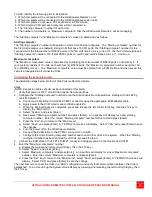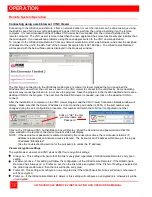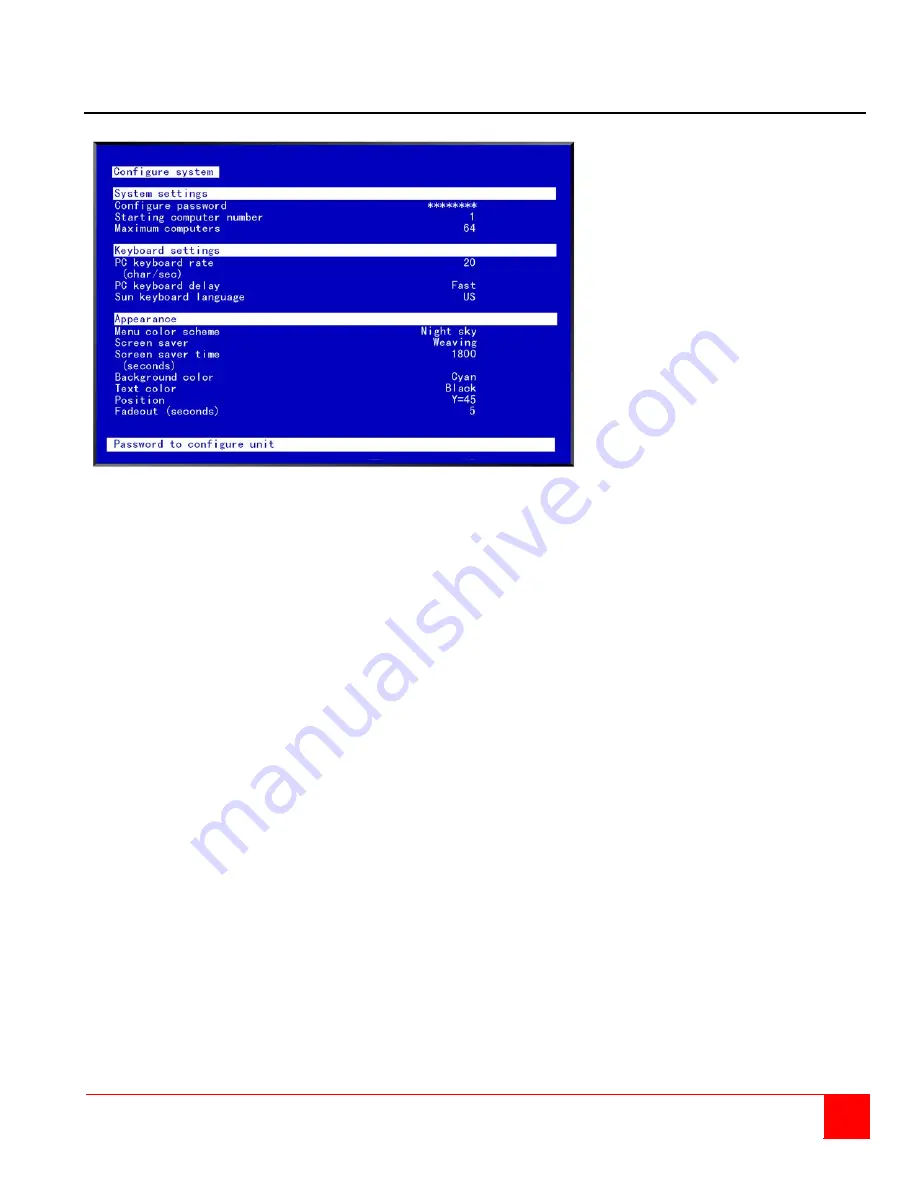
ULTRACONSOLE REMOTE 2 INSTALLATION AND OPERATIONS MANUAL
21
Configure System menu
Figure 9. Configure system menu
System settings
selections.
Configure password
(Default: no password)
The “Configure password” selection is used to add a new or change an existing administration password. This
password prevents unauthorized access to the configuration menus. Passwords are case sensitive, 8 characters
max.
To create or change a password, select “Configure password” and press [Enter]. An input box will display to enter
the password. Type in the password and press [Enter]. Whenever the menu system is called up, this password
must be entered to gain access to the configuration menus.
Starting computer number
(Default: 1)
The “Starting computer number” defines to the system, the first CPU port number for a particular UltraConsole
Remote that is configured in an expanded topology.
Switch #1’s starting computer number is always 1.
Switch #2’s number is the total RS232 ports on Unit #1 times 4 + 1.
Switch #3’s number is the total RS232 ports on Unit #1 and Unit #2 times 4 + 1 and so forth.
To enter the “Starting computer” number use the up/down arrow keys and select “Starting computer number” and
press [Enter]. An input box will display for a new starting computer number. Enter the new “Starting computer”
number and press [Enter].
Maximum computers
(Default: 64)
The “Maximum computers” value is calculated by multiplying the number of RS232 ports on all switches by 4. This
value must be entered from KVM station #1 before all Units are connected in an expansion topology. When saved,
this value is propagated to all connected Units. To enter the “Maximum computers” value, select it and press [Enter].
An input box will display to enter the maximum computers value. Type in the new value and press [Enter].
“Keyboard settings” selections.
Summary of Contents for UCR-1R1X16U/2
Page 2: ......
Page 4: ......
Page 67: ......
Page 68: ...10707 Stancliff Road Phone 281 933 7673 Houston Texas 77099 www rose com ...