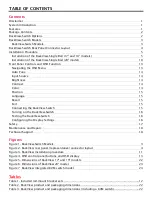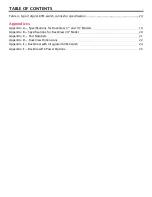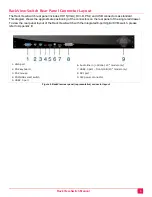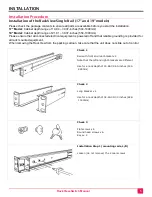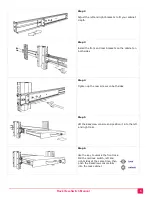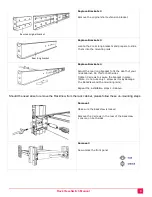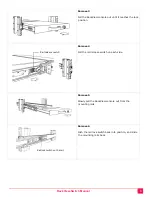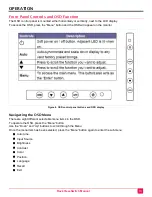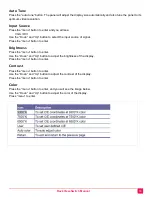RackView-Switch Manual
8
Replace Brackets 2
Remove the original short extension bracket
Replace Brackets 3
Locate the 2 rear long brackets and prepare to slide
them into the mounting rails
Replace Brackets 4
Adjust the rear long bracket to fit the depth of your
rack cabinet. Do this for both sides
Tighten 3 screws to secure the bracket in place.
(Note, do not use only 1 screw as it may damage
the RackView and the mounting rails)
Repeat the installation steps 1-9 above.
Should the need arise to remove the RackView from the rack cabinet, please follow these un-mounting steps.
Remove 1
Make sure the RackView is locked
Remove the 3 screws in the rear of the RackView
console, on both sides
Remove 2
Now unlock the front panel
Remove original bracket
Rear long bracket