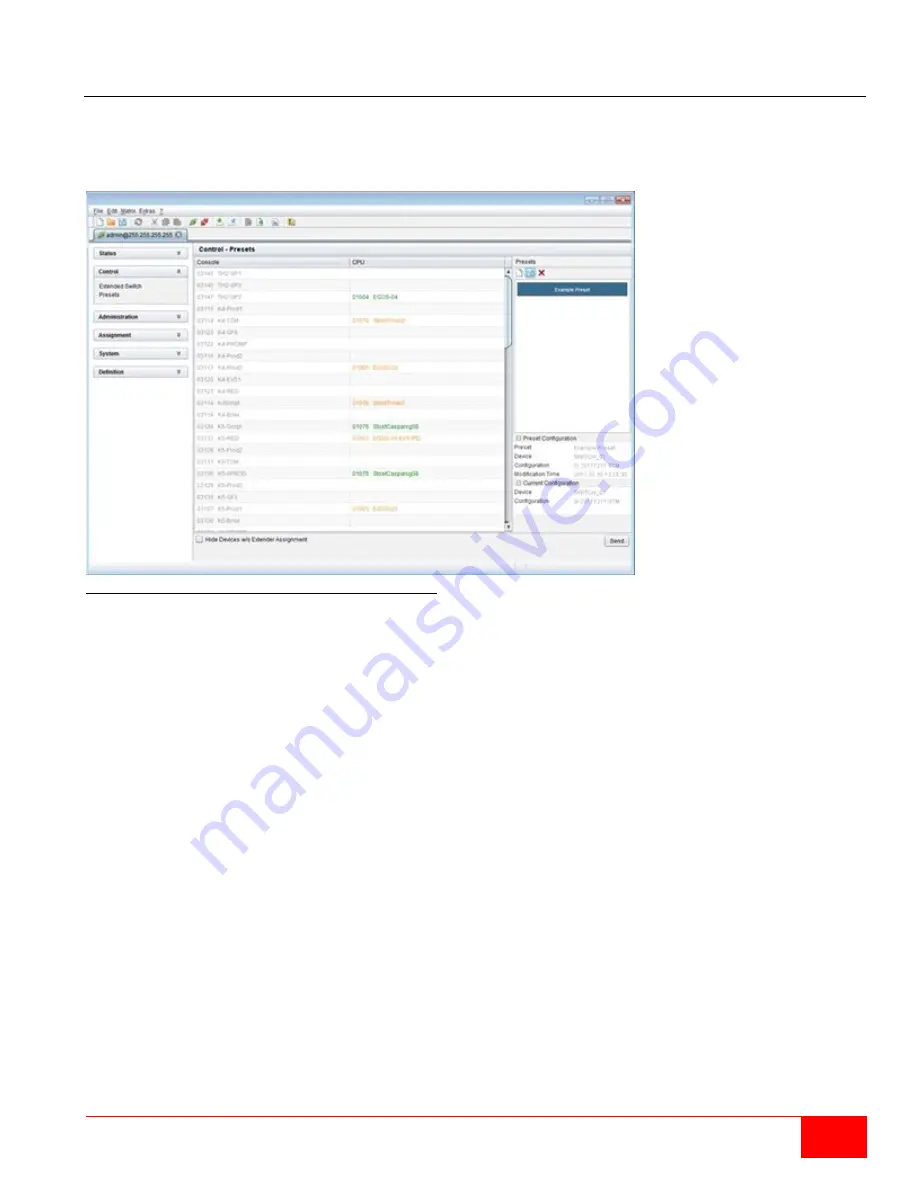
Orion XC Installation and Operations Manual
81
Presets
Predefined macros to switch the matrix without loading a new configuration can be created and activated
in this menu. This menu can only be accessed from the Java Tool.
Select
Control > Presets
in the task area.
Figure 70. Setting up Macro Presets through the Java Tool
To create a new switch macro proceed as follows:
1. Open a new switch macro by pressing on the
New
symbol in the right column of the working area.
You will be asked whether the the new macro should be based on the existing connection.
2. Select the switching operations desired in the corresponding columns (
Full Access
,
Video Only
or
Private Mode
) by using a double click on the respective selection box or use the function for a
disconnect (
Disconnect CPU
).
3. Save the switch macro by clicking the symbol
Save
in the right column of the working area. A save
dialog will be opened.
4. Enter a name or the new switch macro and confirm by pressing the
Ok
button in the save dialog.
5. By clicking on a selected switch macro with the right mouse button, a copy of the current switch
macro can be created using the
Save as...
option.
6. Already saved macros can be deleted by pressing the
Delete
symbol.
To invoke a previously defined switch macro, proceed as follows:
1. Select the switch macro to be loaded in the right column of the working area.
2. Activate the selected switch macro by pressing the
Send
button on the bottom right of the working
area.
Only switch macros that are compliant with the hardware and the configuration of the current matrix can
be executed.






























