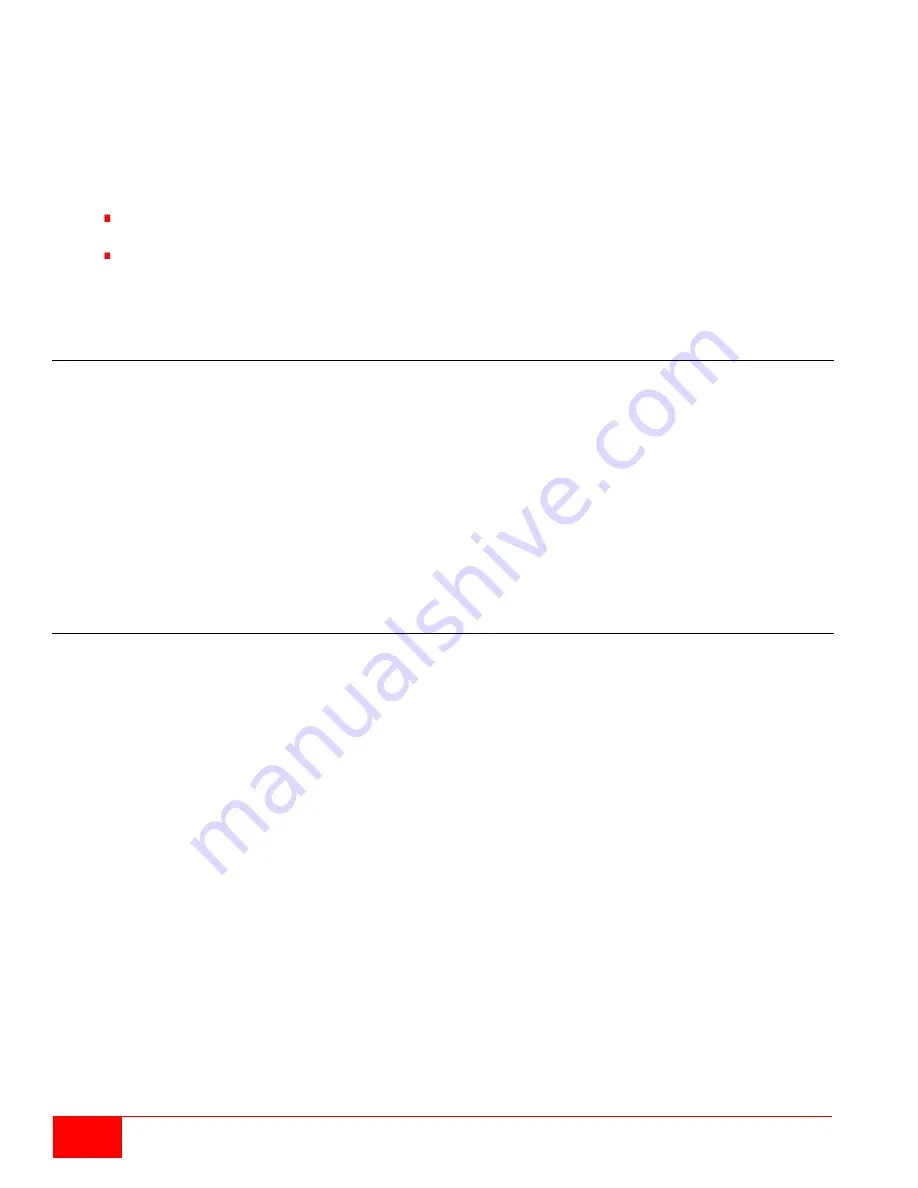
74
Orion XC Installation and Operations Manual
Switch to previous CPU
1. Start Command Mode with the 'Hot Key'.
The keyboard LEDs
Caps Lock
and
Scroll Lock
will flash while Command Mode is active.
2. Press the <p> key on the keyboard.
Command Mode is closed and the console is connected to the previous CPU with complete
control.
Notes:
If the matrix is switched to a CPU that was previously connected with Video Only Access, it will
now be connected to this CPU with full KVM access.
The matrix only allows switching to unused and allowed CPUs with the 'Hot Keys'. The
Force
Connect
and
Force Disconnect
options, as well as the restrictions of the User ACL and CON
ACL are taken into account. ‘Hot Keys' are only supported, if neither
Enable User Login
nor the
Enable User ACL
are selected and the user is logged in to the OSD.
Scan Mode
The Scan Mode shows video signals of the different CPU favorites quickly and without delay, and switches
between them without continuously using the 'Hot Key'. The switching between two video signals can even
take place within one frame.
1. Start command mode with the 'Hot Key'. The keyboard LEDs
Caps Lock
and
Scroll Lock
will flash
while Command Mode is active.
2. Press the <Left Shift> key and hold it down. The index numbers of CPUs from the list of favorites
can be entered on the keyboard, causing the matrix to immediately switch to the video signal of the
respective CPU after entering the index number.
3. Leave Scan Mode by pressing <Left Shift> + <Esc>.
Note:
Optimal scan mode results can be achieved by the use of CPU resolutions as close to identical as
possible. This contributes to a smooth and seamless function of the scan mode.
Function Keys <F1>-<F16>
In Command Mode, macros 1-16 can be retrieved with the function keys <F1>–<F16> of the connected
standard keyboard instead of the special macro keyboard.
Command Mode is closed and the stored command sequence for the appropriate function key is executed.
For macros, there is no need to use the <Enter> key for confirmation.






























