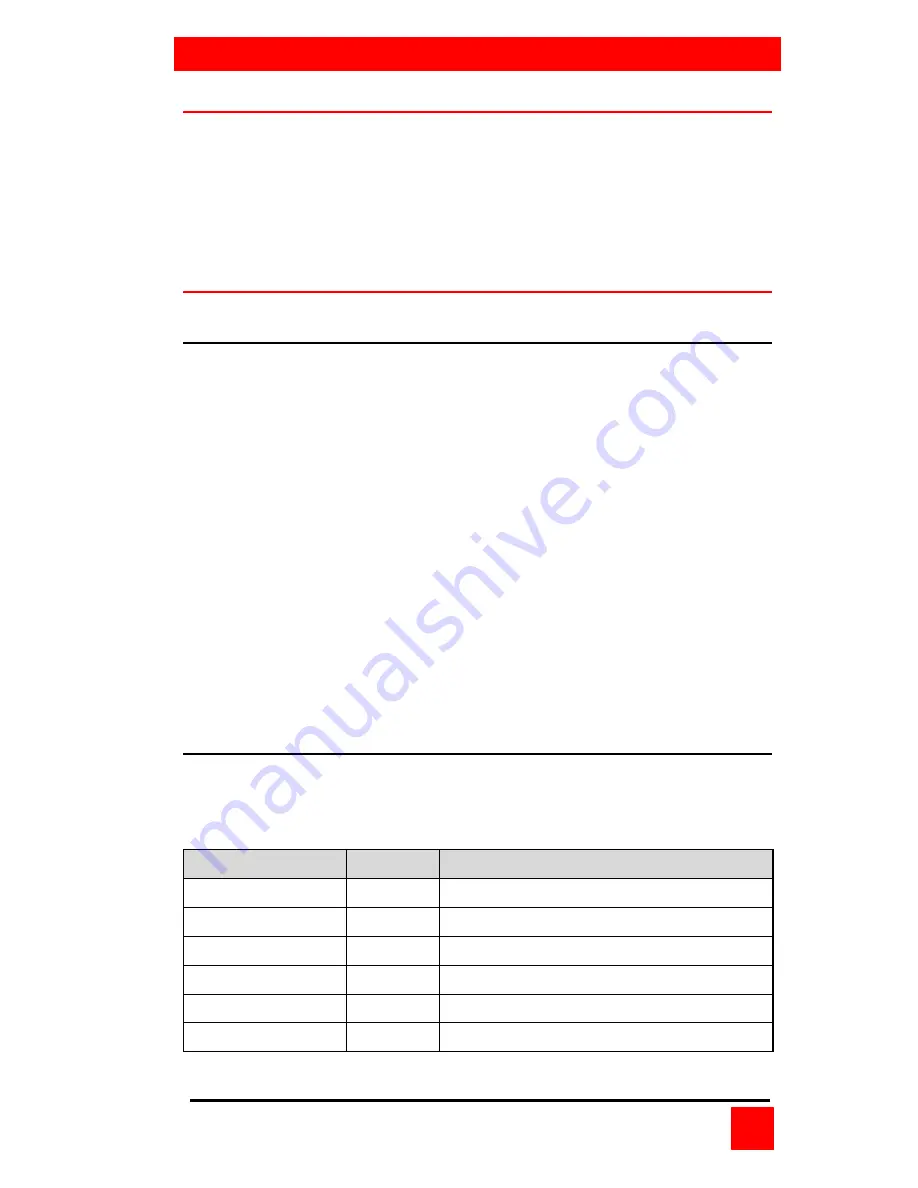
OPERATING INSTRUCTIONS
CRYSTALVIEW INSTALLATION AND OPERATIONS MANUAL
19
Operating instructions- All units
Once the Remote and Local Units are connected and configured,
the Remote KVM station’s keyboard, video monitor and mouse will
function as if it were directly connected to the CPU. All applications,
upgrades and PC configurations can be performed normally. If you
reconnect a keyboard or mouse or if the keyboard or mouse ever
locks up, see Table 4 and Table 5 for re-initialization instructions.
Operating instructions – Dual unit
KVM Switching
The CrystalView “Dual” version allows for an additional KVM station
to be connected to the Local Unit. The CPU can be operated from
the Remote or Local KVM station but not simultaneously. The Local
Unit is active during boot-up. To activate the Remote KVM station,
simply press any key on the Remote KVM stations keyboard or
move the mouse. To activate the Local KVM station, press any key
on the Local KVM station’s keyboard or move its mouse.
A lockout feature disables activity from a KVM station until the “In
Use” KVM stations keyboard or mouse are inactive for more than 2
seconds. After 2 seconds of inactivity, pressing any key on the “Not
in Use” KVMs keyboard or moving the mouse will activate that KVM
station and lockout the other KVM station. On the PC and SUN
models, changing SW1 switch 2 to the left position can change the
time interval of 2 seconds to 15 seconds. The 2-second time interval
is not changeable on the Serial/Audio and MINI models.
Private mode (Dual models only)
The private mode feature will disable the keyboard and mouse and
blank the video monitor on the Remote or Local Unit. To enter the
private mode, execute the command for your model as shown.
Model
Unit
Command
PC/MINI
Remote
N/A
PC/MINI
Local
Scroll Lock
SUN
Remote
Left C Scroll Lock
SUN
Local
Left C Scroll Lock
PC-Serial/Audio
Remote
Scroll Lock
PC-Serial/Audio
Local
Scroll Lock
Table 3. Private mode commands












































