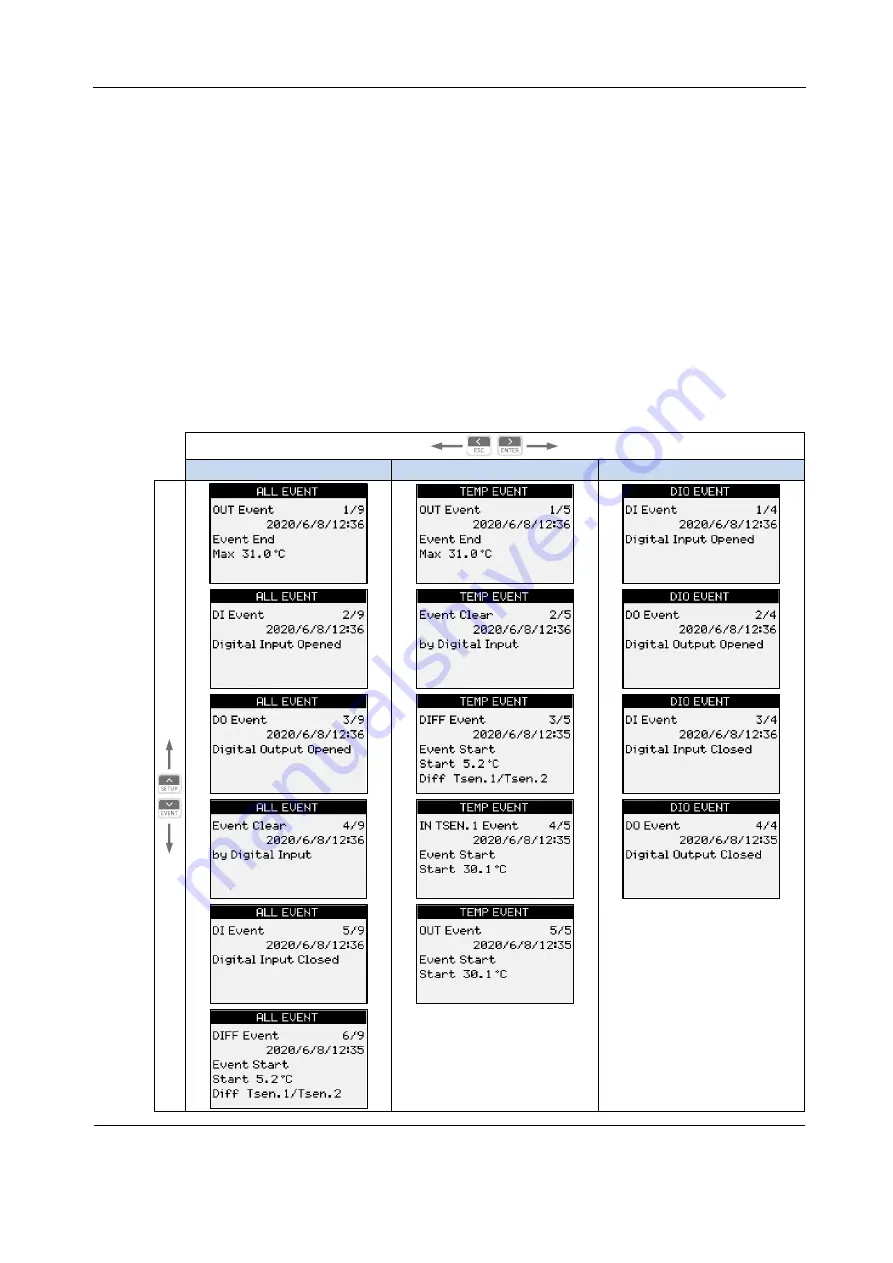
Accura 2350-TEMP User Guide
Chapter 3 Accura 2350-TEMP Operation/Setup
ⓒ
2020 Rootech Inc. All Rights Reserved
Page 33
EVENT Mode
Screen Composition
The Column 1(ALL EVENT) screen displays all events in the order of occurrence. The Column 2(TEMP
EVENT) screen displays event log data on temperatures, and the Column 3(DIO EVENT) screen shows
event log data on the DI/DO.
Temperature events include start and end events. The end event on temperatures provides data on the
highest temperature in the relevant event interval. If the event alarm function is disabled, events are
recorded in the event log. Digital inputs/output events provide data on the status of the contact point.
Entire Screen
Column 1 (ALL EVENT)
Column 2 (TEMP EVENT)
Column 3 (DIO EVENT)
Summary of Contents for ACUURA 2350-TEMP
Page 1: ......











































