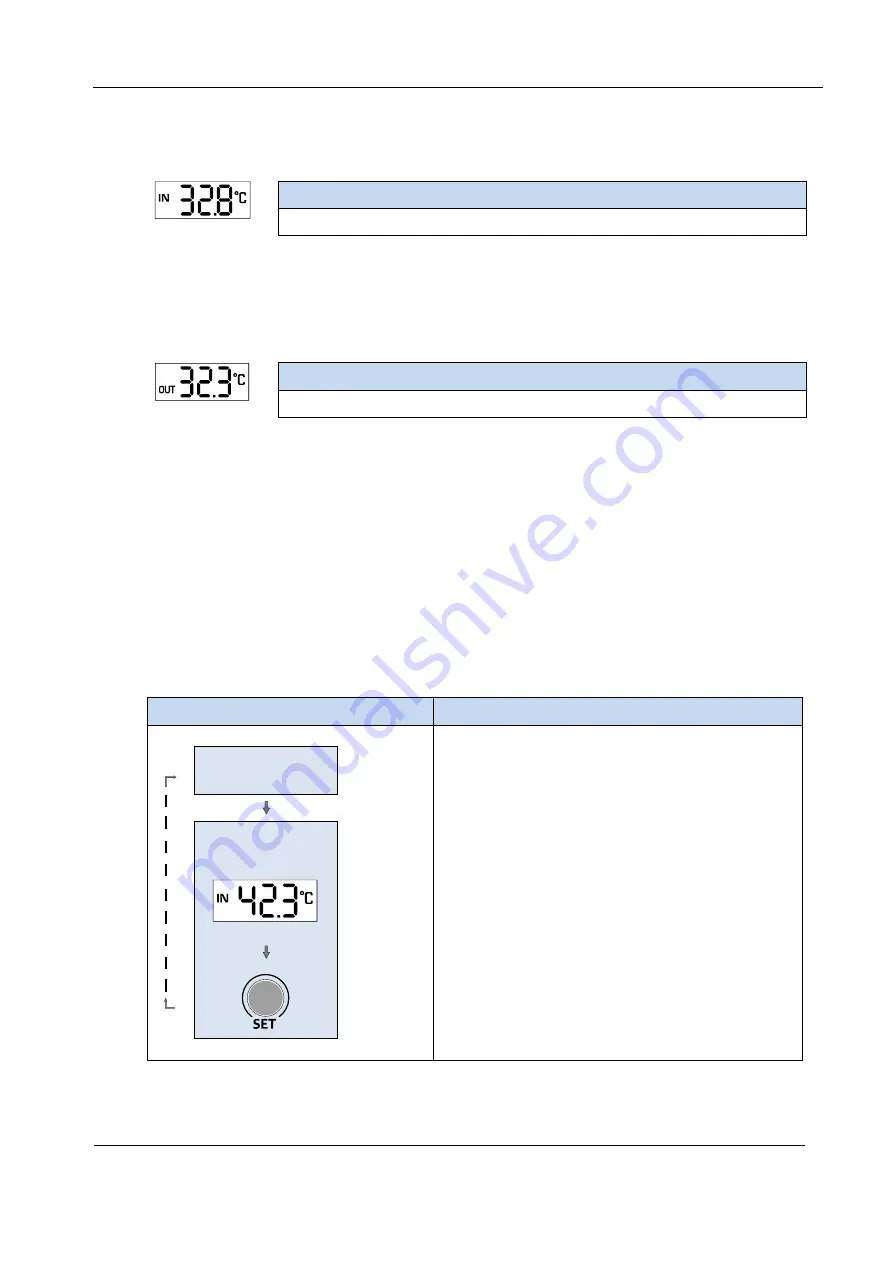
Accura 2350-TEMPS User Guide
Chapter 2 Accura 2350-TEMPS Operation/Setup
ⓒ
2020 Rootech Inc. All Rights Reserved
Page 15
Internal Temperature Display [IN
→
Inside]
The screen displays the internal temperature of the panel where Accura 2350-TEMPS is installed.
Display
IN [d][d].[d]
1
Displays the internal temperature of the panel
[
o
C]
2
1.
d
→
decimal
number
2. It appears when the unit of temperature measurement is set to Celsius.
External Temperature Display [OUT
→
Outside]
The screen displays the external temperature of the panel where Accura 2350-TEMPS is installed.
Display
OUT [d][d].[d]
1
Displays the external temperature of the panel
[
o
C]
2
1.
d
→
decimal number
2. It appears when the unit of temperature measurement is set to Celsius.
EVENT Mode
The screen automatically switches to the event mode when an event occurs. In the event mode, the
location data of the temperature sensor and the maximum temperature blink. The event mode can be
reset by long pressing the SET button. The LED on the front of the module blinks red in the event mode.
In the display mode, the LED turns green to notify users of the power supply status.
Button Operation
Button
Function
[Display mode]
Displays the module ID and internal/external temperatures
in sequence
[Event mode]
The screen automatically switches to the event mode when an
event occurs.
Automatic
switch
Location data of the temperature sensor and the maximum
temperature blink. The event LED also blinks red.
Long press
1
The screen switches to the display mode.
1. Release the button after pressing it for 1 second.
Summary of Contents for ACCURA 2350-TEMPS
Page 1: ......














































