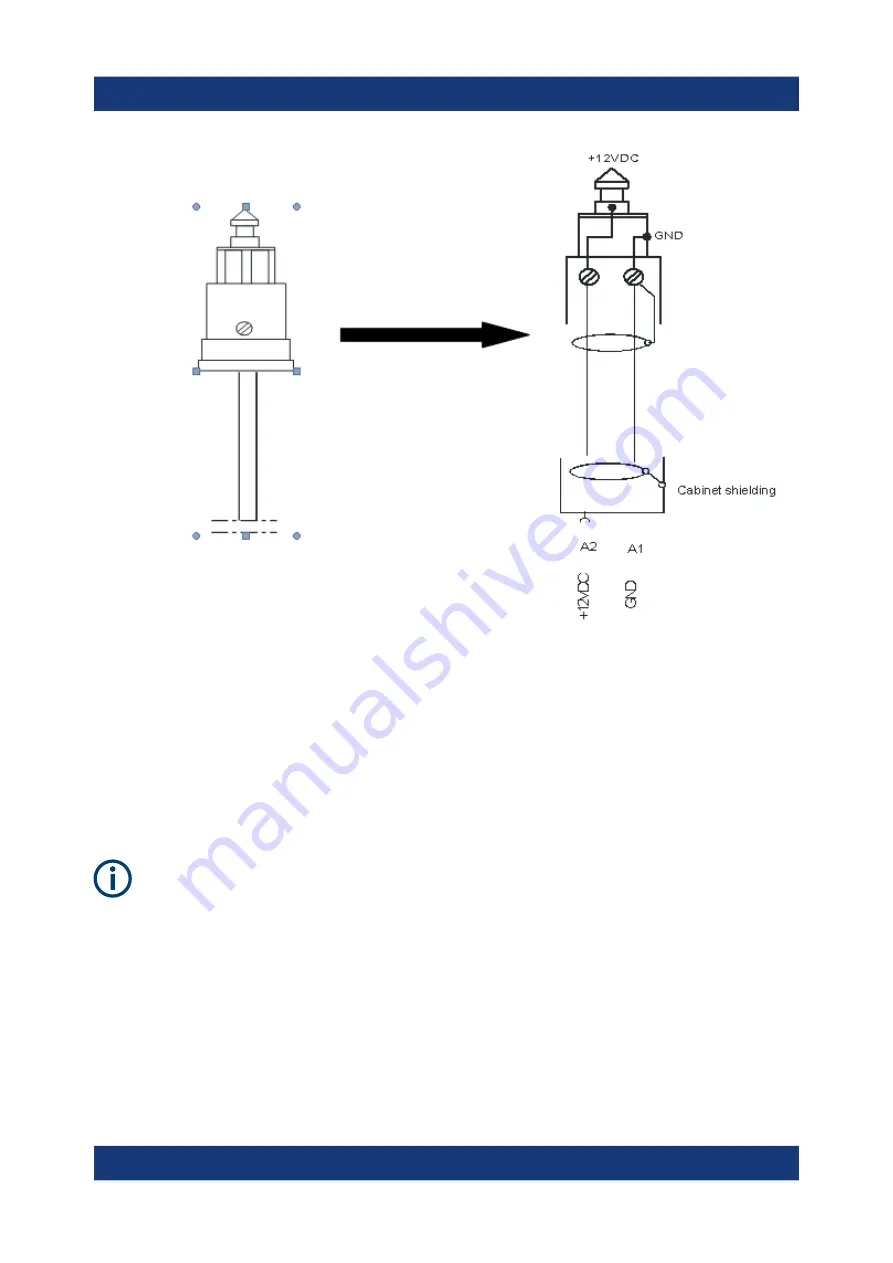
Preparing for Use
R&S
®
TSMA6B-BP
13
Getting Started 4900.9060.02 ─ 01
Figure 4-3: Supplied power cable with cigarette lighter adapter
●
AC power supply via R&S TSMA6-Z1 (optional accessory)
4.3
Charging the Batteries
The batteries are not charged on delivery. Before initial operation, the batter-
ies must be fully charged without connected load (R&S
TSMA6/6B, R&S
TSME6 reps. R&S TSMExxDC).
For charging the batteries, users have two possibilities:
In-bay charging in the R&S
TSMA6B-BP
Insert the batterie(s) in the correct way (charge indicator facing up). Take care of
the nut in the battery and the pin inside the battery bay (see
Charging the Batteries




























