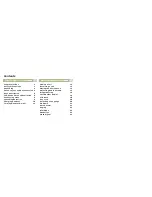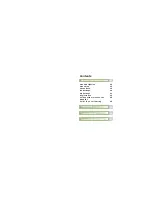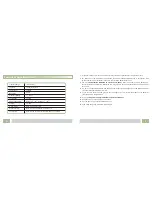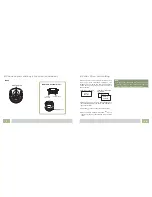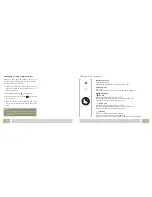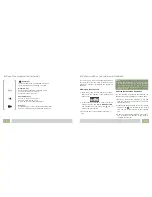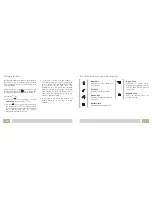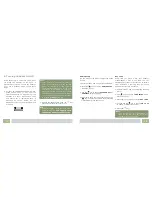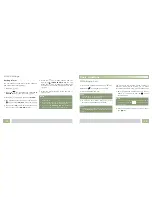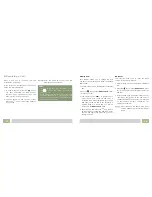n
Connecting Lines
n
Installing Batteries
Slide the battery cover in the direction of the
arrow and pull it out.
Insert new batteries as indicated, matching
correct polarity (+,-).
The rechargeable Ni-MH batteries (AAA size) come with
your phone. Install the battery before using your
phone.
2.
1.
Note
:
Reversing the orientation may damage
the handset.
9
Connect one end of the phone line cord to the phone
line jack of the base, and the other end to a
standard phone wall outlet.
Connect the modular end of the AC power adapter to
the power jack of the base, then plug the AC adapter
into a standard AC wall outlet.
1.
2.
34
To AC wall outlet
To phone wall outlet
DC 9V
DC 9V
HS Reset
This function allows you to reset the Handset
settings to the factory default.
1. Perform steps 1 and 2 of paragraph "Setting
Alarm".
2. Press the
key to choose the
menu, press the
key. You will be prompted
to enter the PIN code.
3. Enter the PIN code (the default one is 0000),
then press the
key. If the PIN code is
validated all handset settings will return to the
factory default, otherwise a warning tone will
be heard and the settings will remain.
After resetting, the handset will reset and
return to Standby mode.
HS DEFAULT
Result:
MENU/R
MENU/R
Selecting a Base
This function allows you to select a base from
those already registered to the handset. You can
access the options by scrolling the menu.
1. Perform steps 1 and 2 of paragraph "Setting
Alarm".
2. Press the
key to choose
, press
the
key.
3. You can use the
key to select the base you
want, then press the
key. If you select a
non-existent base, the handset will sound a
warning tone.
4. The display will show
. Press the
key to confirm. A confirm tone will be
SELECT BS
SELECT BS X
MENU/R
MENU/R
MENU/R
heard.