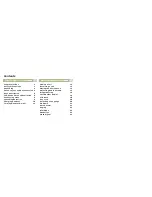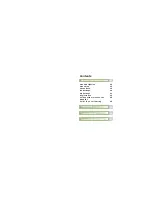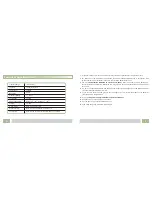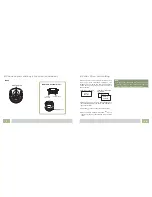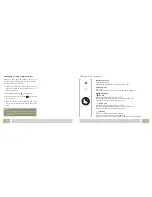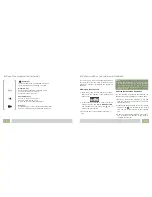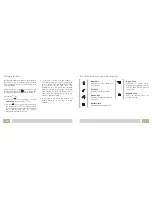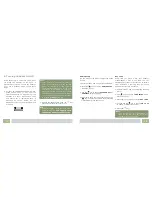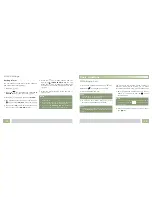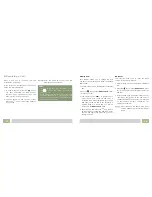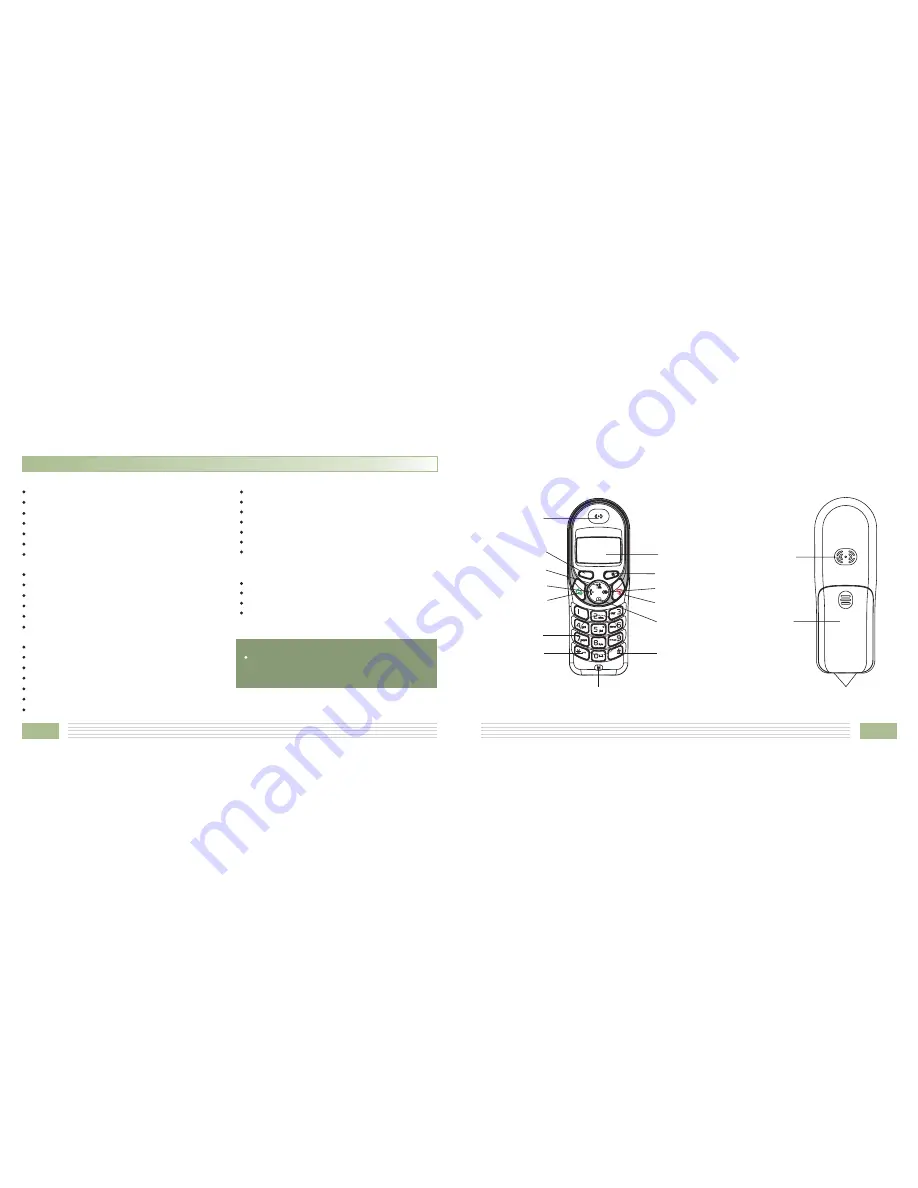
n
Phone Layout and Keys Function
4
39
Earpiece
Microphone
Menu/OK key
Dial/Speaker key
Redial key
Down key
End/Power key
INT key
Up key
Alph numeric
keys
a
Display
Star key
Hash key
Cancel/Mute key
Charging contacts
Battery
compartment
cover
MENU/R
C/
Speaker
Feature List
1.8GHz DECT technology with GAP
Up to 5 handsets for optional for one base
Up to 4 bases for optional for one handset
Phonebook with up to 50 groups
10 VIP numbers setting from phonebook
Redial book with up to 10 entries
5 melodic and 5 monophonic ring tones
and volume selectable (5 off)
Key tone ON/OFF selectable
Internal call
Call transfer
3-way conference call
Receiver/Speaker volume adjustable (5
levels)
Mute
PIN protection
Predialing
Redial, Flash, Pause
DTMF/PULSE dialing mode selectable
FLASH time selectable
Full handsfree speakerphone
Call duration display
Date & Time setting
Keypad lock
Multiple languages selectable
Auto answer ON/OFF selectable
Alarm clock include snooze option
Handset Name setting
LCD backlight
FSK and DTMF dual system Caller ID
Caller ID / Call Waiting
Caller ID list with up to 40 entries
Incoming calls can be called back/added
to phonebook/deleted
Caller ID
Note
:
The caller ID feature is only available if you
subscribe to a Caller Display service from
your network provider.
Handset