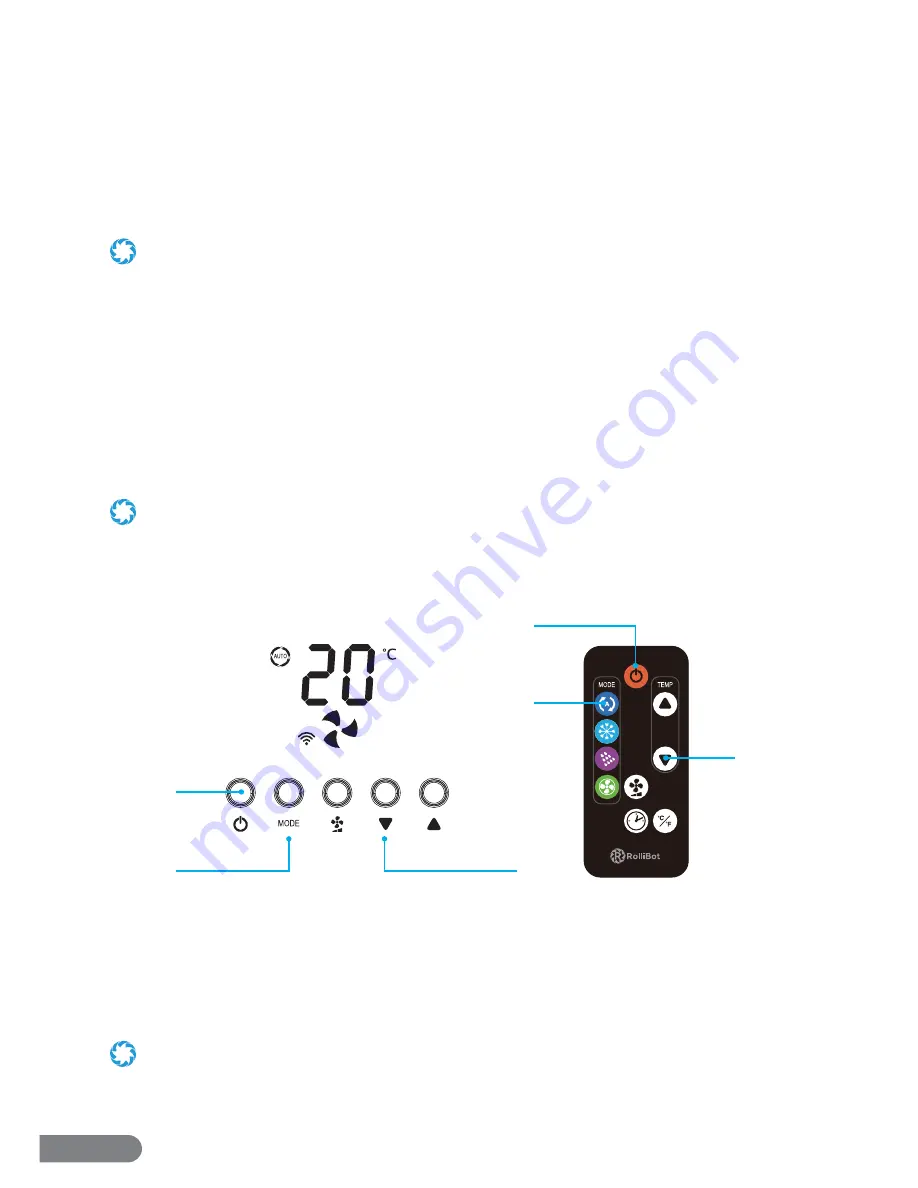
16
RolliBot RolliCool Mini-Split AC User Manual
Section 4. App Setup
For your convenience, there is an app for the RolliCool. The app is compatible with most Android
and iOS smartphones. The app can be used to set cooling schedules, change modes, and
more. Use your smartphone to search the Play or App Store for the “RolliCool” application then
download and install the app according to your operating system. After downloading the app,
see the steps and images below to use it and connect to your AC unit. For your convenience, the
steps have been divided into parts.
•
Either wi-fi or Bluetooth® may be used for setup. It is not necessary to set up via both methods.
•
Powering on the RolliCool will automatically enable Bluetooth® i.e. Bluetooth® will become enabled and stay enabled
as long as the RolliCool is turned on.
•
For instructions on how to turn on Bluetooth®, consult materials for your Bluetooth®-enabled smartphone.
• As with most Bluetooth® devices, it is recommended to keep the connected devices at least 32 ft. within each other. The
connection may be terminated or fail to work properly if the connected devices are too far apart.
Section 5. How to Use the RolliCool
The RolliCool Mini-Split AC features a number of ways to keep cool and comfortable. Most
features can be used by pressing the buttons on the unit’s Control Panel, the remote, or via the
app.
In most cases where the remote can be used, the app can also be used as a substitute.
5.1 – Auto Mode
With this mode, the unit will turn on and regulate temperature as selected.
1. Press the Power Button on the Control Panel or the remote.
2. Press the Mode Button on the Control Panel until the Auto Mode light turns on. Press it
multiple times to cycle through diff erent modes. Or simply press the Auto Button on the
remote.
3. Use the Up and Down Buttons to set the desired temperature between 61~88°F (16~310C ).
• When Auto Mode is active, the unit will not turn on if the chosen temperature is higher than the indoor temperature.
• In Auto Mode, the fan speed is automatically set and cannot be adjusted.
1
2
3
2
1
3























