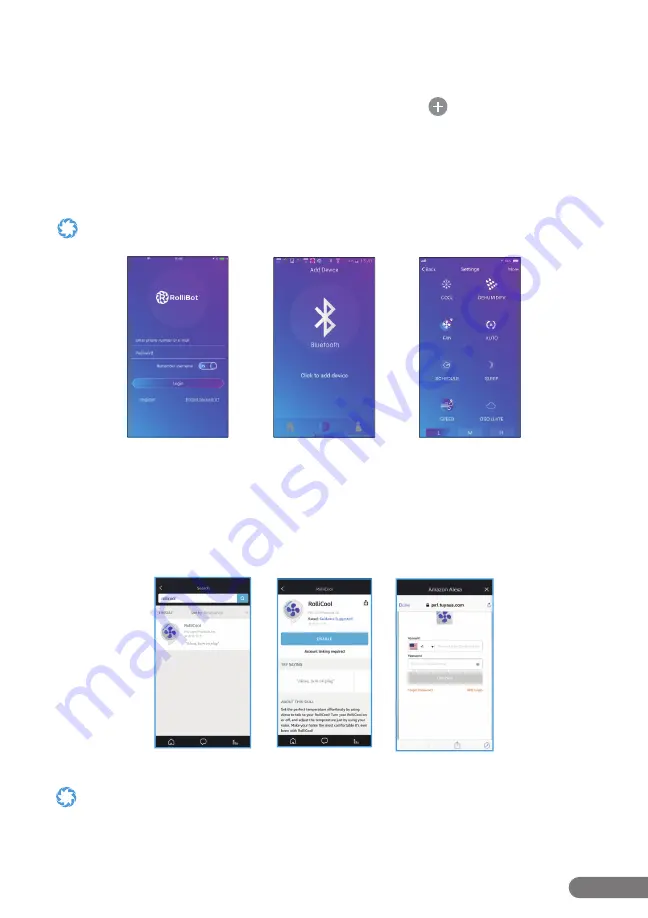
13
RolliBot RolliCool 310 Portable AC with Heater User Manual
Step 1.
Turn on the AC unit then use your phone to turn on Bluetooth® and open the app.
Step 2.
Register for an account and return to the app (fi g.1).
Step 3.
After logging in, select the desired device type and tap the
icon.
Step 4.
Select the access mode and enter wi-fi and Bluetooth® info as needed (fi g.2).
Step 5.
Turn off the AC unit then press and hold the mode button on the unit’s control panel for
~5 seconds. The app will begin pairing.
Step 6.
After connecting successfully, the app can be used to set schedules, change modes, and
more (fi g.3).
Your device may be set to a diff erent model name by default. To change the device name, tap “More” in the upper corner
then select “Rename device” to enter a new name for your COOL310.
fi g.1
fi g.2
fi g.3
4.3
–
Amazon Alexa Setup
Step 1.
Search “RolliCool“ in the Amazon Alexa app home screen (fi g.4).
Step 2.
Select the RolliCool app and tap “ENABLE“ (fi g.5).
Step 3.
Login your RolliCool account and tap ”Link Now”. Follow any additional in-app
instructions as needed (fi g.6).
fi g.4
fi g.5
fi g.6
• Make sure Amazon Alexa app and RolliCool are connected to the same wi-fi otherwise Alexa may not be able to
discover your AC unit.
• Connect both your AC unit and Alexa to a stable wi-fi network. If your wi-fi is unstable, Alexa may disconnect and not
work correctly with your RolliCool.






















