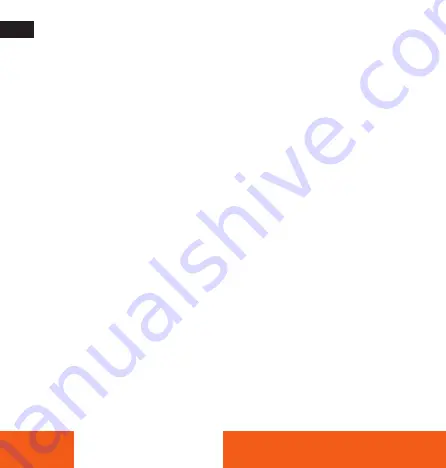
ENGLISH
36
Commissioning
Photo playback:
With the Up/Down buttons (10/21, 16/27) you can
scroll through all photos on the storage medium during playback.
To exit photo playback, press the Back button (14/26).
Video playback:
You can control video playback with the
following buttons:
• Up/Down (10/21, 16/27): Adjust the volume of the internal
speaker or the connected headphones.
• OK button (13/24): Pause and resume playback.
• Left/Right (18/29, 12/25): Fast forward/rewind in 2x or 4x speed.
• Back button (14/26): End playback.
The symbols displayed on the monitor (8) during playback disappear
automatically after a few seconds.
Delete/protect/unlock recordings
In the playback menu, you can delete recordings or protect them
from accidental deletion.
Open the playback mode and select whether you want to delete or
protect photos or videos.
Summary of Contents for VD-10
Page 1: ...www rollei com VD 10 Video Digitiser MANUAL IN ENGLISH...
Page 3: ...3...























