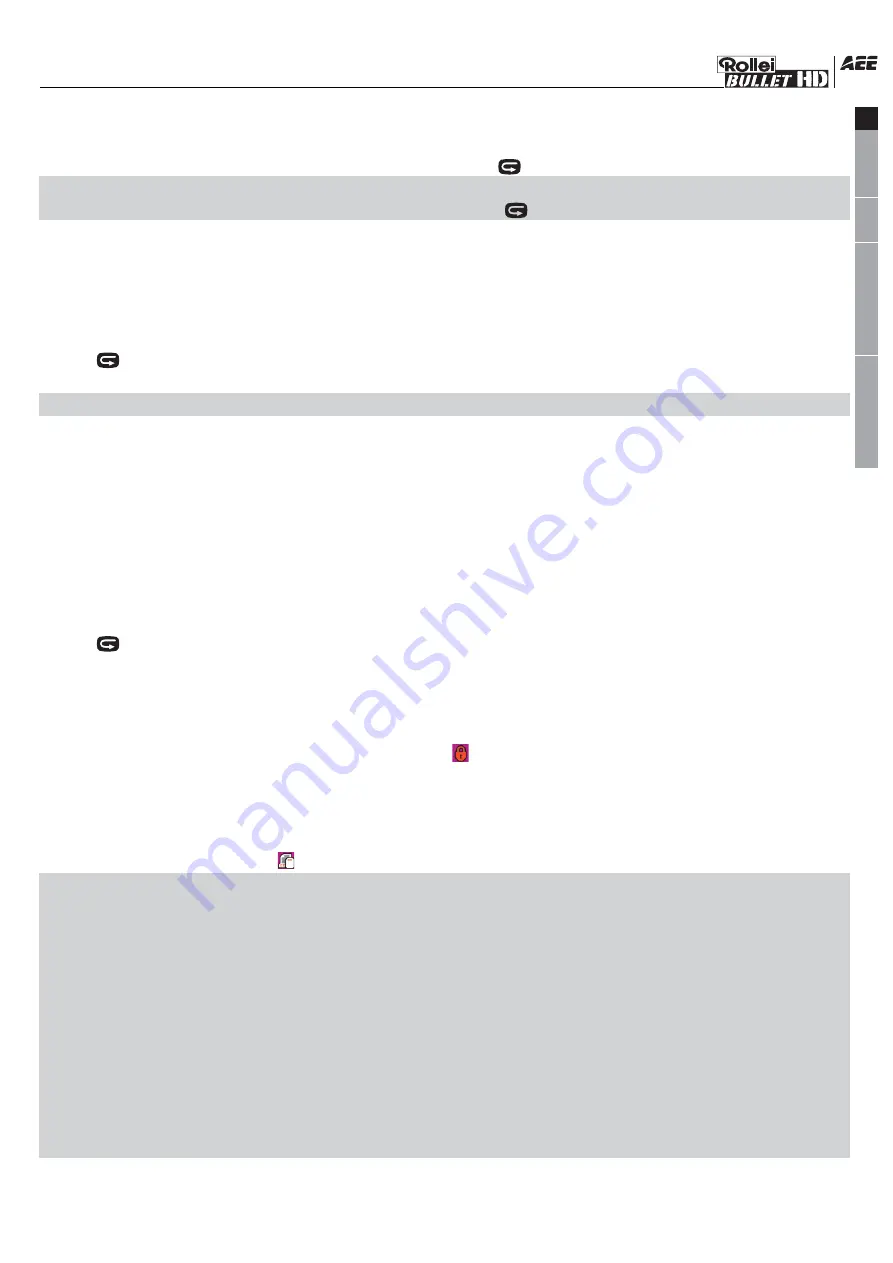
a.Audio file
Press “<” or “>” key to select an audio file, and to press “OK” key can play/stop it. In playing, you can
press “+”key and “-” key to adjust the volume and press “ ” key to pause/ play the file.
Note: No function of fast forward and fast rewind in audio file. In playing video/audio files, to press
“OK” key can enter file preview state; at this time, press “ ” key to exit from file recall mode.
b.Video file
When playing a video file, you can press the following keys to execute operations:
●
“+”: Increase the volume;
●
“-” : Reduce the volume;
●
“<”: Fast rewind;
●
“>”: Fast forward;
●
“ ”: Press it to pause playing and press it again to resume playing;
●
“OK” key: Start/stop playing video file.
Note: Fast rewind can be set as twofold or fourfold,Forward/Reverse can be set at 1/2X or 1/4X speed.
(2)Photo file
Enter the photo file recall interface, press “-” key to preview the photo file thumbnails, and then press
“OK” key to view the selected file.When viewing a photo file, you can press the following keys to
execute operations:
●
“+”: Zoom in the current photo;
●
“-”: Preview the photo file thumbnails or zoom out the current photo;
●
“<”: Select the left photo, or press it to move the photo up in zoom-in mode;
●
“>”: Select the right photo, or press it to move the photo down in zoom-in mode;
●
“OK” key: To press “OK” key after zooming in the photo can move the photo horizontally and
vertically via combining with “Up”, “Down”, “Left” or “Right” key.
●
“ ”: Press it to exit the photo view interface;
●
Press “Menu” key in view mode to execute the operations below:
◇
Delete: Delete the current photo file (The deletion selection of “Yes” and “No” will appear after
pressing “OK” key twice and select “Yes” to delete) ;
◇
Delete all: Delete all photo files under no protection;
●
Protect: Lock files to protect them; the icon “ ” will appear on the upper left corner of each
protected file; repeat this operation to unprotect the protected files; no operation can delete the
protected files except formatting;
●
Auto play: Auto play the photo files in the folder at an interval of 5s;
●
DPOF: When viewing a photo file, if you press “M” key to enter the setup interface and select the
menu “DPOF”, the icon “ ” will appear on the upper left corner of this file.
About DPOF
As a standard to record the print orders sent to the Micro SD card, DPOF (Digital Print Order Format)
is applicable to the photos shot by digital cameras. You can designate the photos to be printed and the
number of their copies. The following operations can be executed if your digital camera is DPOF
compatible:
Insert the Micro SD card into a DPOF compatible printer to output the photos as ordered.
The printer compatible with your camera can follow the DPOF orders to print the photos.
Note:
(1)The DPOF printing requires a Micro SD Card with preset DPOF information. It will fail if you simply
select the photos from the Micro SD Card and try to print them.
(2)Some DPOF compatible printers and digital photo developing shops may fail to print the photos based
on the specific settings. If this is the case with your printer, please refer to the User Manual attached to
it. In another case, please check the DPOF compatibility with the digital photo developing shop.
-10-
EN
DE
FR
ES
EL
SV
NL
PL
RU
HU
PT
FI
NO
IT
DA
TR
Summary of Contents for Bullet 3S
Page 1: ...Exquisit Micro SD Card...


















