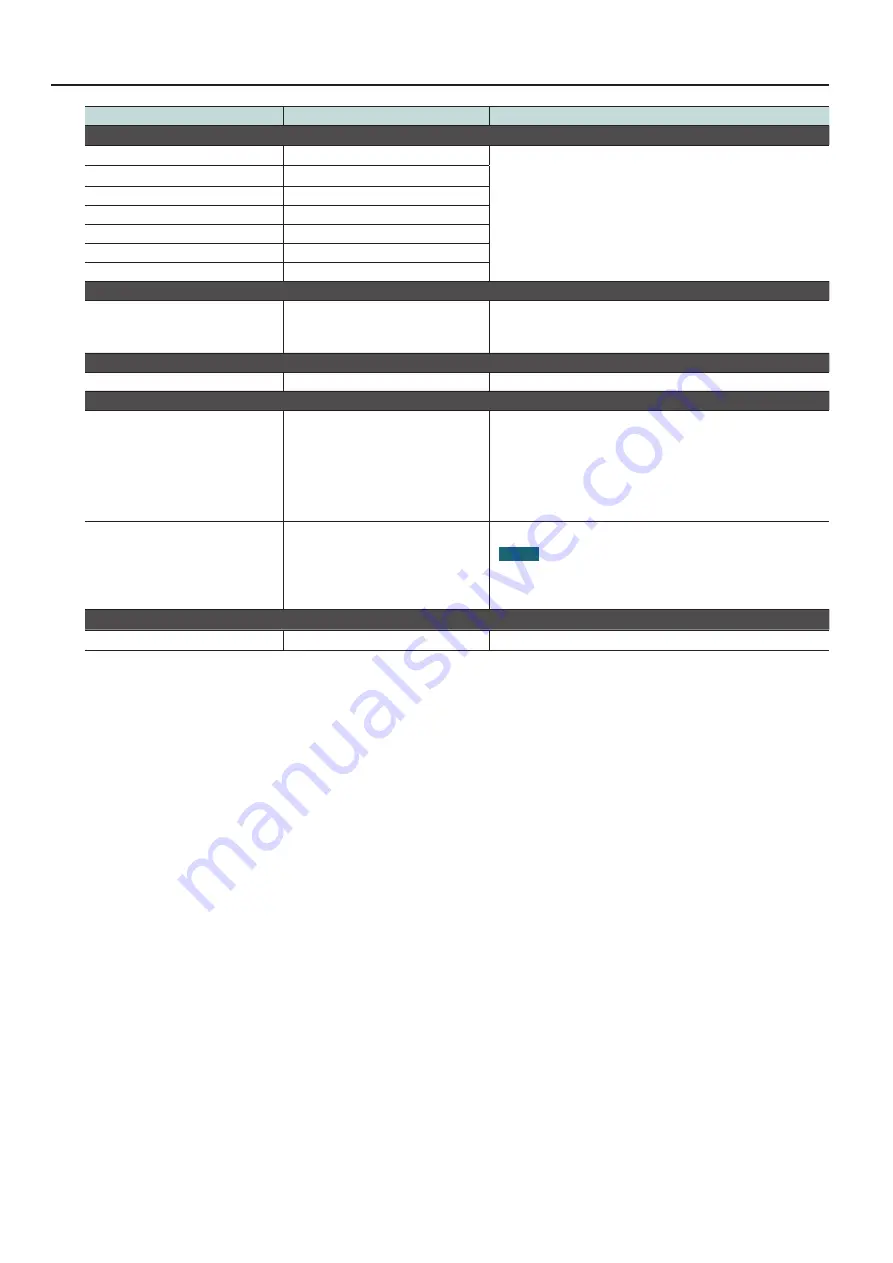
List of Settings Menu Items
10
Menu item
Value
Description
Tab Name
Video Output 1
Video Output 1
These set the names of the respective tabs. You can enter up to 64 characters
(64 bytes).
Tap the tab name and edit the name.
Video Output 2
Video Output 2
Video Output 3
Video Output 3
Video Output 4
Video Output 4
Audio
Audio
Preset 1
Preset 1
Preset 2
Preset 2
Preset Name
Preset 1
:
Preset 32
Preset 1
:
Preset 32
These set the names of the respective presets. You can enter up to 64
characters (64 bytes).
Tap the preset name and edit the name.
Wallpaper
Change Wallpaper
Built-in
, Photo
This sets the background image in XS-80H Remote.
Passcode
Turn Passcode On/
Turn Passcode Off
On,
Off
This switches passcode use on and off.
Tap “Turn Passcode On” and enter the passcode in the “Set passcode” popup.
The passcode is set when you have entered it twice.
*
When passcode use is turned on, the passcode must be entered to display
the Settings screen in XS-80H Remote.
To turn off passcode use, tap “Turn Passcode Off” and enter the passcode in
the “Turn off passcode” popup.
Change Passcode
—
This changes the set passcode (a four-digit number).
NOTE
Forgetting the set passcode makes it impossible for you to access the
Settings screen. Be careful not to forget the passcode.
If you forget the passcode, reinstall XS-80H Remote.
Version
Version
—
This displays the program version information for XS-80H Remote.
(*1): The indications on the [On/Off] switches differs according to the iPad’s language setting and iOS.
(*2): “SHARE” can be set for Input 2 through 8.
01










