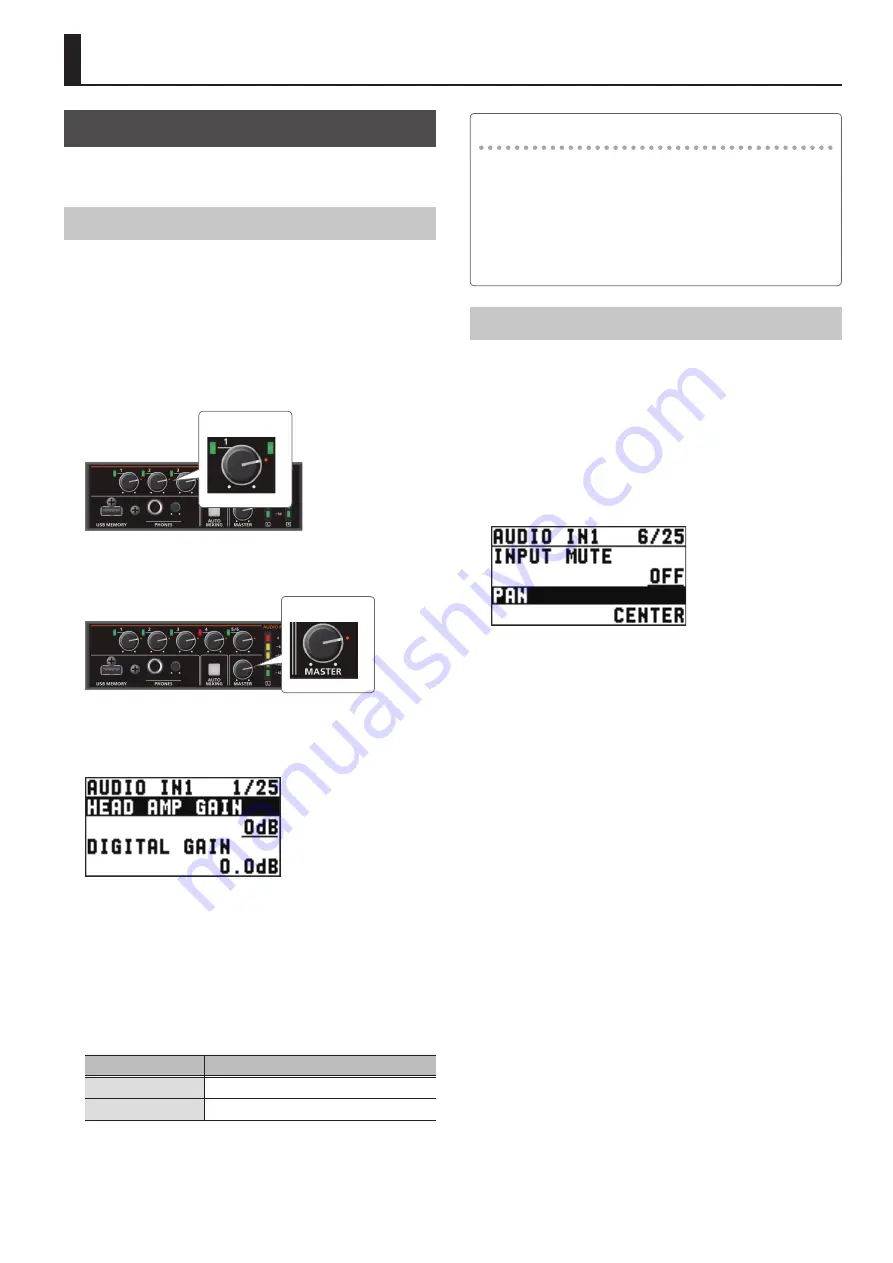
25
Adjusting the Volume Level
This adjusts the head amp gain, sound position, and volume
balance of audio input to the XS-62S.
Adjusting the Head Amp Gain
This adjusts the head amp gain so that the input audio is at a
suitable level.
* You can adjust the head amp gain only for AUDIO IN 1 through
4.
1.
For the input audio whose head amp gain you want
to adjust, set the AUDIO MIXER knob to a position
near the dot at the 2 o’clock position (0 dB).
2 o’clock dot
2.
Set the [MASTER] knob to a position near the 2
o’clock dot (0 dB).
2 o’clock dot
3.
Select the [MENU] button
0
“AUDIO INPUT”
0
“AUDIO IN 1” through “AUDIO IN 4”
0
“HEAD AMP
GAIN.”
* When adjusting the head amp gain, check to make sure the
value of “DIGITAL GAIN” is “0.0 dB.”
4.
Turn the [VALUE] knob counterclockwise to “0 dB.”
5.
Slowly turn the [VALUE] knob clockwise to adjust
the head amp gain.
Use the [VALUE] knob to gradually raise the head amp gain as you
play the actual incoming signal. Boost the head amp gain as high
as possible without making the SIG/PEAK indicator light up in red.
SIG/PEAK indicator
Status
Red
When input reaches the peak value (0 dB)
Green
When input is detected (-50 dB or higher)
6.
Press the [VALUE] knob to apply the setting.
7.
Press the [MENU] button to quit the menu.
Adjusting the digital gain
On the XS-62S, separately from head amp gain, you can also
adjust “digital gain.” Whereas head amp gain adjusts analog
audio, digital gain adjusts digital audio.
With SDI or HDMI digital audio input, when audio at a high
level is input, effect processing can produce distortion.
Using digital gain lets you lower the input level so that effect
processing is not affected.
Adjusting the Sound Position (Pan)
The left-right position of audio is called the sound position (pan).
This lets you broaden the sound by moving its sound position
farther to the left and right at times such as when you’re
transmitting feed of a performance using two microphones.
* You can adjust the sound position only for AUDIO IN 1 through
4.
1.
Select the [MENU] button
0
“AUDIO INPUT”
0
“AUDIO IN 1” through “AUDIO IN 4”
0
“PAN.”
2.
Use the [VALUE] knob to adjust the sound position.
3.
Press the [VALUE] knob to apply the setting.
4.
Press the [MENU] button to quit the menu.
Audio Operations






























