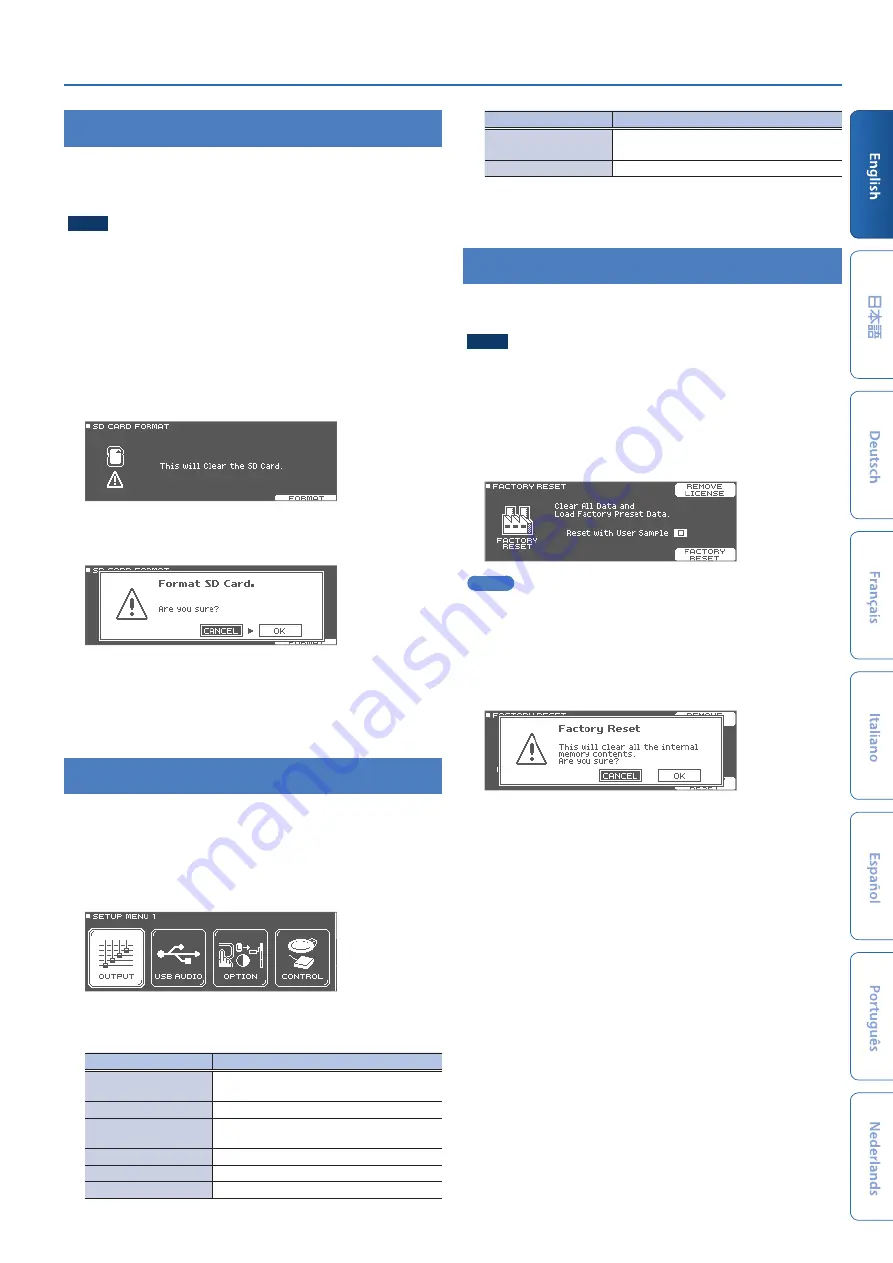
Settings
29
Formatting an SD Card
Here’s how to format an SD card.
* Before using an SD card for the first time with the TD-50X, you must
format the SD card.
NOTE
When you format an SD card, all data on the SD card is erased.
1 .
Insert an SD card into the TD-50X (p. 7).
2 .
Press the [SD CARD] button.
3 .
Press the PAGE [DOWN] button several times to
access the SD CARD UTILITY screen.
4 .
Press the [F4] (FORMAT) button.
The SD CARD FORMAT screen appears.
5 .
Press the [F5] (FORMAT) button.
A confirmation message appears.
If you decide to cancel, select “CANCEL” and press the [ENTER]
button.
6 .
Select “OK” and then press the [ENTER] button.
The SD card will be formatted.
Settings for the Entire TD-50X (SETUP)
Settings that are common to the entire TD-50X, such as the output
destination settings and the footswitch settings, are called “setup”
data.
1 .
Press the [SETUP] button.
The SETUP MENU screen appears.
2 .
Use the PAGE [UP] [DOWN] buttons and the function
buttons to select the menu that you want to edit.
Menu
Explanation
OUTPUT
Specify the output destination of the
sounds.
USB AUDIO
Make USB audio settings.
OPTION
Make settings for the preview button, the
MIX IN jacks, and the display.
CONTROL
Assign functions to the footswitch and pads.
MIDI
Make MIDI settings.
AUTO OFF
Make AUTO OFF settings (p. 10).
Menu
Explanation
INFO
Check the remaining amount of internal
memory and the program version.
FACTORY RESET
Return the TD-50X to its factory settings.
3 .
Edit the settings of the menu that you selected.
&
For details on each menu, refer to “Reference Manual” (PDF).
Returning to the Factory Settings
The “Factory Reset” operation returns all data and settings stored in
the TD-50X to their factory-set condition.
NOTE
When you execute this operation, all data and settings in the
TD-50X will be lost. Before you proceed, you should save any
important data and settings to your SD card (p. 28).
1 .
In the SETUP MENU screen, press the [F1]
(FACTORY RESET) button.
The FACTORY RESET screen appears.
MEMO
If you want all user samples to also be returned to their factory-
set state, use the [–] [+] buttons or the dial to add a check mark
to “Reset with User Sample.” All user samples in user memory are
overwritten by the factory-set data.
2 .
Press the [F5] (FACTORY RESET) button.
A confirmation message appears.
If you decide to cancel, select “CANCEL” and press the [ENTER]
button.
3 .
Select “OK” and then press the [ENTER] button.
The factory reset is executed.
















