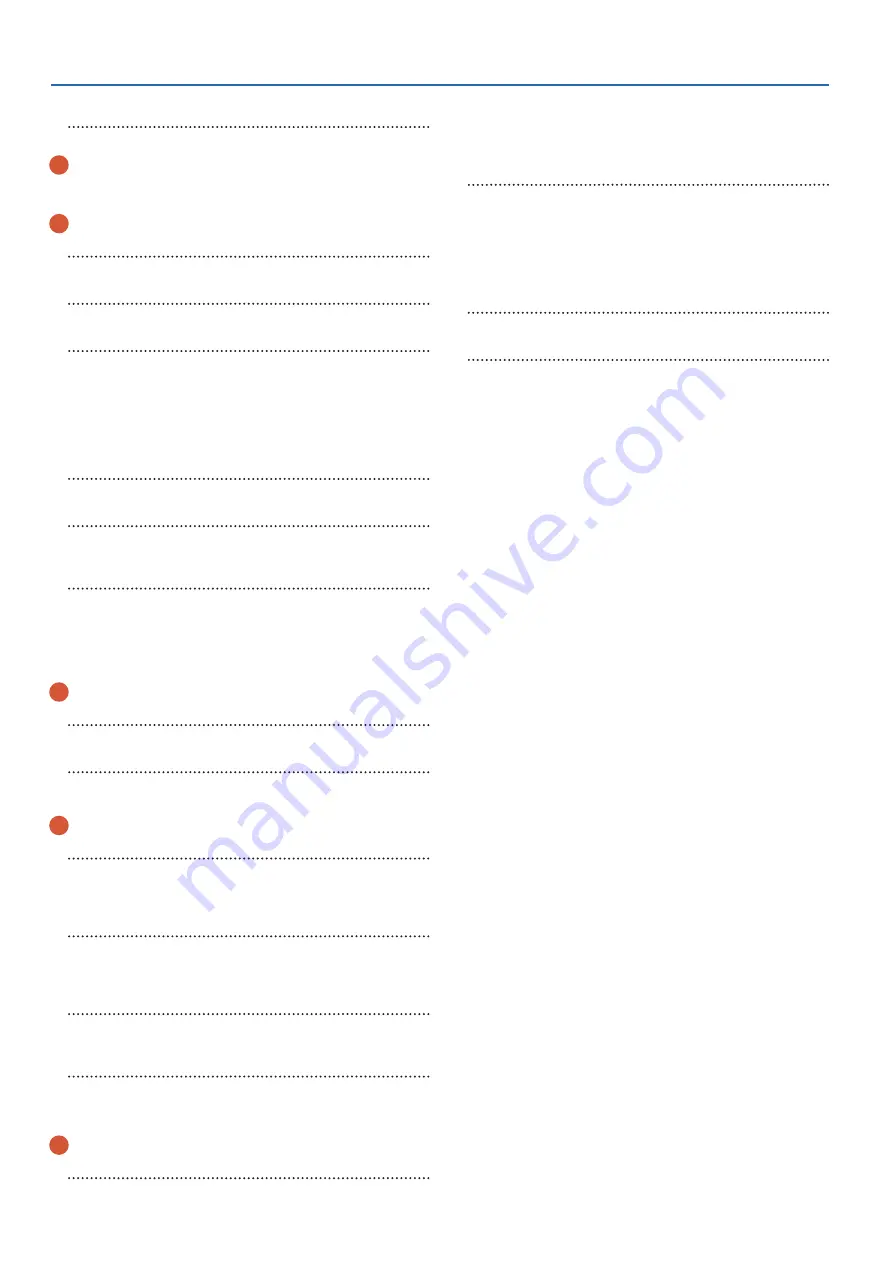
Getting Ready
6
[
t
] button
Press this when you want to record your performance.
5
Faders
Adjust the volume of the kick, snare, hi-hat, other percussion
instruments, and ambience.
6
[KIT] button
The DRUM KIT screen appears.
[-] [+] Buttons
Use these buttons to switch drum kits or to edit values.
[EXIT] button
Press this once to return to the next higher screen level. If you press
it repeatedly, you’ll eventually return to the DRUM KIT screen.
By holding down the [SHIFT] button and pressing the [EXIT]
button, you can stop (mute) all currently-playing sound
(ALL SOUND OFF). This is a convenient way to stop numerous loop
phrases in a single operation.
[ENTER] button
Press this to confirm a value or execute an operation.
[SHIFT] button
This button is used in conjunction with other buttons. The function
of other buttons changes while this button is held down.
[PREVIEW] button
This button auditions an instrument. The volume changes
depending on how strongly you strike the button.
You can use the SELECT [
K
] [
J
] buttons to select a trigger input
number, and use this button to audition the sound even if no pads
are not connected to the TD-50X.
7
[
H
] [
I
] [
K
] [
J
] buttons (cursor buttons)
Move the cursor.
Dial
This dial functions like the [+] and [–] buttons. Use it to scroll
quickly or make large changes in edited values.
8
KIT CUSTOMIZE
[INSTRUMENT] button
Allows you to specify an instrument (sound). By holding down the
[SHIFT] button and pressing the [INSTRUMENT] button, you can
move directly to the instrument edit (V-EDIT) page.
[AMBIENCE] button
Sets the sound of the overhead microphone that captures sound
from the entire kit, as well as the reverberation and sound of the
place where the drums are played.
[MIXER] button
Allows you to specify the volume, pan, multi-effect, equalizer, and
compressor settings for each pad.
[SNAPSHOT] button
Temporarily saves the currently-edited drum kit, allowing you to
compare it with the current settings or return to previous settings
(snapshot function).
9
[SD CARD] button
Allows you to perform SD card operations such as saving or loading
data.
By holding down the [SHIFT] button and pressing the [SD CARD]
button, you can copy the settings of a drum kit or instrument.
[SETUP] button
Allows you to make settings for functions that apply to the entire
TD-50X, such as output-destination settings (output assign) and
MIDI settings.
By holding down the [SHIFT] button and pressing the [SETUP]
button, you can use the user sample function (p. 25) which
allows you to import user samples.
[TRIGGER] button
Allows you to make trigger parameter settings.
[SET LIST] button
Allows you to create a set list, or to switch drum kits in the order
specified by a set list. When the set list function is on, the [SET LIST]
button is lit.





















