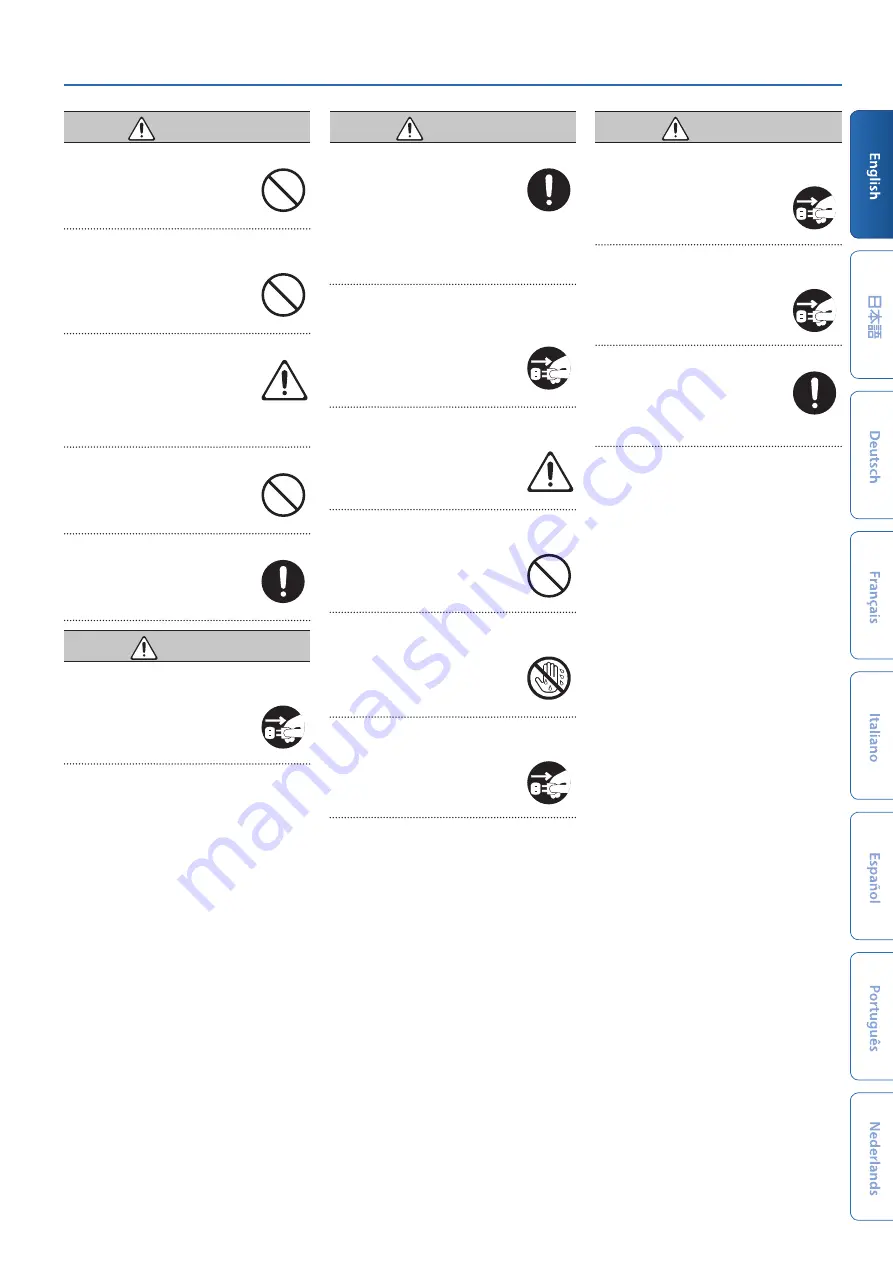
USING THE UNIT SAFELY
3
WARNING
Do not drop or subject to strong impact
Otherwise, you risk causing damage
or malfunction.
Do not share an outlet with an unreasonable
number of other devices
Otherwise, you risk overheating or
fire.
Do not use overseas
Before using the unit in overseas,
consult with your retailer, the
nearest Roland service center, or an
authorized Roland distributor.
For a list of Roland service centers and official
Roland dealers, refer to the Roland website.
Don’t place burning objects on the unit
Don’t place any burning object (such
as a candle) on the unit.
Be aware of weather conditions
Use the apparatus in moderate
climates.
CAUTION
When disconnecting the power cord, grasp it
by the plug
To prevent conductor damage,
always grasp the power cord by its
plug when disconnecting it.
CAUTION
Periodically clean the power plug
An accumulation of dust or foreign
objects between the power plug and
the power outlet can lead to fire or
electric shock.
At regular intervals, be sure to pull out the
power plug, and using a dry cloth, wipe away
any dust or foreign objects that may have
accumulated.
Disconnect the power plug whenever the unit
will not be used for an extended period of
time
Fire may result in the unlikely event
that a breakdown occurs.
Route all power cords and cables in such a way
as to prevent them from getting entangled
Injury could result if someone were to
trip on a cable and cause the unit to
fall or topple.
Avoid climbing on top of the unit, or placing
heavy objects on it
Otherwise, you risk injury as the
result of the unit toppling over or
dropping down.
Never connect/disconnect a power plug if your
hands are wet
Otherwise, you could receive an
electric shock.
Disconnect all cords/cables before moving the
unit
Before moving the unit, disconnect
the power plug from the outlet,
and pull out all cords from external
devices.
CAUTION
Before cleaning the unit, disconnect the
power plug from the outlet
If the power plug is not removed
from the outlet, you risk receiving an
electric shock.
Whenever there is a threat of lightning,
disconnect the power plug from the outlet
If the power plug is not removed
from the outlet, you risk causing
malfunction or receiving an electric
shock.
Keep small items out of the reach of children
To prevent accidental ingestion of the
parts listed below, always keep them
out of the reach of small children.
•
Removable Parts
Screws (p. 8)


















