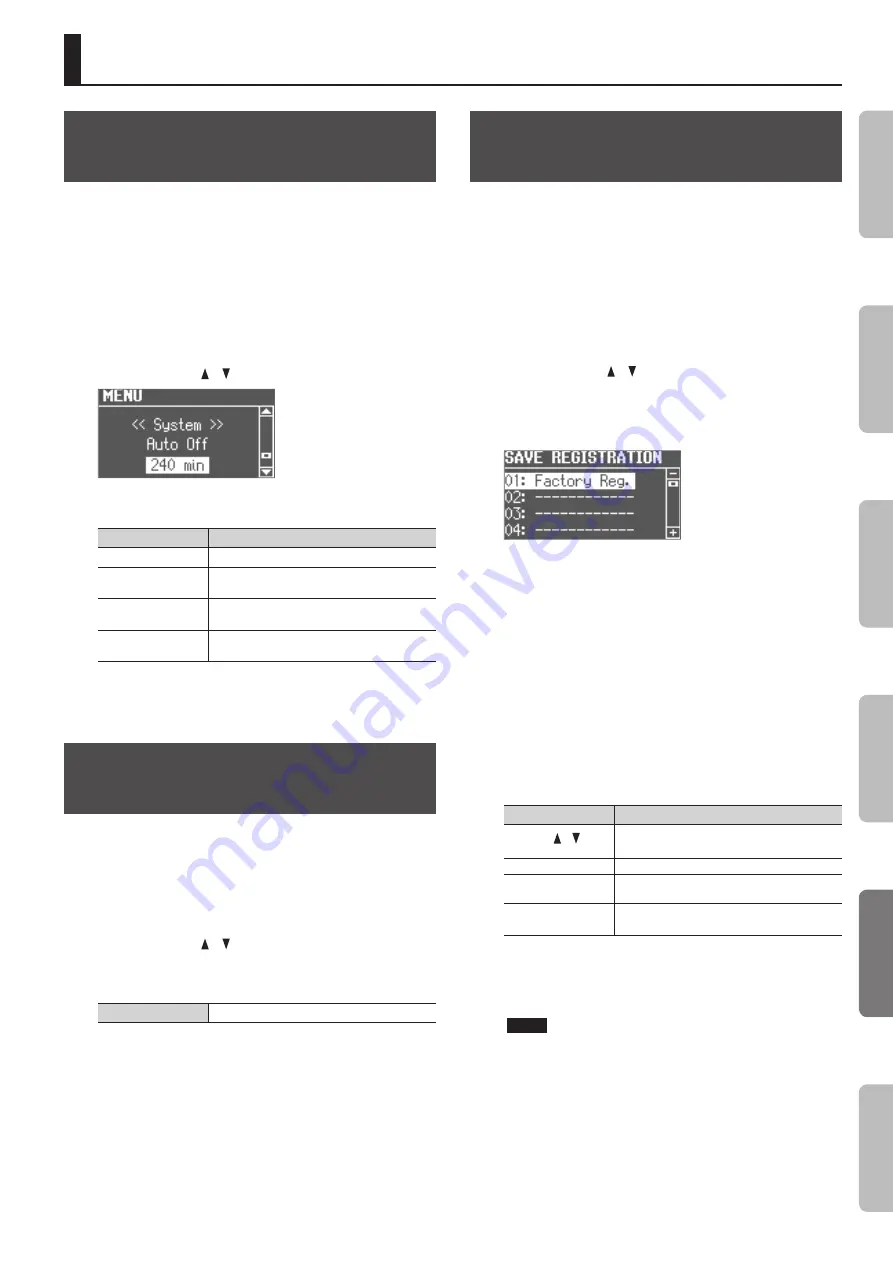
41
Convenient Functions
Making the Power Automatically Turn
Off After a Time (Auto Off)
With the factory settings, the unit’s power will automatically be
switched off a certain amount of time after you stop playing or
operating the unit.
If you don’t need the power to turn off automatically, set “Auto Off”
to the “OFF” setting as described below.
1.
Press the [MENU] button.
2.
Turn the [VALUE] dial to select “System.”
3.
Press the [ENTER] button.
4.
Use the CURSOR [ ] [ ] buttons to select “Auto Off.”
5.
Turn the [VALUE] dial to change the setting.
Value
Explanation
OFF
The power will not turn off automatically.
10 min
The power will automatically turn off if no
operation is performed for 10 minutes.
30 min
The power will automatically turn off if no
operation is performed for 30 minutes.
240 min (default)
The power will automatically turn off if no
operation is performed for 240 minutes (4 hours).
6.
Press the [EXIT] button several times to finish the
procedure.
Adjusting the Brightness of the
Display (LCD Contrast)
Use this setting to adjust the brightness of the screen.
1.
Press the [MENU] button.
2.
Turn the [VALUE] dial to select “System.”
3.
Press the [ENTER] button.
4.
Use the CURSOR [ ] [ ] buttons to select “LCD Contrast.”
5.
Turn the [VALUE] dial to change the setting.
Value
0 (dark)–30 (bright)
6.
Press the [EXIT] button several times to finish the
procedure.
Saving Registrations to a USB Flash
Drive (Save Registration)
All registrations stored in this unit can be saved to your USB flash
drive as a set (registration set).
1.
Connect a USB flash drive (sold separately) to the USB
MEMORY port (p. 6).
2.
Press the [MENU] button.
3.
Turn the [VALUE] dial to select “Media Utility.”
4.
Press the [ENTER] button.
5.
Use the CURSOR [ ] [ ] buttons to select “Save
Registration.”
6.
Press the [ENTER] button.
The SAVE REGISTRATION screen appears.
7.
Turn the [VALUE] dial to select the save-destination number.
Numbers for which a registration set name is shown already contain
a saved registration set.
If you select a previously-saved registration set as the save-
destination, the previously-saved registration set will be overwritten.
If you don’t want to overwrite it, select a number for which “----------”
is shown as the save-destination.
8.
Press the [ENTER] button.
If you select a number in which a registration set is already saved,
the display will ask “Overwrite Registration OK?”
If you are sure you want to overwrite it, press the [ENTER] button. If
you decide to select a different number, press the [EXIT] button.
9.
Assign a name to the registration set.
Button/Dial
Operation
CURSOR [ ] [ ]
buttons
Select the character that you want to change.
[VALUE] dial
Changes the character.
MODE [ORGAN] (Del)
button
Delete the character.
MODE [PIANO] (Space)
button
Inserts a space.
10.
Press the [ENTER] button or the MODE [SYNTH] (Save)
button.
The registration set will be saved.
NOTE
Do NOT turn off the power or disconnect the USB flash drive
while “Executing...” is displayed.
11.
Press the [EXIT] button several times to finish the
procedure.
In
tr
oduc
tion
Per
forming
Rec
or
ding
Looper
Settings
Appendix
Summary of Contents for V-Combo VR-09
Page 1: ...VR 09 VR 730 Copyright 2017 ROLAND CORPORATION Reference Manual...
Page 2: ......
Page 65: ...01...






























