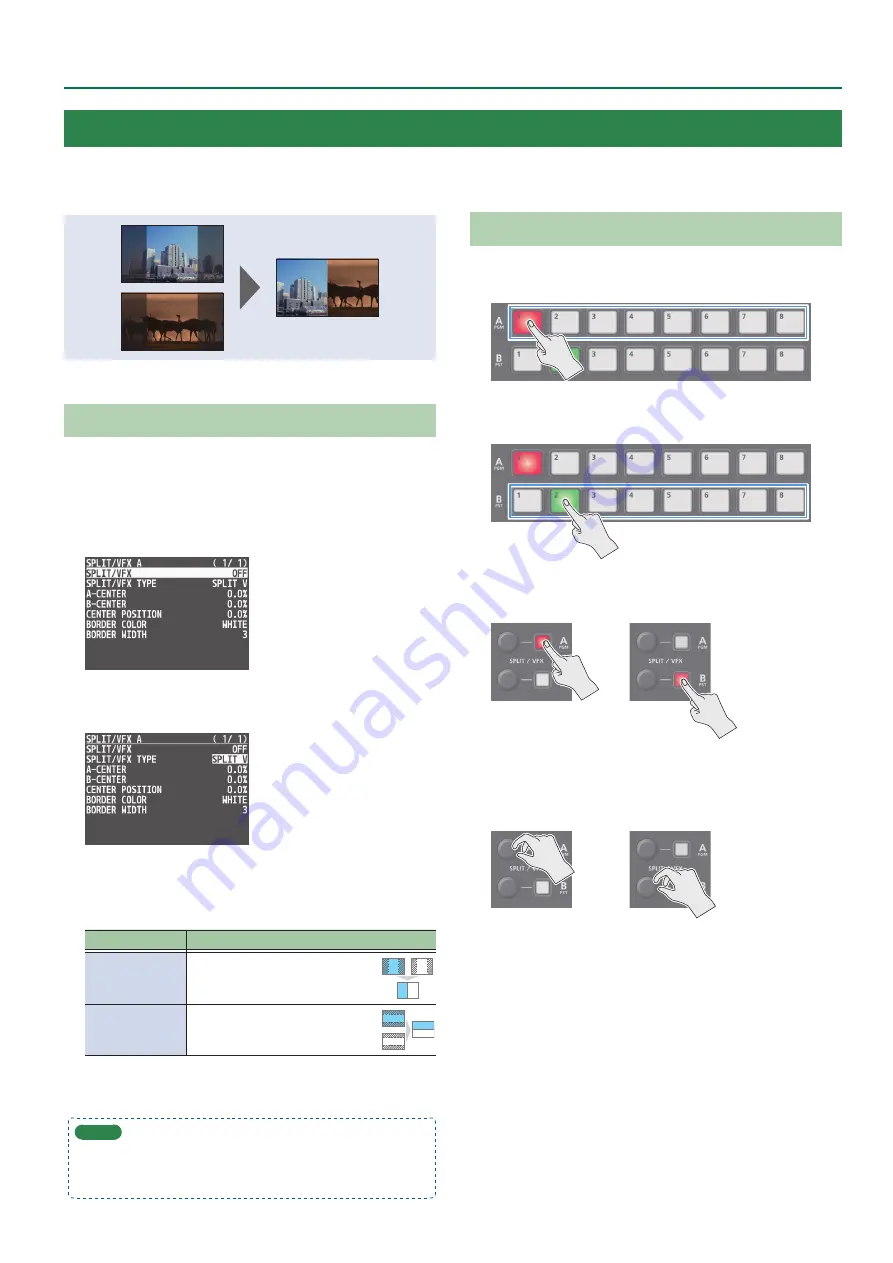
17
Video Operations
Specifying a Split Composition Pattern
This makes the settings for the split composition pattern to match
the video you want to composite.
1 .
Press the [MENU] button
0
”SPLIT/VFX”
0
select
“SPLIT/VFX A” or “SPLIT/VFX B,” and press the
[VALUE] knob.
2 .
Use the [VALUE] knob to select “SPLIT/VFX TYPE,”
and press the [VALUE] knob.
3 .
Use the [VALUE] knob to select the SPLIT type, and
press the [VALUE] knob.
You can select “SPLIT V” or “SPLIT H.”
Value
Explanation
SPLIT V
This vertically crops the center
section of the video.
A B
A B
A
B
A B
A
B
A
B
A
B
A
B
SPLIT H
This horizontally crops the center
section of the video.
A B
A B
A
B
A B
A
B
A
B
A
B
A
B
4 .
Press the [MENU] button to quit the menu.
MEMO
For each of the split screens, you can adjust the displayed position
of the video and change the color or width of the border. For
details, refer to p. 68 of “Menu list.”
Compositing Using Split
1 .
Press a Cross-point A [1]–[8] button to select the
video you want to display above or on the left.
2 .
Press a Cross-point B [1]–[8] button to select the
video you want to display below or on the right.
3 .
Press the SPLIT/VFX [A] or [B] button to turn on
SPLIT (lighted).
The video you selected in steps 1 and 2 is composited.
4 .
Use the SPLIT/VFX [A] or [B] knob to adjust the
display position of the video.
5
By turning the knob while pressing it, you can adjust the position
of the dividing line between the two videos.
5 .
To turn off SPLIT, press the SPLIT/VFX [A] or [B]
button once again.
Compositing Video with Split (SPLIT)
This composites two video streams in a split screen. The final output video is displayed above or on the left, and the preset video (the video to be
output next) is displayed below or on the right.






























