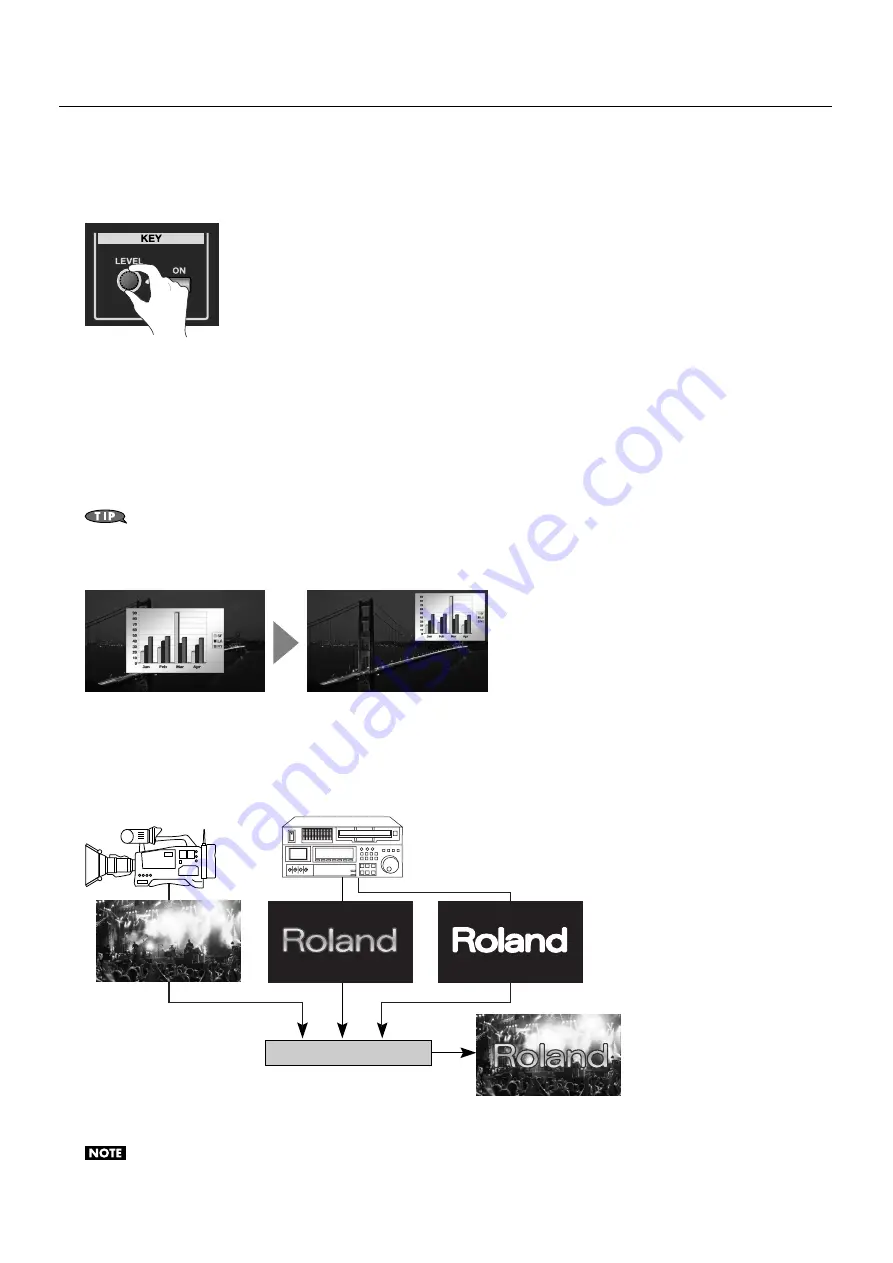
38
Compositing the Video
4.
Adjust the amount of keying.
While viewing the preview, turn the [LEVEL] dial in the KEY section to adjust the amount of keying.
* You can use the menus to change the degree of edge blur. At the Key menu, adjust [Gain]. Also, when you are using chroma key, you can use
[Hue] to adjust the extraction color.
fig.adjust-key-level.eps
5.
Output the composited results.
Use the [AUTO] or [CUT] button or the video fader to output the results of compositing. The color of the [ON] button changes to
red at this time.
6.
Make the overlaid picture disappear.
Pressing the [AUTO] or [CUT] button again or moving the video fader in the opposite direction makes the overlaid video
disappear. Making a second press of the [ON] button you pressed in step 3 also makes the overlaid picture disappear.
Combining Picture-in-Picture and luminance/chroma key lets you use the [SIZE] dial to enlarge or reduce the size of the overlaid picture. You can
also use the [POSITION] joystick to move the display position. When combining, press any of the [PinP] buttons to make it light up.
fig.key-PinP-sample.eps
About External Key
At the Key menu, selecting [Mode] and changing the setting to [External Key] lets you perform compositing using an external key
source.
* You can select either white or black as the extraction color. Go to [Type] of the Key menu to make the setting.
fig.ext-key-image.eps
The channel where the external key source is input must be set at the Key menu. Select the channel in [Key Source Channel]. The
procedure for compositing is the same as for luminance key or chroma key.
When you use external key, DSK cannot be used.
KEY only
KEY + PinP
Key Fill
Key Source
Key Source
Channel
PGM
PST/EFFECT
External Key






























