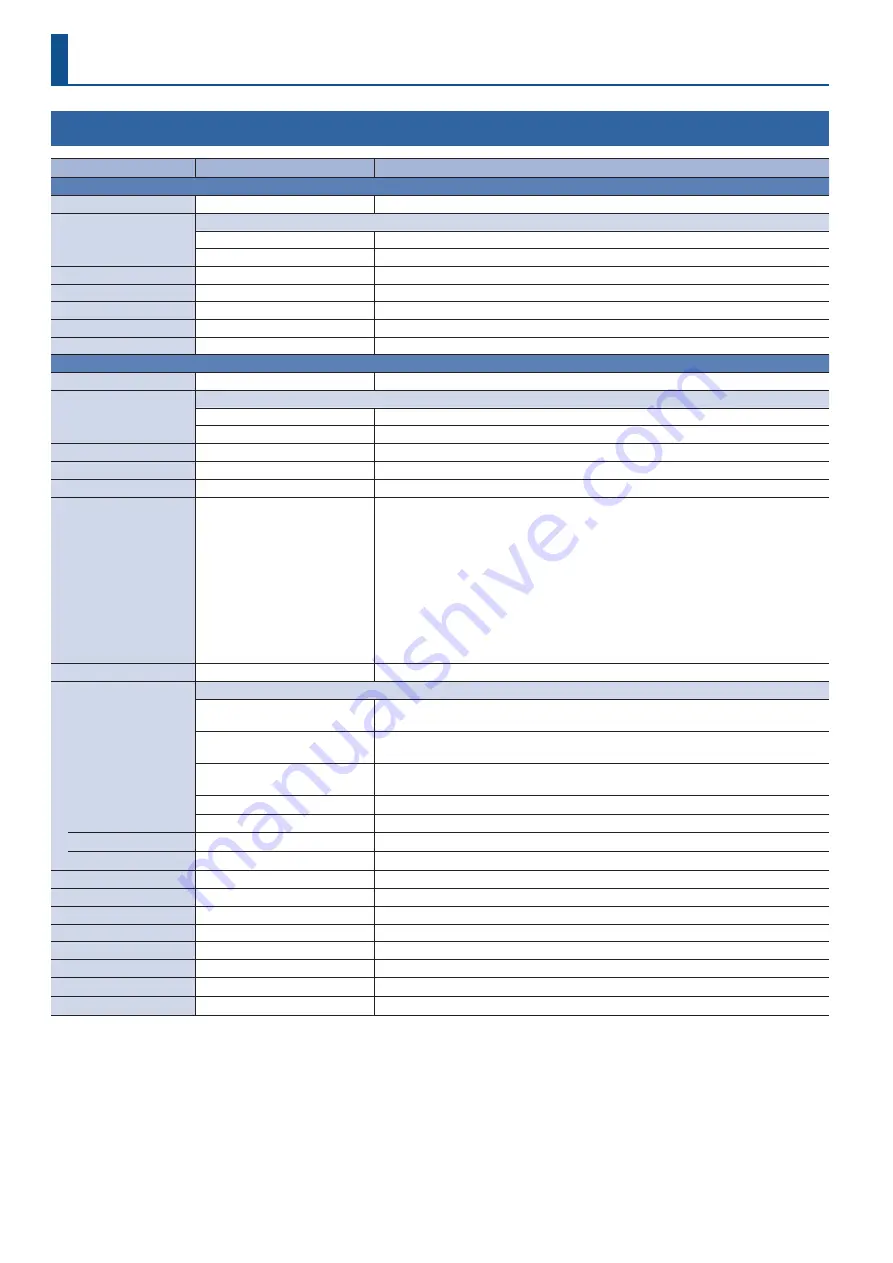
44
Menu List
1: VIDEO INPUT
Menu item
Value
(bold text: default value)
Explanation
INPUT 1–3
Adjusts the video that is input from the INPUT 1–3 connectors.
INPUT STATUS
(*1)
ENTER
Displays information about the incoming video (format, size, etc.).
INPUT ASSIGN
Selects the video source for INPUT 1–3.
HDMI
The video input from the INPUT connector.
STILL 1–4
The still images saved in this unit.
FLIP H
(*1)
OFF
, ON
If this is “ON,” the video is input with left and right flipped.
FLIP V
(*1)
OFF
, ON
If this is “ON,” the video is input with top and bottom flipped.
BRIGHTNESS
(*1)
-32–
0
–31
Adjusts the brightness.
CONTRAST
(*1)
-32–
0
–31
Adjusts the contrast.
SATURATION
(*1)
-32–
0
–31
Adjusts the saturation.
INPUT 4 (SCALER)
Adjusts the video that is input from the INPUT 4 connector.
INPUT STATUS
(*1)
ENTER
Displays information about the incoming video (format, size, etc.).
INPUT ASSIGN
Selects the video source for INPUT 4.
HDMI
The video input from the INPUT 4 connector.
STILL 1–4
The still images saved in this unit.
FLICKER FILTER
(*1)
OFF
, ON
If this is “ON,” flickering is reduced.
FLIP H
(*1)
OFF
, ON
If this is “ON,” the video is input with left and right flipped.
FLIP V
(*1)
OFF
, ON
If this is “ON,” the video is input with top and bottom flipped.
EDID
(*1) (*2)
INTERNAL
SVGA (800 x 600)
XGA (1024 x 768)
WXGA (1280 x 800)
FWXG (1366 x 768)
SXGA (1280 x 1024)
SXGA+ (1400 x 1050)
UXGA (1600 x 1200)
WUXGA (1920 x 1200)
720p, 1080i, 1080p
Specifies the input format (EDID).
If this is “INTERNAL,” EDID information for all formats that can be input to the unit will be
transmitted.
What is EDID?
EDID is data that is transmitted from the unit to the source device when the unit is
connected to a source device. EDID contains data such as the formats that can be input to
the unit (resolution, color space, color depth) and audio information.
Based on the EDID information that the source device receives, it will output the most
appropriate video format to the unit.
ZOOM
(*1)
10.0–
100 0
–1000.0% (*3)
Adjusts the zoom ratio.
SCALING TYPE
(*1)
Specifies the scaling type.
FULL
Always displays the picture expanded to full screen, irrespective of the aspect ratio of the
input video.
LETTERBOX
Enlarges or reduces the incoming video to a full-screen view while keeping the aspect
ratio unchanged.
CROP
Enlarges or reduces the incoming video so that the output picture has no blank margins
while keeping the aspect ratio unchanged. Video extending beyond the borders is cut off.
DOT BY DOT
Performs no scaling.
MANUAL
Scale according to the “MANUAL SIZE H” and “MANUAL SIZE V” settings below.
MANUAL SIZE H
(*4)
-2000–
0
–2000 (*3)
Adjusts the horizontal size.
MANUAL SIZE V
(*4)
-2000–
0
–2000 (*3)
Adjusts the vertical size.
POSITION H
(*1)
-1920–
0
–1920
Adjusts the position in the horizontal direction.
POSITION V
(*1)
-1200–
0
–1200
Adjusts the position in the vertical direction.
BRIGHTNESS
(*1)
-32–
0
–31
Adjusts the brightness.
CONTRAST
(*1)
-32–
0
–31
Adjusts the contrast.
SATURATION
(*1)
-32–
0
–31
Adjusts the saturation.
RED
(*1)
-64–
0
–63
Adjusts the red level.
GREEN
(*1)
-64–
0
–63
Adjusts the green level.
BLUE
(*1)
-64–
0
–63
Adjusts the blue level.
(*1) This can be set if “INPUT ASSIGN” is “INPUT ASSIGN.”
(*2) A change in the setting is not applied until you press the [VALUE] knob to confirm.
(*3) The valid range of setting values depends on conditions such as the input/output format.
(*4) This can be set if “SCALING TYPE” is “INPUT MANUAL.”






























