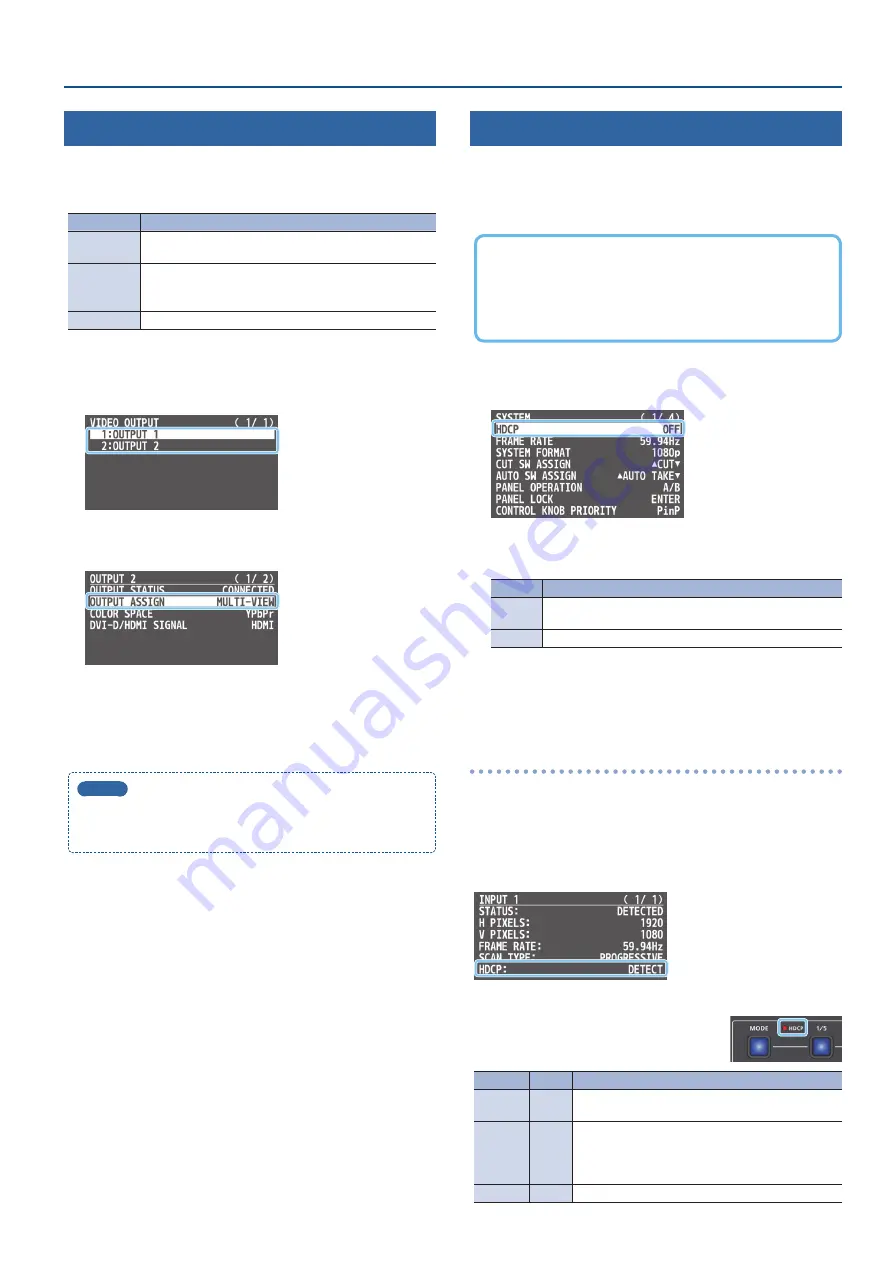
13
Video Input/Output Settings
Changing Output Bus Assignments
This unit provides three output buses: PROGRAM, PREVIEW, and
MULTI-VIEW. You can assign the output bus of your choice to each of
the OUTPUT 1 and OUTPUT 2 connectors.
Output bus Explanation
PROGRAM
Outputs the video that reflects all processing such as video
compositing that has been applied (the final output video).
PREVIEW
Outputs the video that has been processed up to video
compositing (the preview output video).
The fade-in/out effect (p. 23) is not reflected here.
MULTI-VIEW
Outputs a multi-view.
1
[MENU] button
0
“VIDEO OUTPUT”
0
select “OUTPUT 1”
or “OUTPUT 2,” and press the [VALUE] knob.
2
Use the [VALUE] knob to select “OUTPUT ASSIGN,” and
press the [VALUE] knob.
3
Use the [VALUE] knob to select the output bus.
4
Press the [MENU] button several times to close the menu.
MEMO
When outputting a multi-view from the OUTPUT 1 jack, the tally
frame, audio level meter, label, menu and other screen elements
are not displayed.
Inputting Copy-Protected (HDCP) Video
If you want to input HDCP-protected video from a BD player or other
device, you can enable HDCP input.
* If you want to output copy-protected (HDCP) video or audio,
connect a device that supports HDCP.
What’s HDCP?
HDCP is copyright-protection technology that prevents unlawful
copying of content by encoding the path when sending digital
signals from a video playback device to a display monitor or
other display equipment.
1
[MENU] button
0
“SYSTEM”
0
select “HDCP,” and press
the [VALUE] knob.
2
Use the [VALUE] knob to select “ON,” and press the
[VALUE] knob to confirm.
Value
Explanation
ON
HDCP-protected video can be input. HDCP is also added to
the video that is output.
OFF
HDCP-protected video cannot be input.
* A change in the setting is not applied until you press the [VALUE]
knob to confirm.
3
Press the [MENU] button several times to close the menu.
Checking for HDCP-capable devices
Source devices
You can check the HDCP support status of the source device from the
menu.
Use the [MENU] button
0
“INPUT 1”–”INPUT 4 (SCALER)”
0
“INPUT
STATUS” to display the HDCP status.
When inputting copy-protected (HDCP) video, “DETECT” is displayed.
Output devices
The HDCP indicator shows whether the output
device is HDCP-capable.
Indicator HDCP Connection status
Lit
ON
An HDCP-capable device is connected to one of the
OUTPUT connectors.
Blinking
ON
An HDCP-capable device is not connected to an
OUTPUT connector.
Alternatively, a device that is not HDCP capable is
connected to one of the OUTPUT connectors.
Unlit
OFF
—




























