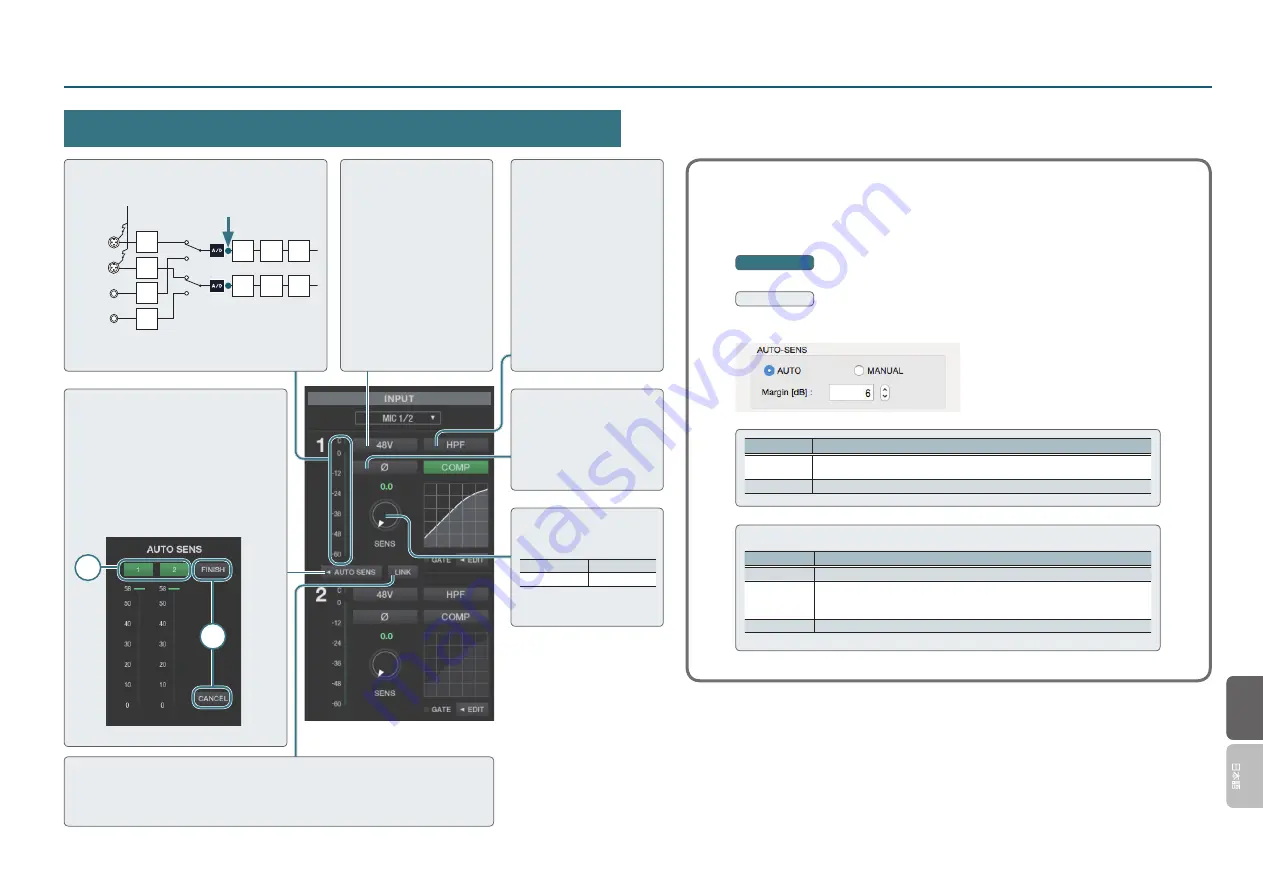
5
Input Settings
EnglishEnglish
Preamp
Changing the AUTO-SENS Settings
You can choose whether AUTO-SENS will be ended automatically or manually. You can
also specify the maximum setting for the recording level. The recording level will be set
automatically according to the maximum volume that was input during the AUTO-SENS
setting time.
Windows
From the “Options” menu, select [Device settings].
Mac
From the “UA-S10 Control Panel” menu, select [Device settings].
Value
Explanation
AUTO
(default)
The AUTO-SENS setting will finish automatically when there has been no
input for approximately four seconds, after the [AUTO-SENS] was clicked.
MANUAL
AUTO-SENS settings will not end until you click [FINISH] or [CANCEL].
Range for Margin: 0–12
Value
Explanation
6 (default)
Headroom is set at 6 dB. This setting provides a good overall balance.
0
The maximum value for the recording level is set at 0 dBFS. Clipping will
occur if audio that exceeds the recording level detected by AUTO-SENS is
input.
12
Headroom is set at 12 dB. The recording level will be reduced.
Input Level Meter
This indicates the level of the input signal.
MIC 1
MIC 2
LINE IN L
LINE IN R
Ф
COMP
48V
SENS
HPF
SENS
SENS
SENS
Down
sampling
Ф
COMP
HPF
48V
Phantom power can be
supplied to the MIC 1, 2 jacks.
Turn this on if you’re using a
device that requires phantom
power, such as a condenser
mic.
This is not available for the
LINE IN jacks.
HPF
Enables the low cut filter for
the input.
Cutoff frequency: 75 Hz
AUTO-SENS
1
Click [AUTO SENS].
2
Turn on the channel that you want to
use auto-sense.
3
Input sound.
4
When you have finished, click [FINISH].
If you decide to cancel, click [CANCEL].
2
4
LINK
If this is on, sensitivity and compressor settings will be linked in stereo.
This setting is on as the fixed value if the input is [LINE IN], and is off as the fixed value if the
input is [MIC 1/LINE R].
Φ (Polarity)
Inverts the polarity of the
input signal.
SENS
Adjusts the input signal’s
sensitivity.
MIC 1, 2 jacks
0–58 dB
LINE IN jacks
0–32 dB




















