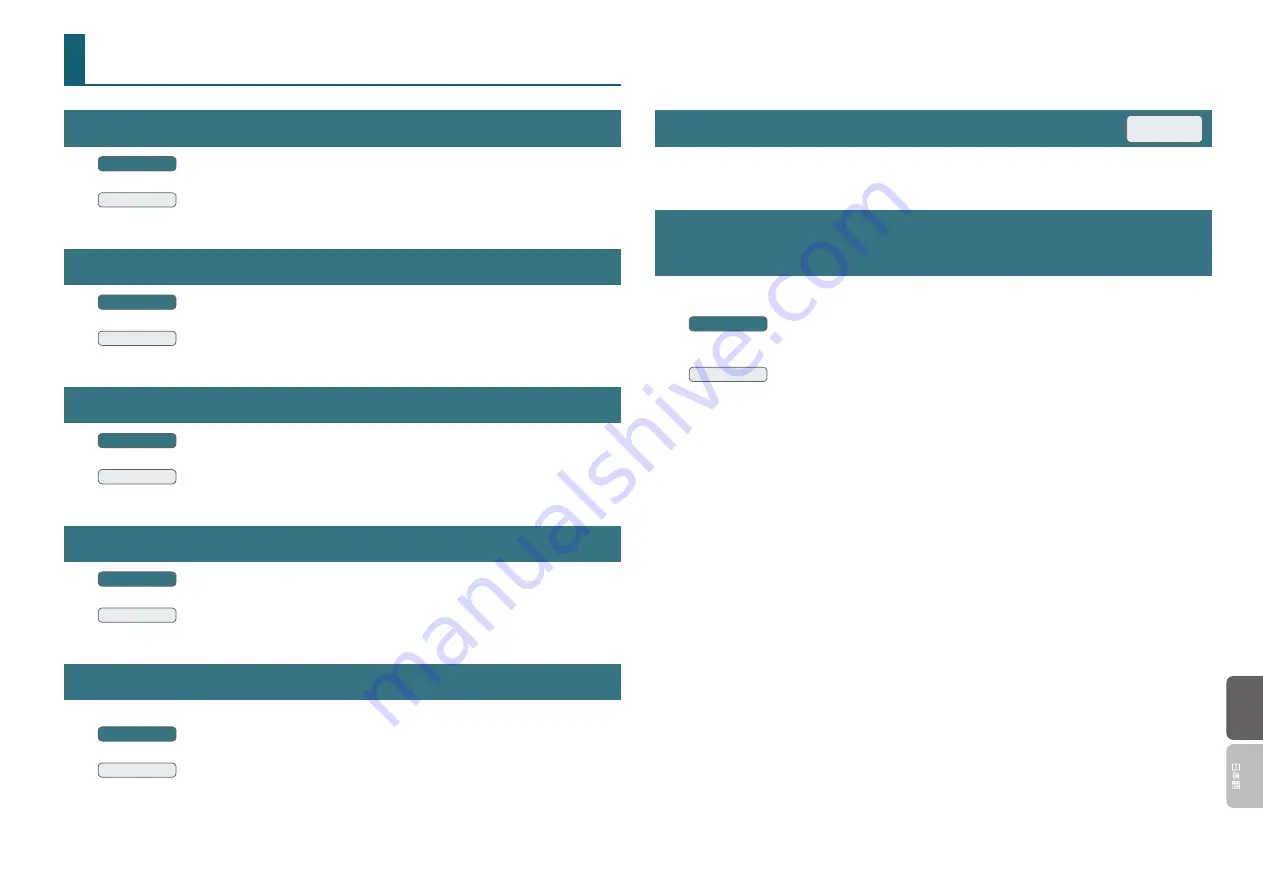
12
EnglishEnglish
Other Settings
View in Foreground
Windows
From the “Options” menu, click [Always on top].
Mac
From the “UA-S10 Control Panel” menu, click [Always on top].
Viewing this Help File
Windows
From the “Options”menu, click [Show Help].
Mac
From the “UA-S10 Control Panel”menu, click [Show Help].
Viewing the Version of the Control Panel
Windows
From the “Options” menu, click [About Control Panel].
Mac
From the “UA-S10 Control Panel” menu, click [About Control Panel].
Viewing the Version of the Super UA Main Unit
Windows
From the “Options” menu, click [Device Settings].
Mac
From the “UA-S10 Control Panel” menu, click [Device Settings].
Checking the Signal Flow
A signal flow diagram appears.
Windows
From the “Options” menu, click [Show the signal flow]
Mac
From the “UA-S10 Control Panel” menu, click [Show the signal flow].
Reversing the Mouse Scrolling Direction
You can reverse the way that the value increases or decreases.
From the “UA-S10 Control Panel” menu, click [Reverse Direction of the Scroll Operation].
Playback an Audio Data of 352.8 kHz Sampling Rate Without
Showing the Confirmation Dialog
If the sampling rate is 352.8 kHz, the number of channels is limited to two channels, and playback is
possible only via ASIO/Core Audio.
Windows
From the “Options” menu, click [About Control Panel], and clear “Shows a warning about the audio
ports that cannot be used.” check box.
Mac
From the “UA-S10 Control Panel” menu, click [About Control Panel], and clear “Shows a warning about
the audio ports that cannot be used.” check box.
Mac


























