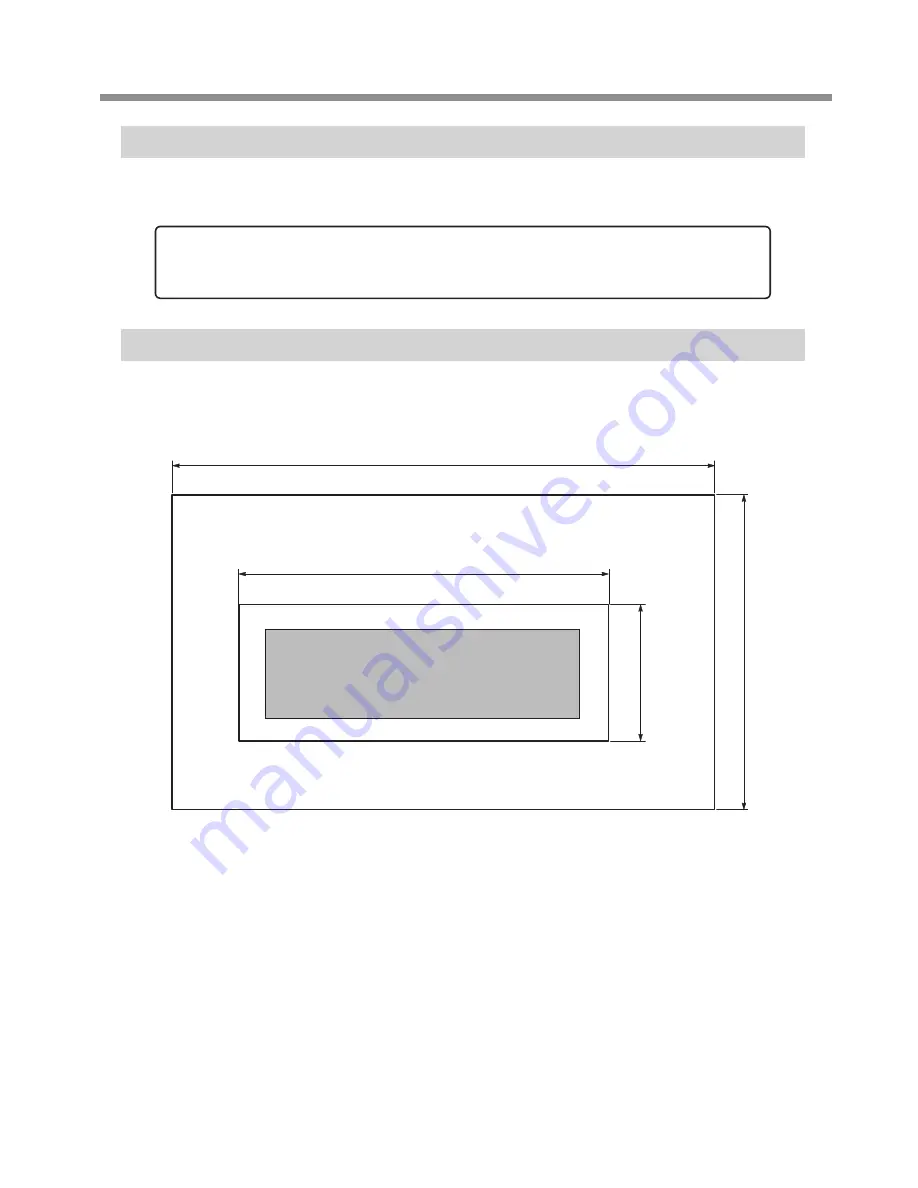
1. Installation Environment
3
Temperature and Humidity
Maintain the specified temperature and humidity even when the machine is not in use. Failure to do so may
result in malfunction.
Installation Space
The space shown in the figure is required in order to use this machine.
1,000 mm (39.4 in)
4,500 mm (177.2 in) (64-inch model)
4,000 mm (157.5 in) (54-inch model)
3,500 mm (137.8 in) (64-inch model)
3,000 mm (118.2 in) (54-inch model)
Unit space
Work space
2,000 mm (78.7 in)
During operation: Temperature 20 to 32°C (68 to 90°F), humidity: 35 to 80%RH (no condensation)
During non-operation: Temperature 5 to 40°C (41 to 104°F), humidity: 20 to 80%RH (no condensation)






















