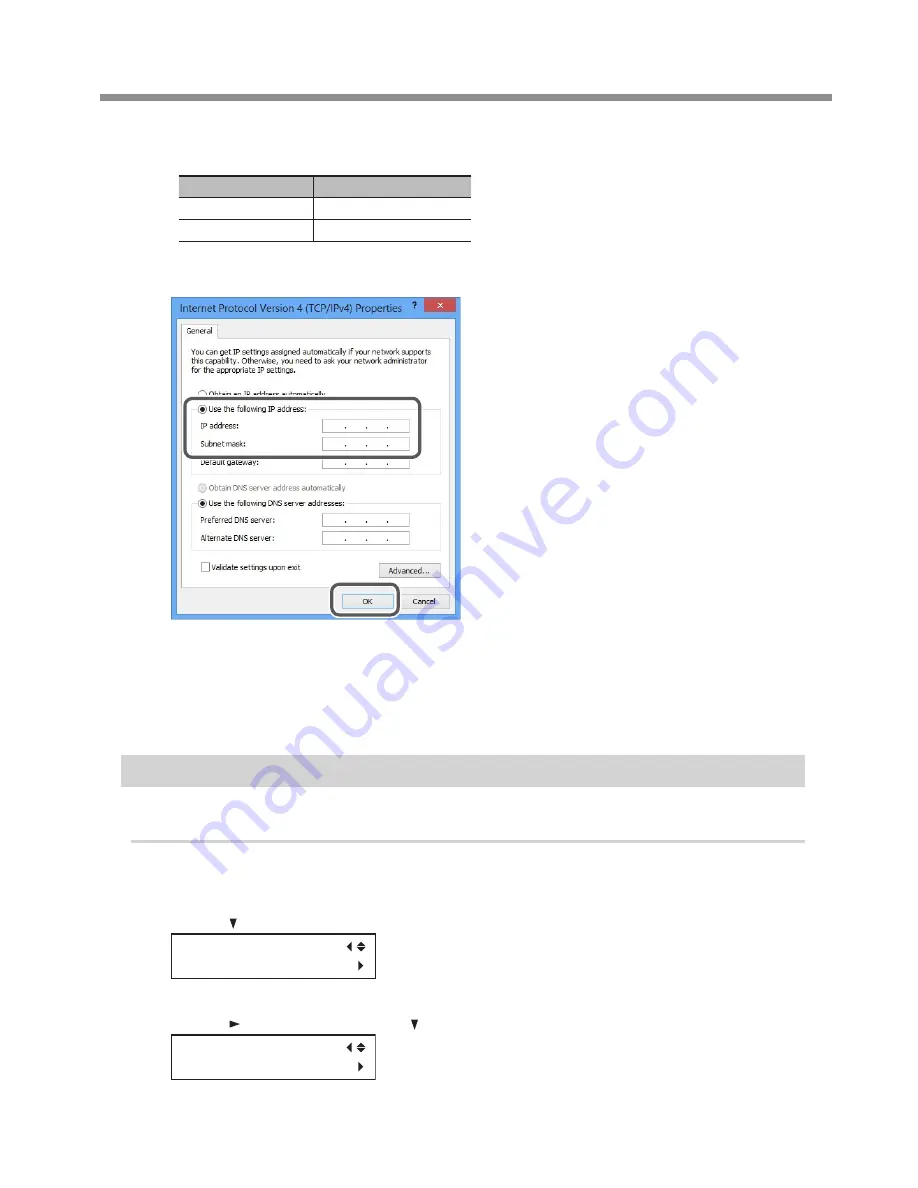
5. Network Settings
31
E
Select [Use the following IP address]. Enter the information as shown below, and then
click [OK].
Item
Address to enter
IP address
192.168.0.XXX
Subnet mask
255.255.255.0
Here, "XXX" can be any number from 1 to 254. However, be sure to specify a number that is different from
the numbers used for other computers and devices.
F
Click [OK] in the [Internet Protocol Version 4 (TCP/IPv4) Properties] dialog box, click
[Close] in the [Ethernet Properties] dialog box (the [Local Area Connection Properties]
dialog box on Windows 7), and then click [Close] in the [Ethernet Status] dialog box
(the [Local Area Connection Status] dialog box on Windows 7).
Step 2 : Make the Network Settings on the Printer
1.
Set the IP address.
A
Press [MENU].
B
Press [ ] several times to display the screen shown below.
MENU
SYSTEM INFO.
C
Press [ ] once, and then press [ ] several times to display the screen shown below.
SYSTEM INFO.
NETWORK




















