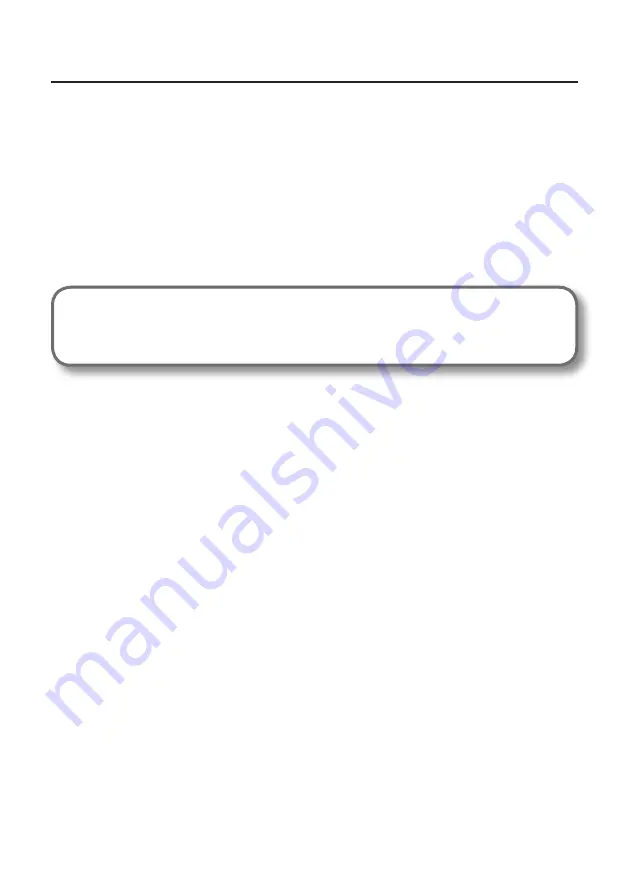
25
How to Use
Features of the “MIC/GUITAR” Mode
•
You can separately edit audio data recorded from a microphone and guitar.
By setting the input port of the track to monaural in the software, the microphone sound will be
recorded on the left channel (L), and the guitar sound will be recorded on the right channel (R).
•
You cannot record or monitor sound input via the INPUT 3 (AUX) jacks.
When recording sound input via the INPUT 3 (AUX) jacks, set the [REC MODE] button to “ALL INPUTS”
or “LOOP BACK.”
•
In “MIC/GUITAR” mode, you cannot record audio data played on the computer.
To record audio data played on the computer, set the [REC MODE] button to “LOOP BACK.”
Examples of How to Use the ”MIC/GUITAR” Mode
•
Recording microphone and guitar sound simultaneously on the DAW software, and editing
the recorded audio data separately
Summary of Contents for TRI-Capture
Page 50: ...50 For EU Countries For China ...






























