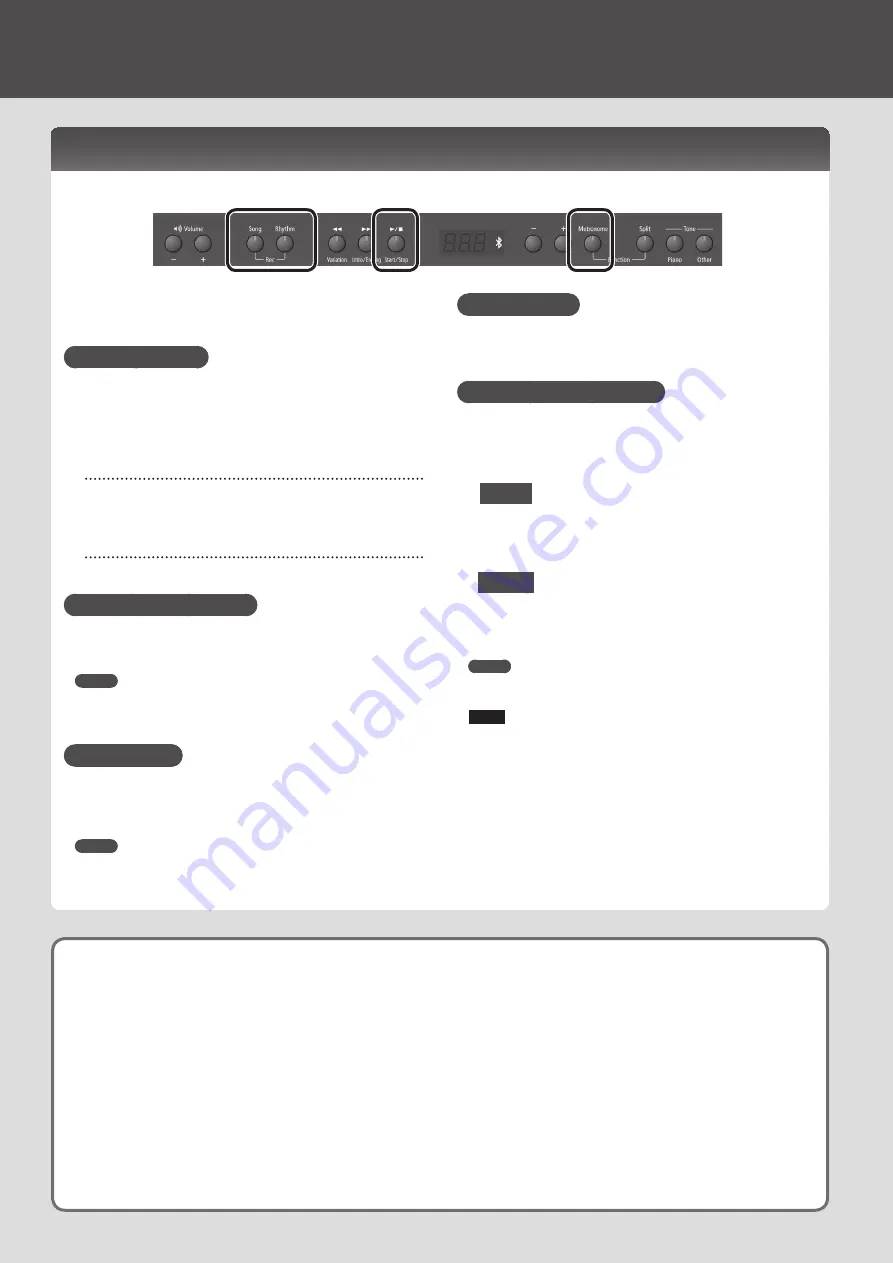
You can record your performance, including accompaniment.
You can play back a recorded performance to check your playing, or to play along with
it.
Getting Ready to Record
1 .
Select the tone that you want to play on the keyboard (p. 2).
2 .
Start the metronome if desired.
Press the [Metronome] button.
While the metronome is sounding, specify the tempo and time signature of
If you want rhythm to play
3 .
If you want a rhythm accompaniment to be heard while you
perform, press the [Rhythm] button.
Specify the rhythm and tempo settings (p. 5).
If you don’t want rhythm to play
3 .
Press the [Song] button so the button is lit.
Entering Recording-standby Mode
4 .
Hold down the [Song] button and press the [Rhythm] button.
The [Song] button and the [Rhythm] button will light; the unit will enter
recording-standby mode.
MEMO
If you decide not to record (i.e., if you want to exit recording-standby
mode), hold down the [Song] button once again and press the [Rhythm]
button.
Starting Recording
5 .
Press the [
s
] button.
A two-measure count will sound, and then recording will start.
During the count, measure numbers “
-2
” and then “
-1
” will appear in the
display.
MEMO
Recording will start automatically if you play the keyboard while in
recording-standby mode.
Stopping Recording
6 .
Press the [
s
] button.
By pressing the [
s
] button once again, you can hear the song that you
just recorded.
Selecting the Destination of the Save
7 .
Use the [-] [+] buttons to select the destination at which to save,
and then press the [Metronome] button.
U
(User)
U.01
–
U.10
N
(USB)
N.01
–
N.gg
v01
A song with no recorded data (empty song)
• Song number shown with lowercase “
v
” (User memory)
• Song number shown with lowercase “
n
” (USB flash drive)
• No dot shown
U.01
A song with recorded data
• Song number shown with uppercase “
U
” (User memory)
• Song number shown with uppercase “
N
”
(USB flash drive)
• Dot shown
MEMO
If you decide not to carry out the save, hold down the [Song] button and
press the [Rhythm] button to cancel it.
NOTE
If you select a song that already contains data (song number with an
uppercase “
U
” or “
N
”) and save, the previously recorded data will be
lost .
* While the song is being saved, an animation of a rotating “
o
” symbol
will appear in the display for several seconds. Do not turn off the
power during this time . Doing so might cause the saved song to
be lost .
Recording Performances
If you want to erase the recorded song
You can erase a song by recording an empty song as follows.
1 .
Press the [Song] button.
2 .
Hold down the [Song] button and press the [Rhythm] button.
3 .
Press the [
s
] button to hear the two-measure count, and then press the [
s
] button without playing the keyboard.
4 .
Select the song number that you want to erase, and press the [Metronome] button.
A song containing no notes will be recorded; the song has been erased.
Operation Guide
6
Summary of Contents for RP501R
Page 23: ......
Page 26: ...5 1 0 0 0 5 2 9 0 2 0 1...





















