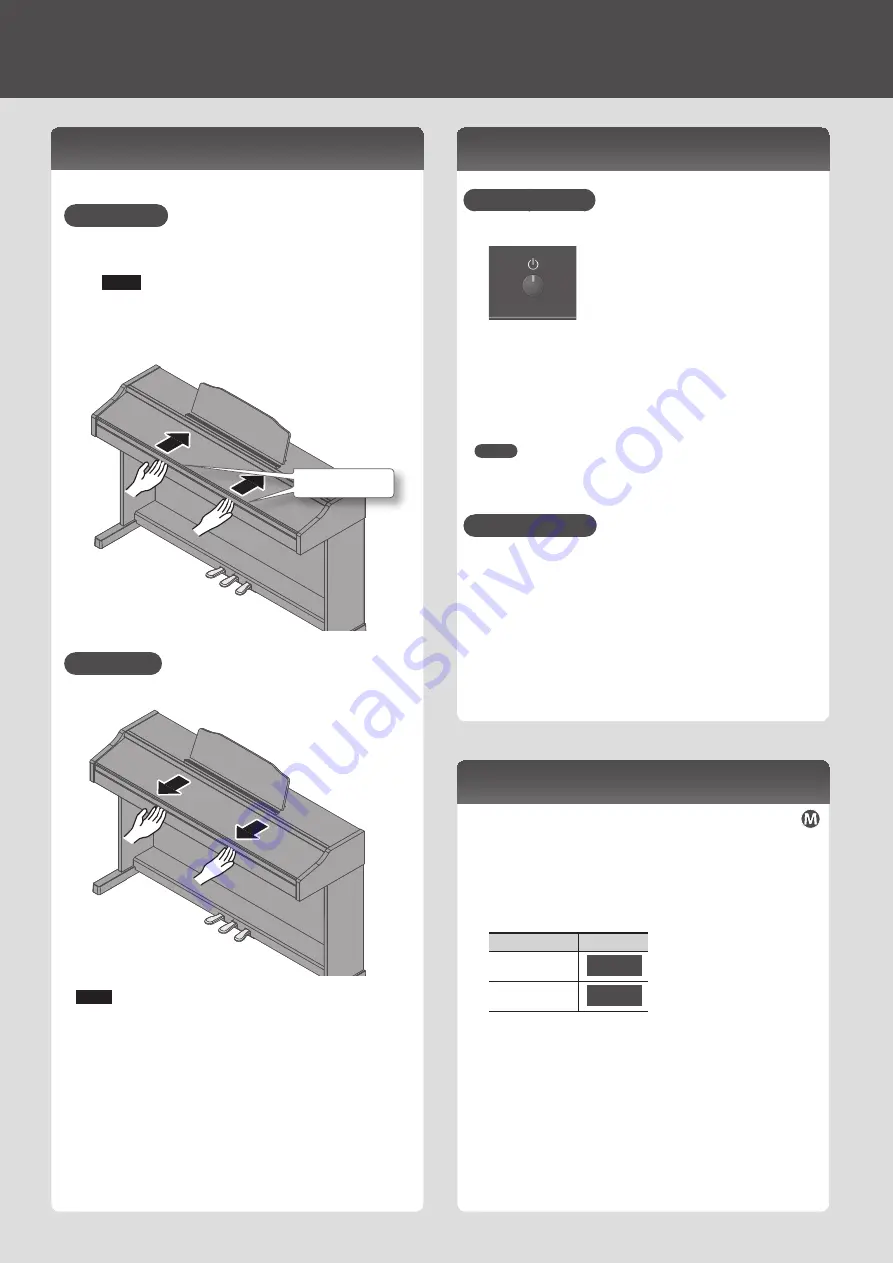
Before You Play
Opening/Closing the Lid
You must use both hands to open or close the lid.
Opening the Lid
1 .
Use both hands to lift the edge of the lid, and push it away from
yourself.
NOTE
If you have any objects (papers, metal objects, etc.) placed
on top of the keyboard cover, do not open the cover.
Otherwise, such objects may slip inside the instrument,
and then become irrecoverable.
Edge of lid
Closing the Lid
1 .
Grasp and gently lower the edge of the lid with both hands.
NOTE
• When opening or closing the lid, please be careful not to get your
fingers pinched between the movable part and the panel. In places
where small children are present, make sure that an adult provides
supervision and guidance.
• If you need to move the piano, make sure the lid is closed first to
prevent accidents.
• Do not apply undue force to the music stand while it is in use.
• Do not open the lid while objects (papers or metal items) are resting on
the lid. The objects could fall into the piano and become irretrievable.
Turning the Power On/Off
Turning the Power On
1 .
Turn the [
L
] switch ON.
After a brief interval, you’ll be able to produce sounds by playing the
keyboard.
2 .
Use the Volume buttons to adjust the volume.
The volume increases when you press the Volume [+] button, and
decreases when you press the Volume [-] button.
This will adjust the volume of the speakers if you’re using the speakers of
the unit, or the volume of the headphones if headphones are connected.
Each volume setting (for speaker or headphone) is saved automatically.
MEMO
The unit is designed so that nuances in the dynamics of your playing will
be clearly heard even at low volume, and that the sound will remain clear
even at high volume.
Turning the Power Off
1 .
Turn the [
L
] switch OFF.
Setting the Reference Pitch
When playing ensemble with other instruments and in other such instances,
you can match the standard pitch to another instrument (Master Tuning).
1 .
In “Various Settings (Function Mode)” (p. 11), choose “
F07
”
and then press the [
s
] button.
2 .
Use the [-] [+] buttons to set the reference pitch.
Examples:
Reference pitch
Display
440.0 Hz (default)
40.0
442.0 Hz
42.0
Press the [
s
] button to return to the previous screen.
3 .
If you want to save the setting, carry out the Memory Backup
procedure (p. 11).
4 .
Hold down the [Metronome] button and press the [Split] button
to exit Function mode.
10
Summary of Contents for RP501R
Page 23: ......
Page 26: ...5 1 0 0 0 5 2 9 0 2 0 1...

























