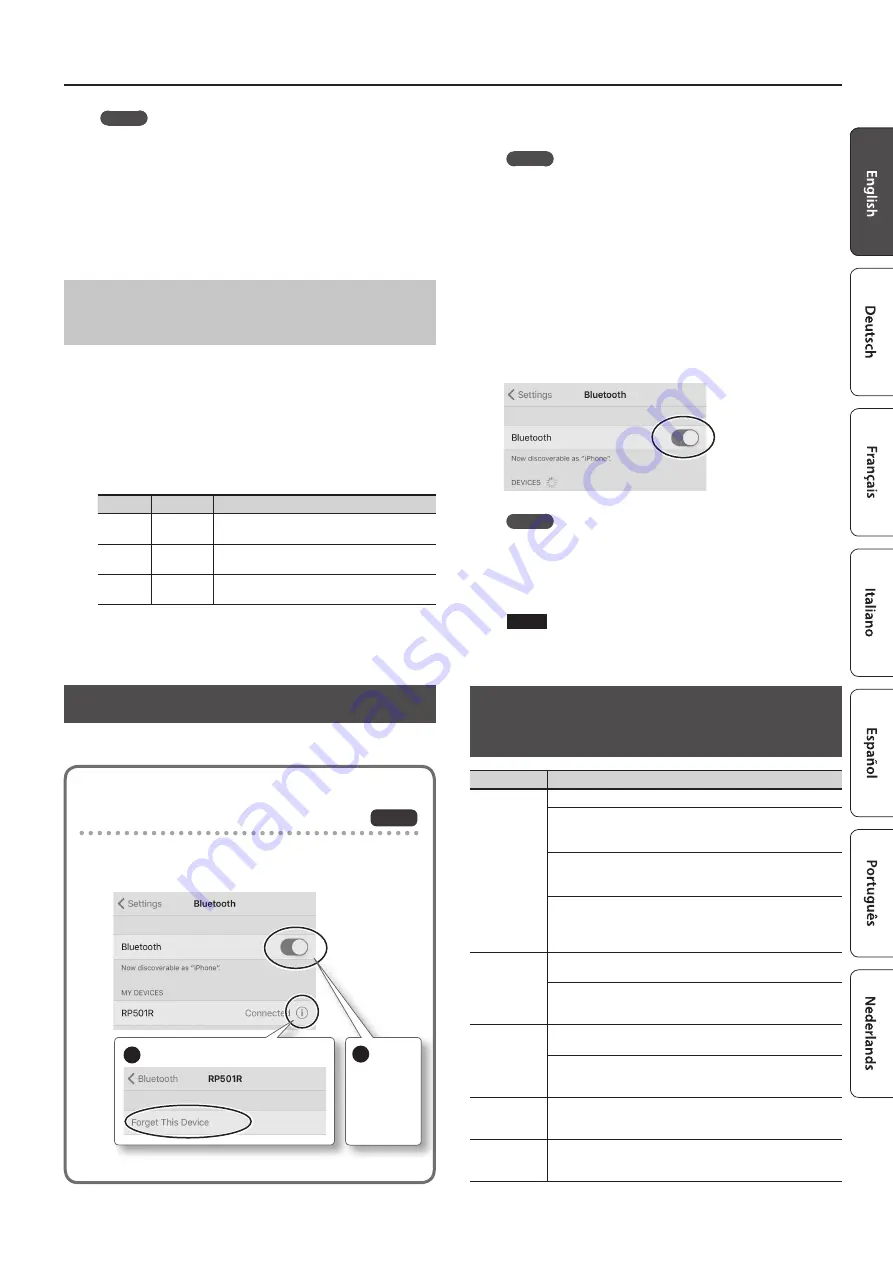
Using the Bluetooth® Functionality
MEMO
• If the above steps do not succeed in establishing a connection,
tap the model name (“RP501R”) that is shown in the Bluetooth
device screen of the mobile device.
• To end the connection, either turn this unit’s Bluetooth “
F15
”
setting “
OFF
” or turn your mobile device’s Bluetooth function
“off.”
2 .
Hold down the [Metronome] button and press the [Split]
button to exit Function mode.
Changing the Operating Keys of the Page
Turning Function
The key operations for turning pages will differ depending on the
music score display app that you’re using. You can choose which
keys of this unit will operate the page turning function.
1 .
In Function mode ([Met[Split] buttons), select
“
F17
” and press the [
s
] button (p. 12).
2 .
Use the [-] [+] buttons to select setting, and then press the
[
s
] button.
Indication Setting
Explanation
1
Cursor Up/
Down
The [
H
] [
I
] keys of the keyboard are used by the
page turning app.
2
Page Up/
Page Down
The [Page Up] [Page Down] keys of the keyboard are
used by the page turning app.
3
Cursor Left/
Right
The [
K
] [
J
] keys of the keyboard are used by the
page turning app.
3 .
Hold down the [Metronome] button and press the [Split]
button to exit Function mode.
Transferring MIDI Data
Here’s how to make settings for transmitting and receiving MIDI
data between this unit and the mobile device.
Note when using an already-paired iOS
device
The following operation is required after each time that you
switch the Bluetooth page-turning/MIDI function or execute
a factory reset.
1
Disconnect “RP501R.”
2
Turn off.
For details, refer to the owner’s manual of your iOS device.
iOS
1 .
Place the mobile device that you want to connect nearby
this unit.
MEMO
If you have more than one unit of this model, power-on only the
unit that you want to pair (power-off the other units).
2 .
In Function mode ([Met[Split] buttons), select
“
F15
” and press the [
s
] button (p. 12).
3 .
Use the [-] [+] buttons to select “
On
,” and then press the
[
s
] button.
4 .
Select “
F16
” and press the [
s
] button.
5 .
Use the [-] [+] buttons to select “
-N-
,” and then press the
[
s
] button.
6 .
Turn on the
Bluetooth
function of the mobile device.
MEMO
The example shown here uses the iPhone. For details, refer to
the owner’s manual of your mobile device.
7 .
In the mobile device’s app (e.g., GarageBand), establish a
connection with this unit.
NOTE
Do not tap the “RP501R” that is shown in the Bluetooth settings
of the mobile device.
Problems with
Bluetooth
Functionality
Problem
Items to check/Action
This unit does
not appear in
the
Bluetooth
device list of
your mobile
device
Could the Bluetooth function be turned “
Off
”?
If the Bluetooth function (
F15
) is “
On
” and the Bluetooth Turn/MIDI
function (
F16
) is set to “
-P-
”
A device named “RP501R” appears.
If the Bluetooth function (
F15
) is “
On
” and the Bluetooth Turn/MIDI
function (
F16
) is set to “
-N-
”
You can check this from a setting inside your app such as GarageBand.
If the Bluetooth function (
F15
) is “
On
” and the Bluetooth Turn/MIDI
function (
F16
) is set to “
P-N
”
A device named “RP501R” appears. And you can check this from a
setting inside your app such as GarageBand.
Can’t connect to
Bluetooth
page
turning
In some cases, the connection with the mobile device might become
unavailable when you switch the Bluetooth Turn/MIDI function (
F16
).
After unpairing the “RP501R” that is registered on the mobile device,
turn the mobile device’s Bluetooth function off and then on again,
and reconnect it.
Can’t connect to
Bluetooth
MIDI
In some cases, the connection with the mobile device might become
unavailable when you switch the Bluetooth Turn/MIDI function (
F16
).
After unpairing the “RP501R” that is registered on the mobile device,
turn the mobile device’s Bluetooth function off and then on again,
and reconnect it.
Can’t connect
via MIDI
Bluetooth MIDI is only compatible with iOS. Also, you must make the
connection not from the mobile device’s Bluetooth setting but from
the setting within GarageBand or other app that you’re using.
Can’t pair
This unit’s Bluetooth function establishes pairing the first time you
select and pair it from your mobile device. You don’t need to initiate
pairing from this unit.
15
Summary of Contents for RP501R
Page 23: ......
Page 26: ...5 1 0 0 0 5 2 9 0 2 0 1...


























