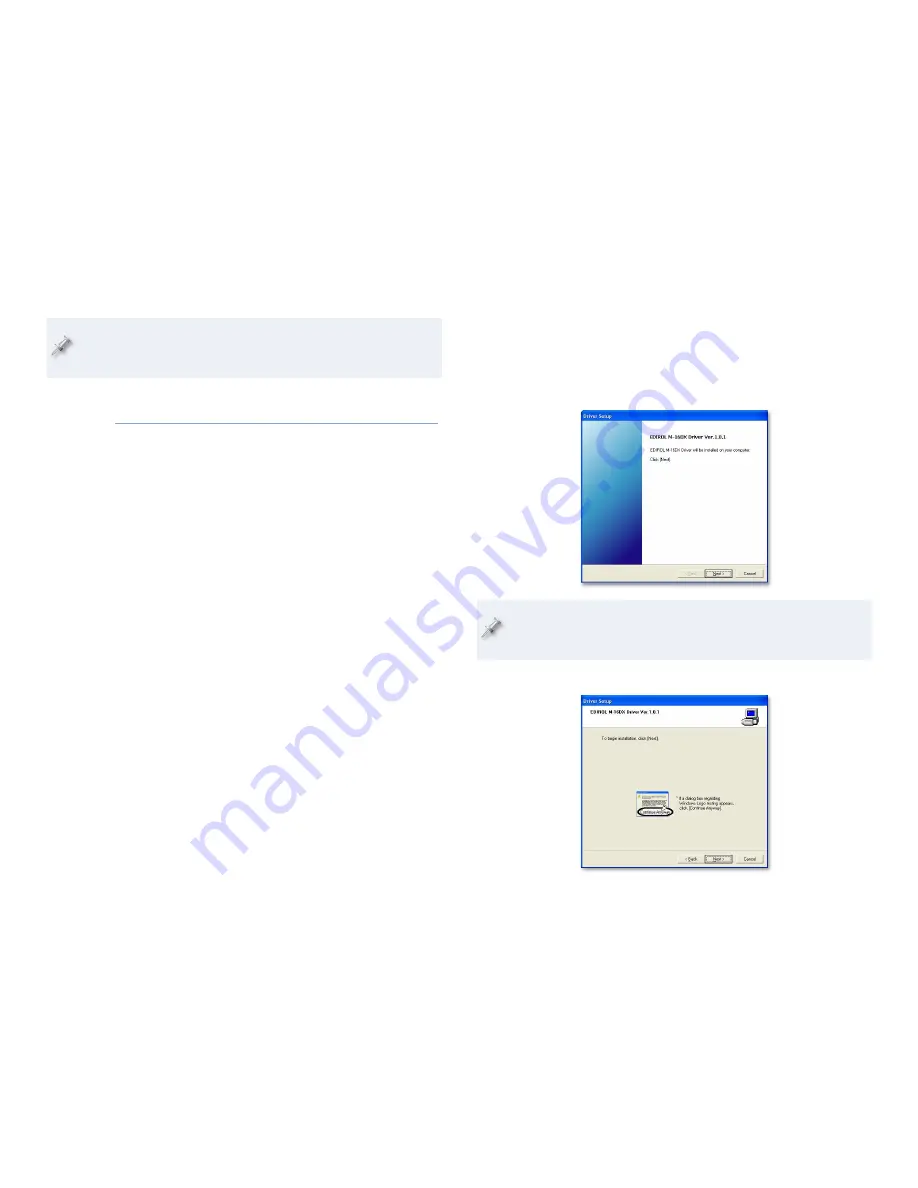
5
Downloading Drivers
Each driver installer includes details regarding the OS system
requirements for its driver, as well as a list of cautions and
limitations.
Point your browser to the following URL or click the link below:
1
http://www.rolandus.com/products/productdetails.aspx?ObjectId=860
In your browser, click the Downloads tab.
2
Locate the desired driver, and click its name.
3
In the “End-User License Agreement,” click “I AGREE AND WISH
4
TO PROCEED WITH DOWNLOAD”—the file downloads to your
computer.
On a
5
PC—
•
the downloaded file is automatically uncompressed. Locate
the folder called “M-16DX_win_xp.”
Mac—
•
locate and double-click the M16DXUSBDriver.tar file to
create a folder called “M16DXUSBDriver.”
Inside your driver folder, you’ll find the driver installer.
6
Windows XP Driver Installation
Power up your PC with all USB cables disconnected except for your
1
keyboard and mouse.
If any applications are running, quit them.
2
Open up the M-16DX_win_xp folder, and double-click the Setup file
3
inside to display the following window:
If an “Install Program as Other User” dialog appears, quit the installer,
and then log in as the system administrator before installing the
M-16DX driver.
Click Next to display the installation start window:
4














