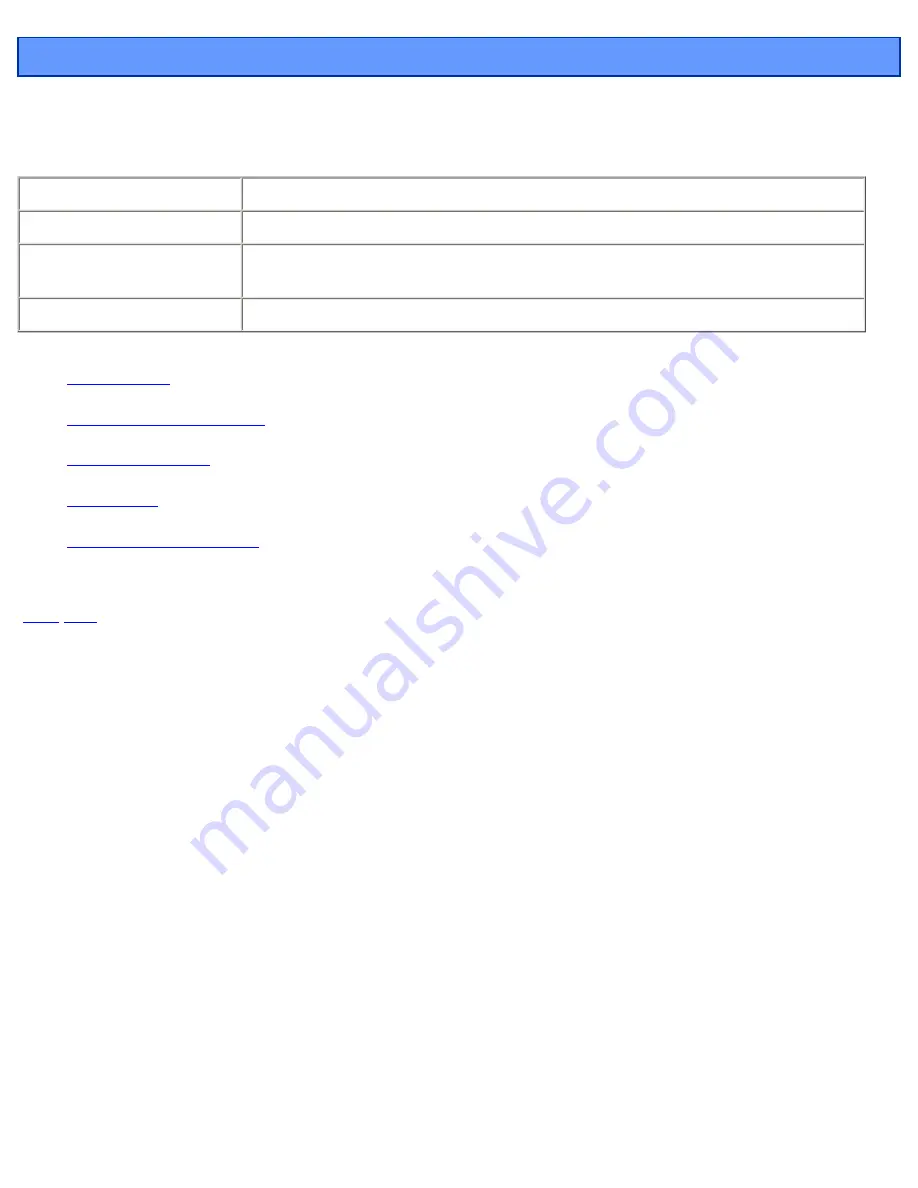
Menu Flow Chart
Menu Flow Chart
To view the description of each menu, click the corresponding menu in the figure.
The description of each menu is given in the following format.
Stored in Memory:
If
Yes
is indicated, the setting is stored even when the power is turned off.
Factory Default:
Indicates the factory default setting.
Setting Range (or Selection
Choices):
Indicates
the range in which the settings can be specified
or
the possible choices
.
Description:
Provides an explanation of functions and matters that require caution.
●
Display Menu
●
Cutting Force Setup Menu
●
Origin Setup Menu
●
Pause Menu
●
Language Selection Menu
[
Back
/
Next
]



































