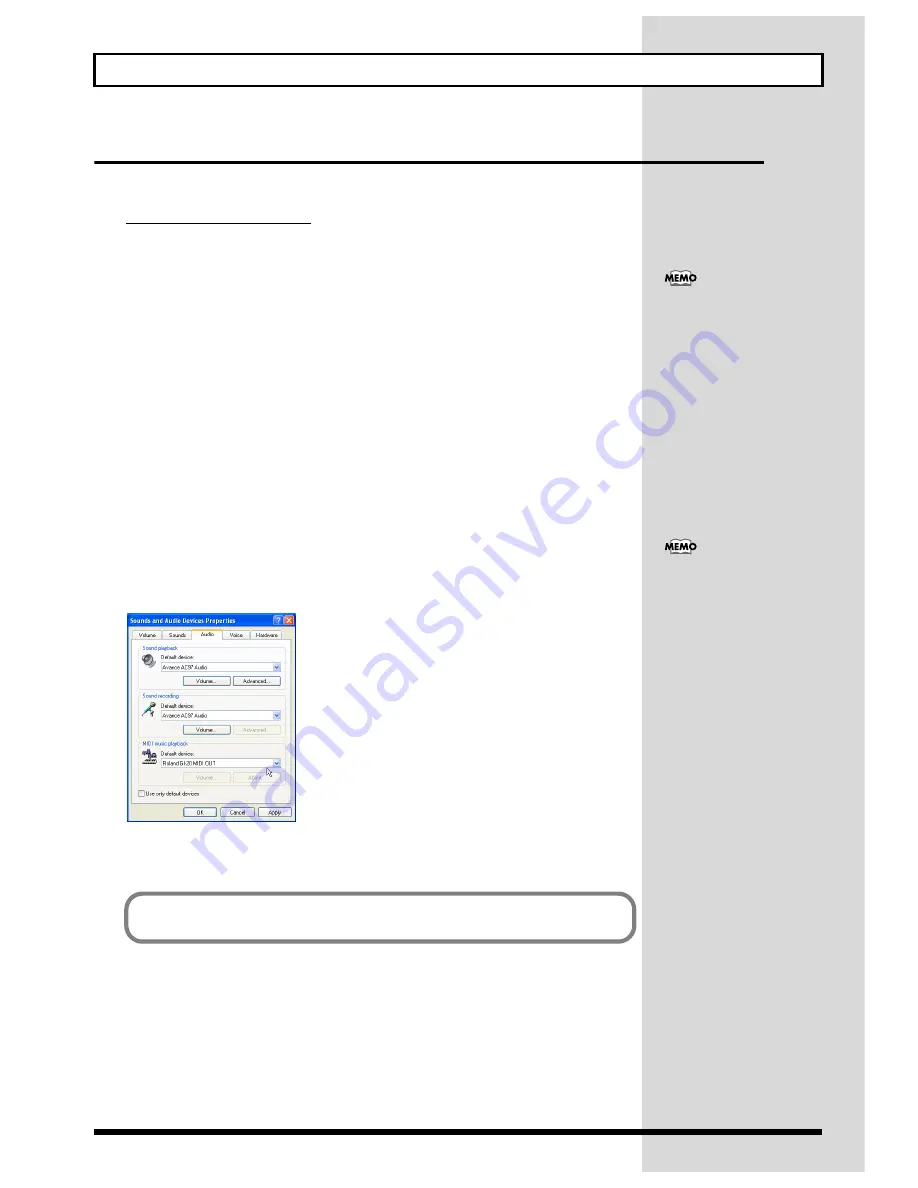
57
Installing & Setting Up the Driver (Windows)
Settings
■
MIDI input and output destinations
Windows XP/2000/Me users
1.
Open “Control Panel.”
Click the Windows Start button, and from the menu that appears, select “Settings | Control Panel.”
Windows XP
Click the Windows start button, and from the menu that appears, select “Control Panel.”
2.
Open the “Sounds and Audio Devices Properties” dialog box (or in Windows
2000/Me, Sounds and Multimedia Properties).
Windows XP
1) In “Pick a category”, click “Sound, Speech, and Audio Devices”.
2) Next, in “or pick a Control Panel icon”, click the “sounds and Audio Devices” icon.
Windows 2000/Me
1) In Control Panel, double-click the “Sounds and Multimedia” icon to open the “Sounds and
Multimedia Properties” dialog box.
3.
Click the Audio tab.
4.
For MIDI music playback, click the
▼
located at the right of [Default device] (or
in Windows 2000/Me, [Preferred device]), and select the following from the list
that appears.
Roland GI-20 MIDI OUT
fig.d28
5.
Click [OK] to close the “Sounds and Audio Devices Properties” dialog box.
Depending on how your
system is set up, the “Sounds
and Audio Devices” icon may
be displayed directly in the
Control Panel (the Classic
display). In this case, double-
click the “Sounds and Audio
Devices” icon.
If the “Sound and Multimedia”
icon is not displayed, click
“Show all control panel
options” in the frame at the
left.
This completes driver settings.






























