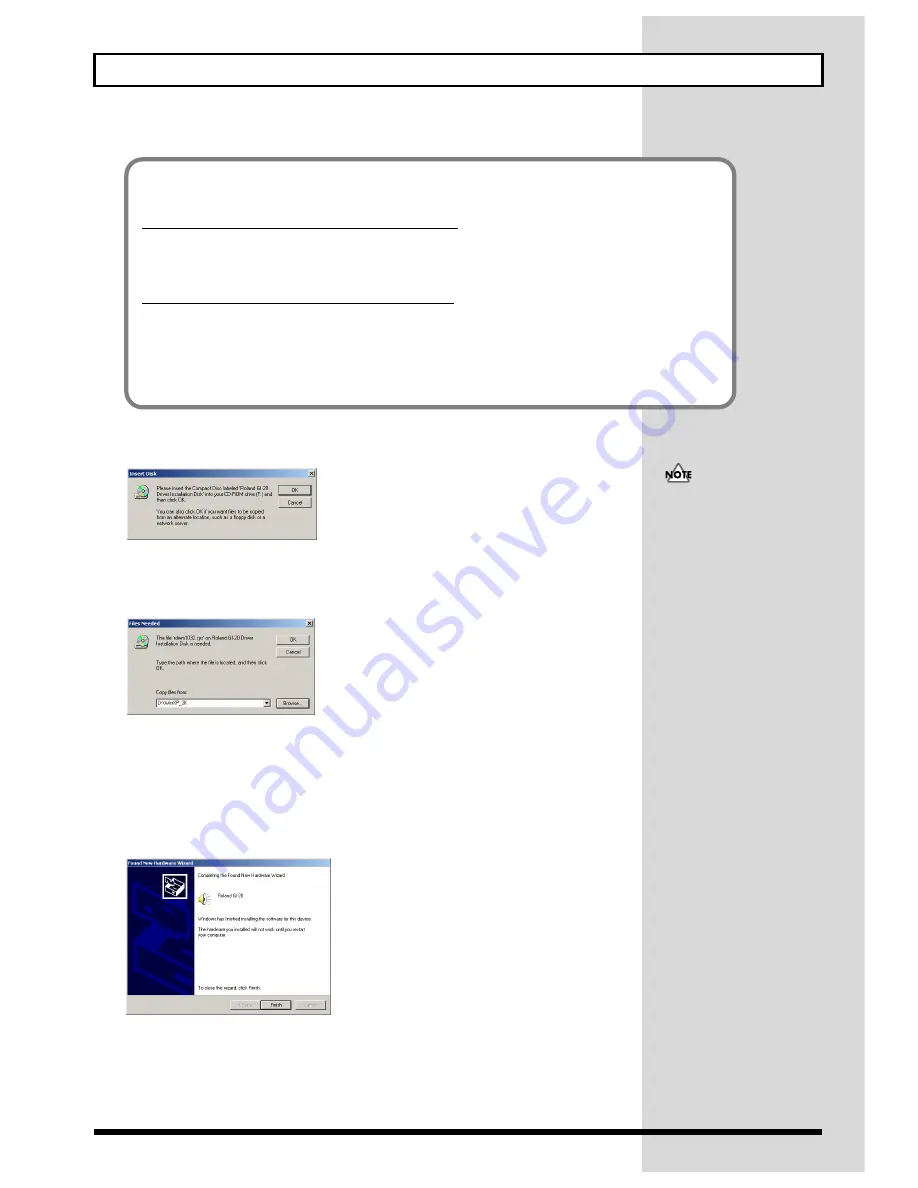
53
Installing & Setting Up the Driver (Windows)
The Insert Disk dialog box will appear.
fig.d18
13.
Click [OK].
The “Files Needed” dialog box will appear.
fig.d19
14.
Input the following into the “Copy files from” field, and click [OK].
D:\WinXP_2K
* The drive name “D:” may be different for your system. Specify the drive name of your CD-ROM drive.
* The “Found New Hardware Wizard” may be displayed. Verify that “Roland GI-20” is displayed, and click
[Finish].
fig.d20
If the “File signature verification” setting was not set to “Ignore”, a “Digital Signature Not Found” dialog box will
appear.
If “File signature verification” is set to “Warn,”
1.
Click [Yes].
2.
Continue the installation.
If “File signature verification” is set to “Block”
1.
Click [OK].
2.
When the “Found New Hardware Wizard” appears, click [Finish].
3.
Quit Windows, turn off the power to all devices, then begin the procedure again starting
from Step 1 (p. 51).
If the Insert Disk dialog box
does not appear, please read
The “Insert Disk” dialog box
does not appear (p. 65).






























