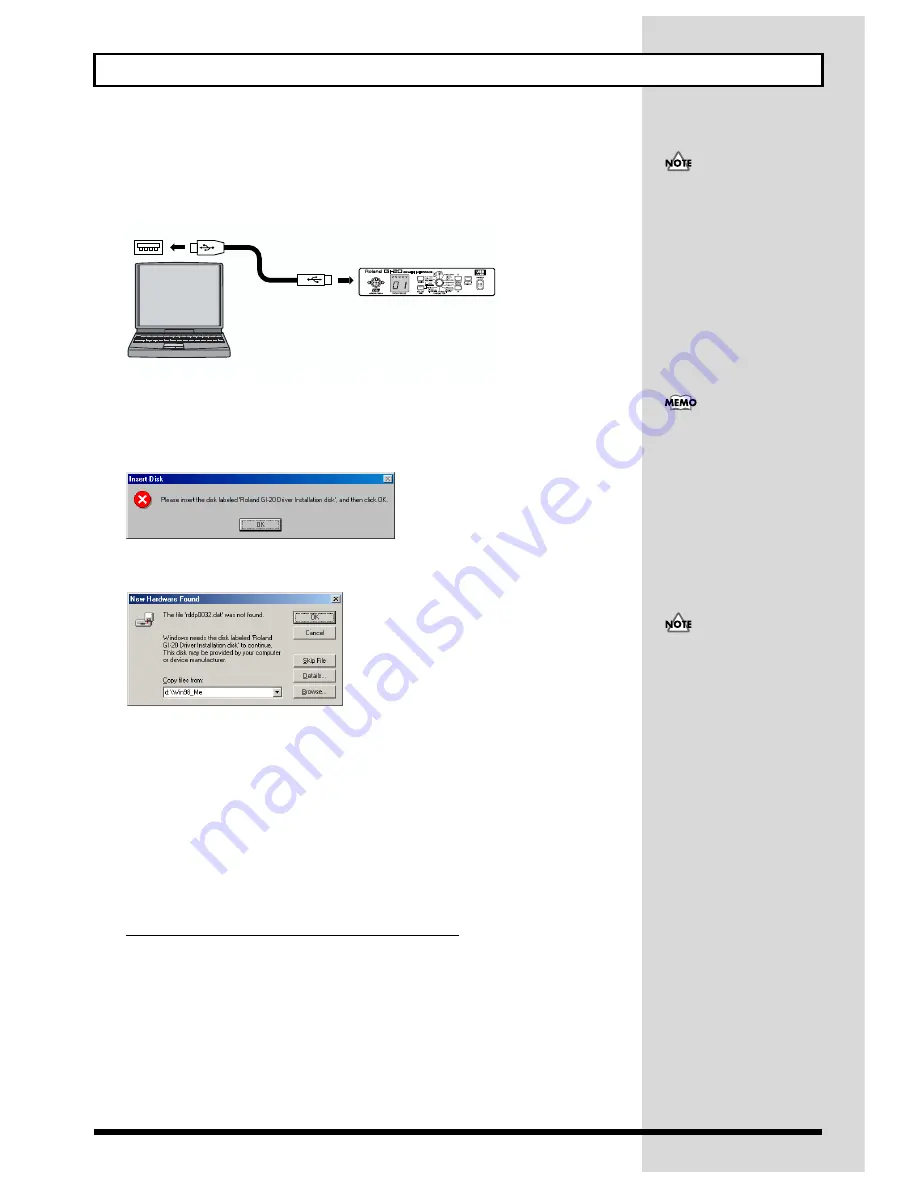
56
Installing & Setting Up the Driver (Windows)
6.
Connect the GI-20 to your computer.
1) With the power switch turned OFF, connect the AC adaptor to the GI-20.
2) Connect the AC adaptor to an electrical outlet.
3) Use the USB cable to connect the GI-20 to your computer.
fig.d99
7.
Switch ON the GI-20’s power switch.
* If you are using Windows 98, an Insert Disk dialog box will appear. Click [OK].
fig.d25
The “New Hardware Found” dialog box will appear.
fig.d26
8.
Input the following into the “Copy files from” field, and click [OK].
D:\Win98_Me
* The drive name “D:” may be different for your system. Specify the drive name of your CD-ROM drive.
Once the driver has been installed, New Hardware Found dialog box will close.
9.
In the SetupInf dialog box, click [OK].
The SETUPINF dialog box will close.
Next, you need to make the driver settings. (p. 57)
USB cable
USB connector of your Computer
Computer
GI-20
Once the connections have
been completed, turn on
power to your various devices
in the order specified. By
turning on devices in the
wrong order, you risk causing
malfunction and/or damage to
other devices.
This unit is equipped with a
protection circuit. A brief
interval (a few seconds) after
power up is required before
the unit will operate normally.
If you are using Windows 98
and the Insert Disk dialog box
dose not appear, please read
The “Insert Disk” dialog box
does not appear (p. 65).






























