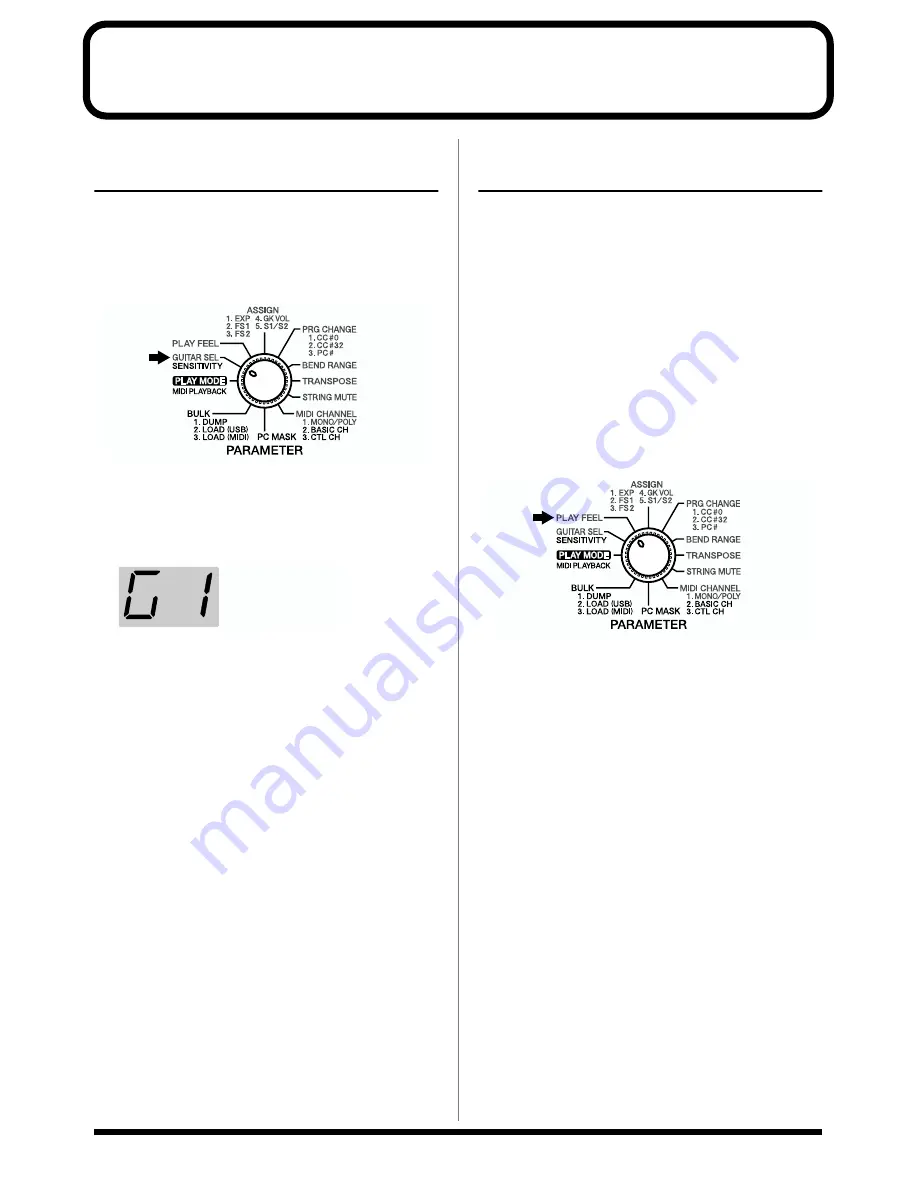
18
Chapter 2 Creating Your Own Settings (Patches)
Calling Up the Input
Sensitivity Settings
Select input sensitivity settings appropriate for the guitar or
bass you are using.
1.
Turn the PARAMETER knob to “GUITAR SEL.”
fig.02-01
2.
Press [PATCH/VALUE] to select a setting from G1 to
G4.
You can make the input sensitivity settings for each of
the sets G1–G4 (p. 11).
fig.02-02
3.
If you want to save the settings, carry out the Write
procedure (p. 26).
* If you do not want to save the settings, turn the
PARAMETER knob to return to “PLAY MODE.”
4.
When you have finished making the settings, turn the
PARAMETER knob to return to “PLAY MODE.”
Setting the Feeling of the
Performance (PLAY FEEL)
With guitars, in contrast to keyboards and similar
instruments, the vibrating strings are touched directly,
giving the player the ability to exert subtle control over the
dynamics. To realize most faithfully this aspect of the guitar,
you need to set a “performance response” for each patch that
is appropriate both for the way the instrument is being
played, as well as the sounds that are used.
These parameters are controlled by “PLAY FEEL.” For
example, you can get more natural dynamic expression by
changing PLAY FEEL according to whether you are playing
the strings with your fingers or using a pick.
1.
Turn the PARAMETER knob to “PLAY FEEL.”
fig.02-03
2.
Press [PATCH/VALUE] to change the value.
3.
If you want to save the settings, carry out the Write
procedure (p. 26).
* If you do not want to save the settings, turn the
PARAMETER knob to return to “PLAY MODE.”
4.
When you have finished making the settings, turn the
PARAMETER knob to return to “PLAY MODE.”
When G1 is selected






























