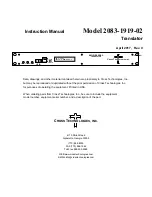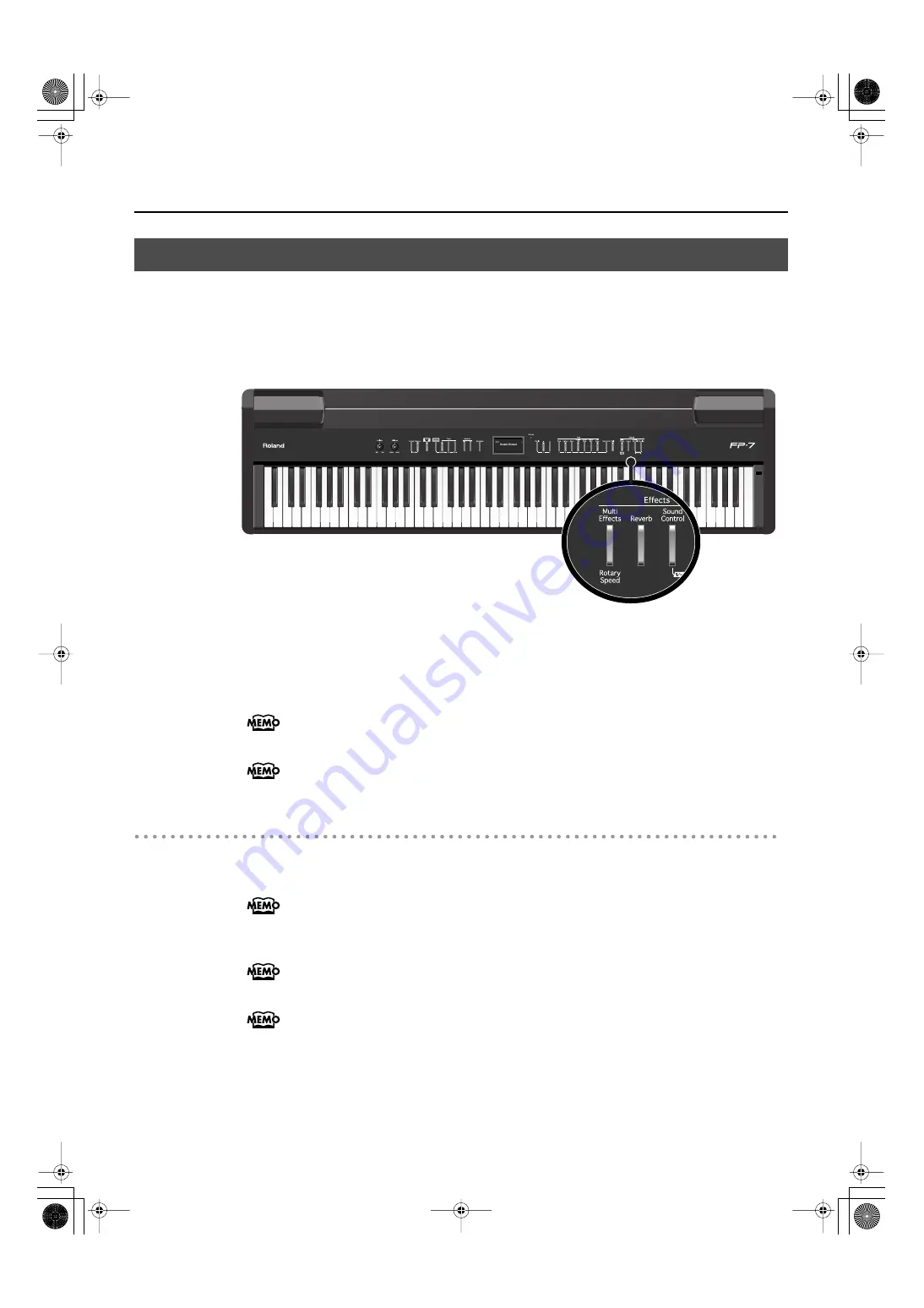
50
Performing
In addition to reverb, you can apply a variety of effects to the FP-7’s sounds.
These are referred to as “effects.” With the FP-7, you can select from 62 different effect
types.
With the factory settings, an effect suitable for each tone is selected.
fig.Panel-Effects.eps
1.
Press the [Multi Effects] button so it’s lit.
Try fingering the keyboard.
The effect is applied to the currently selected tone.
Some tones initially have effect applied. Selecting such a tone makes the [Multi Effects]
button light up automatically.
You can change the effect type. Refer to “Changing the Effect Type” (p. 119).
Turning Off the Effects
1.
Press the [Multi Effects] button so its light is turned off.
You can select the part that will take priority for effects if the Upper tone and Lower
tone have different effect settings when you’re using Dual play or Split play. Refer to
“Setting the Part to Which Effects Are Added” (p. 120).
You can make detailed adjustments to the effect settings, such as adjusting the effect
depth. Refer to “Editing the Effect Settings in Detail” (p. 119).
The effect settings are displayed while you hold down the [Multi Effects] button. You
can change the effect settings by holding down the [Multi Effects] button and using the
[-] [+] buttons.
Adding a Variety Effects to the Sound (Effects)
FP-7-e.book 50 ページ 2006年12月14日 木曜日 午前10時57分
Summary of Contents for FP-7
Page 1: ...07 01 2N 04454689 0 4 4 5 4 6 8 9 0 2...
Page 2: ...Cover1 4...
Page 183: ...183 MEMO FP 7 e book 183...
Page 184: ...184 MEMO FP 7 e book 184...
Page 187: ...Cover1 4...