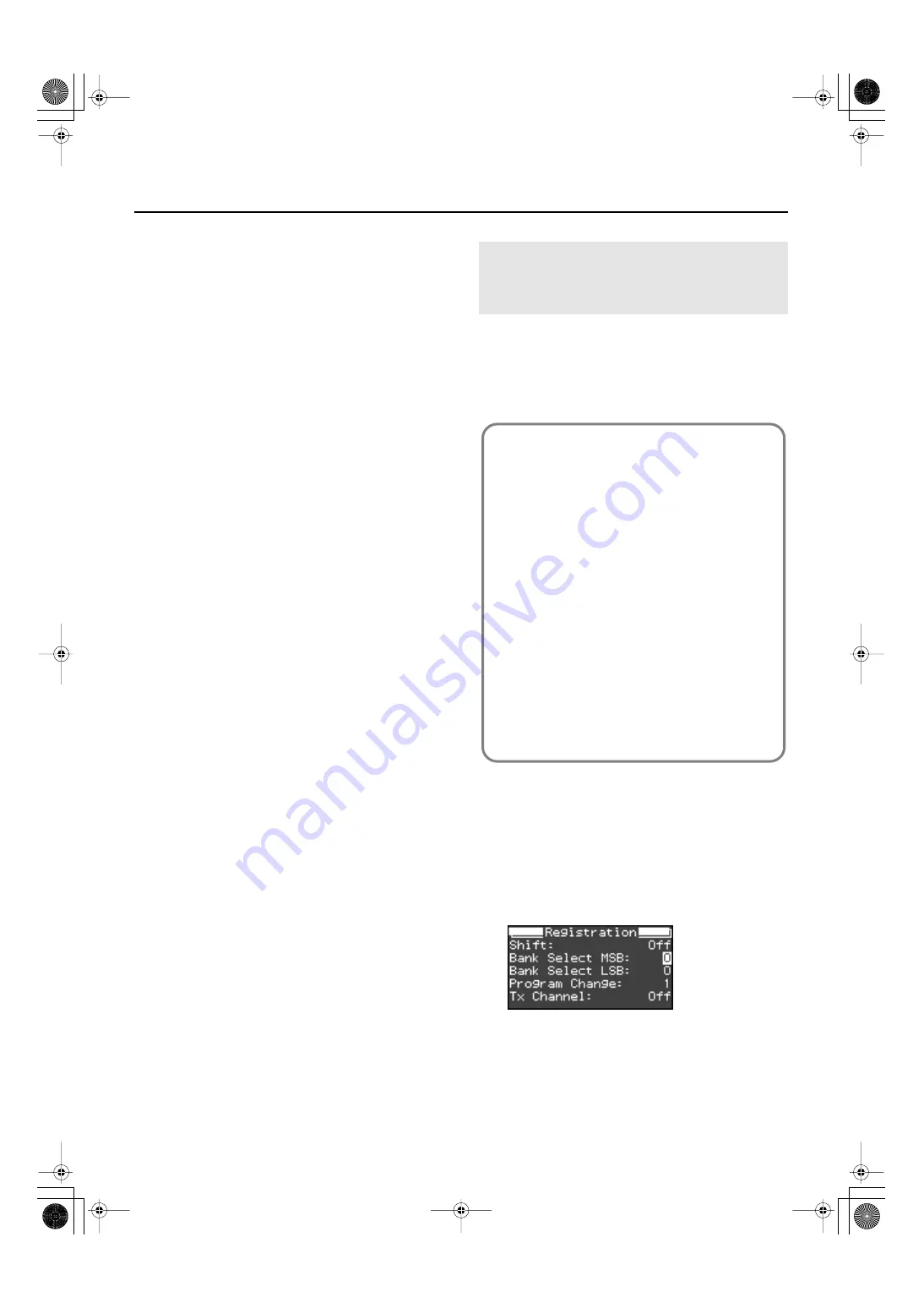
151
Connecting to MIDI Devices
If you want your recorded performance to be saved on a MIDI
sequencer such as an MT-series unit (except for the MT-90s),
proceed as follows.
In this case, turn off the MIDI Thru setting of your external MIDI
sequencer. For details, refer to the owner’s manual of your
MIDI sequencer.
1.
Make the appropriate connections for your
MT-series or other MIDI sequencer.
2.
Record your performance on the FP-7 (p. 92).
3.
Turn on the “Recorder MIDI Out” setting (p.
150).
4.
Start recording on your connected MIDI
sequencer.
5.
Play back the performance that you recorded
on the FP-7.
6.
When playback is finished, stop recording on
your MIDI sequencer.
7.
On the connected MIDI sequencer, save the
performance data that was transmitted from
the FP-7.
You can cause program changes (PC) to be transmitted to an
external MIDI device each time you switch registrations
(favorite performance settings) on the FP-7 (p. 78).
The program change setting will be stored as part of each
registration, together with the other button settings, etc.
1.
Press the [Function] button.
2.
Press the [Registration] button.
The Registration screen appears.
3.
While holding down the [Display] button, use
the [-] [+] buttons to select the item.
Transmitting Program Changes
Simultaneously with Registration
Changes
A Program Change is a MIDI message that means
“change to the Tone of the specified number.” The device
that receives this changes to the Tone of the
corresponding number.
When you choose a Program Change message (Program
Number), the Program Number will be transmitted to the
MIDI device connected to the FP-7. The MIDI device that
receives the Program Number changes the tone to the
corresponding Program Number.
Normally, the Tone is selected from the 128 Tones
available. Some MIDI devices, however, have more than
128 Tones. With such devices, the Tone is selected
through a combination of Program Change messages and
Bank Select messages. There are two parts of a Bank Select
message: the MSB (Controller 0, with a value of 0–127)
and the LSB (Controller 32, with a value of 0–127).
* Some MIDI instruments can’t handle Bank Select
messages. Others can handle Bank Selects, but do not
recognize the LSB part.
FP-7-e.book 151 ページ 2006年12月14日 木曜日 午前10時57分
Summary of Contents for FP-7
Page 1: ...07 01 2N 04454689 0 4 4 5 4 6 8 9 0 2...
Page 2: ...Cover1 4...
Page 183: ...183 MEMO FP 7 e book 183...
Page 184: ...184 MEMO FP 7 e book 184...
Page 187: ...Cover1 4...






























