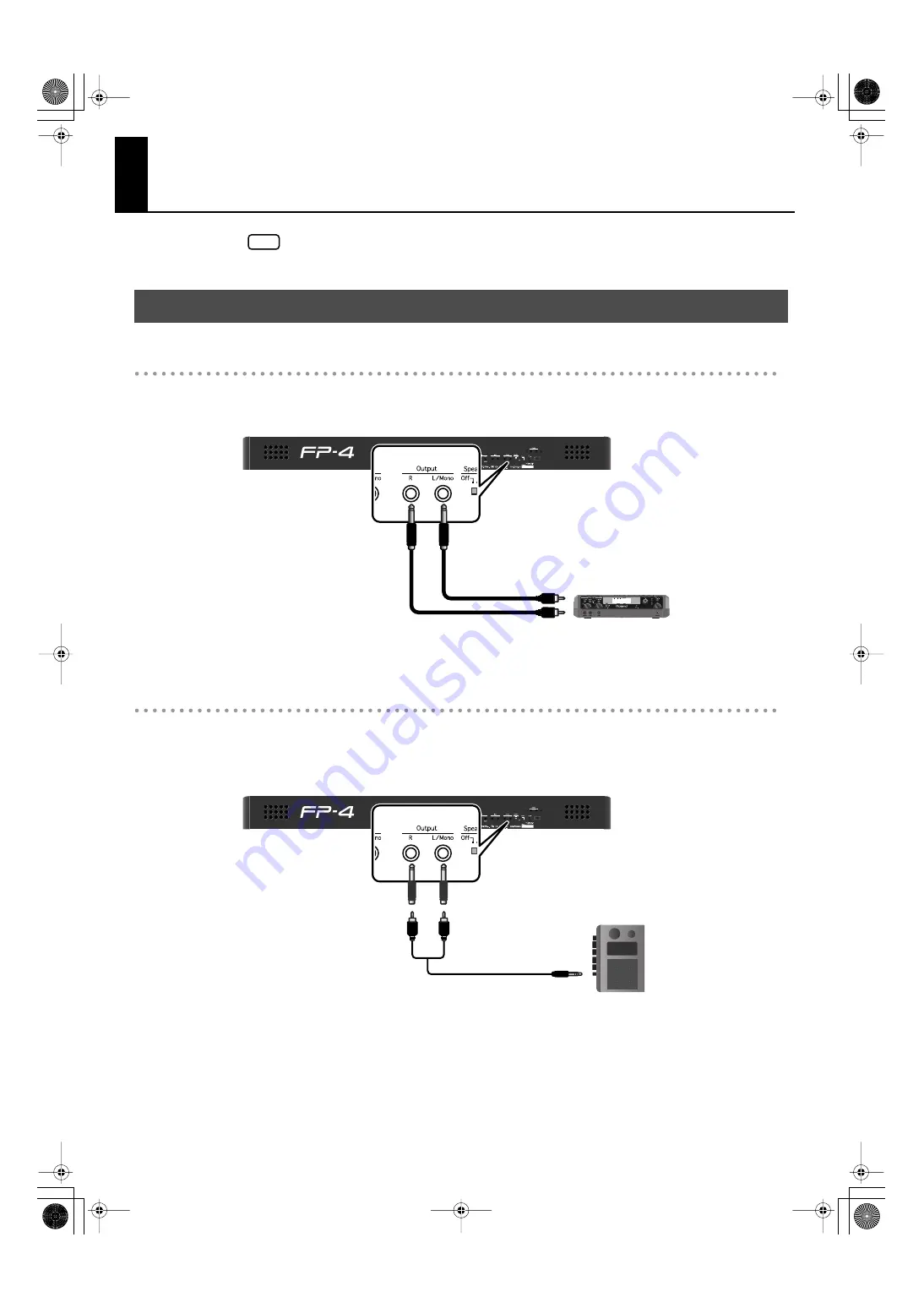
96
Recording an FP-4 Performance to an External Device
Before connecting this unit to other devices, turn off the power to all units. This will help
prevent malfunctions and/or damage to speakers or other devices.
Using the Roland CD-2 or Other Dedicated Unit to Create a CD
By using a Roland CD-2, you can record your FP-4 performance directly to a CD without
using a computer.
fig.cnct-rec2.eps
Recording an FP-4 Performance to an Cassette Tape
You can record an FP-4 performance on cassette tape. This is a convenient way for you
to check the results of your practicing or to let a friend hear your performance.
Make connections as shown below.
fig.cnct-rec1.eps
Recording an FP-4 Performance to a CD or Cassette Tape, etc.
NOTE
Output jacks
Roland CD-2, etc.
Input (LINE IN) jacks
Output jacks
Cassette Tape recorder, etc.
Input (Line In) jacks
FP-4-e.book 96 ページ 2007年5月24日 木曜日 午後7時10分
Summary of Contents for FP-4
Page 1: ...07 06 4N 04453567 DIC 90 0 4 4 5 3 5 6 7 0 4 ...
Page 2: ...Cover1 4 ...
Page 135: ...135 MEMO FP 4 e book 135 ページ 2007年5月24日 木曜日 午後7時10分 ...
Page 139: ...Cover1 4 ...
Page 140: ...07 06 4N 04453567 DIC 90 0 4 4 5 3 5 6 7 0 4 ...
















































