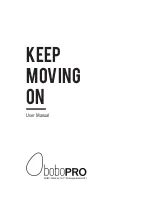170
Troubleshooting
Problems common to Windows and Macintosh
Problems occurring only in Windows
Problems occurring only in Macintosh
Problems related to the USB driver
Cannot install the driver correctly
•
Is the CD-ROM correctly inserted into your CD-ROM drive?
Installation is not possible unless the CD-ROM included with the PCR-30/50/80 is inserted in your
CD-ROM drive. Make sure that the CD-ROM is correctly inserted into your CD-ROM drive.
•
Is the CD-ROM or the lens of the CD-ROM dirty?
If the CD-ROM or the lens of the CD-ROM drive is dirty, the installer may not work correctly. Clean
the disc and/or lens using a commercially-available CD cleaner or lens cleaner.
•
Are you installing the software from a networked CD-ROM drive?
The software cannot be installed from a networked CD-ROM drive.
•
Is there sufficient free space on your hard disk?
Delete unneeded files to increase the amount of free space. After deleting the unneeded files, empty
the recycling bin.
•
Is the PCR-30/50/80 connected correctly?
Make sure that the USB connector of your computer is connected to the PCR-30/50/80 by a USB
cable.
•
Is the power of the PCR-30/50/80 turned on?
•
The power switch of the PCR-30/50/80 may have been set to the USB position.
Make sure that the power switch of the PCR-30/50/80 is set to the DC position. Do not use bus
power while installing the driver. Check this, and if you are using Windows, close the
Sound and
Multimedia Properties
dialog box (
Sounds and Audio Devices Properties
in Windows XP, and
Multimedia Properties
in Windows 98), re-open the same dialog box once again, and specify the
MIDI input/output destinations.
(p. 173), delete the USB audio device driver
installed in your computer, and then re-install the PCR-30/50/80 driver as described in
(p. 13). Also check whether there is any
“Other devices”
in
“Device Manager”
or
“Unknown
device”
in
“Universal Serial Bus Controllers”
. If you find any, delete them.
Summary of Contents for Edirol PCR-80
Page 124: ...124 MEMO ...